Frames and keyframes – Adobe Flash Professional CC 2014 v.13.0 User Manual
Page 740
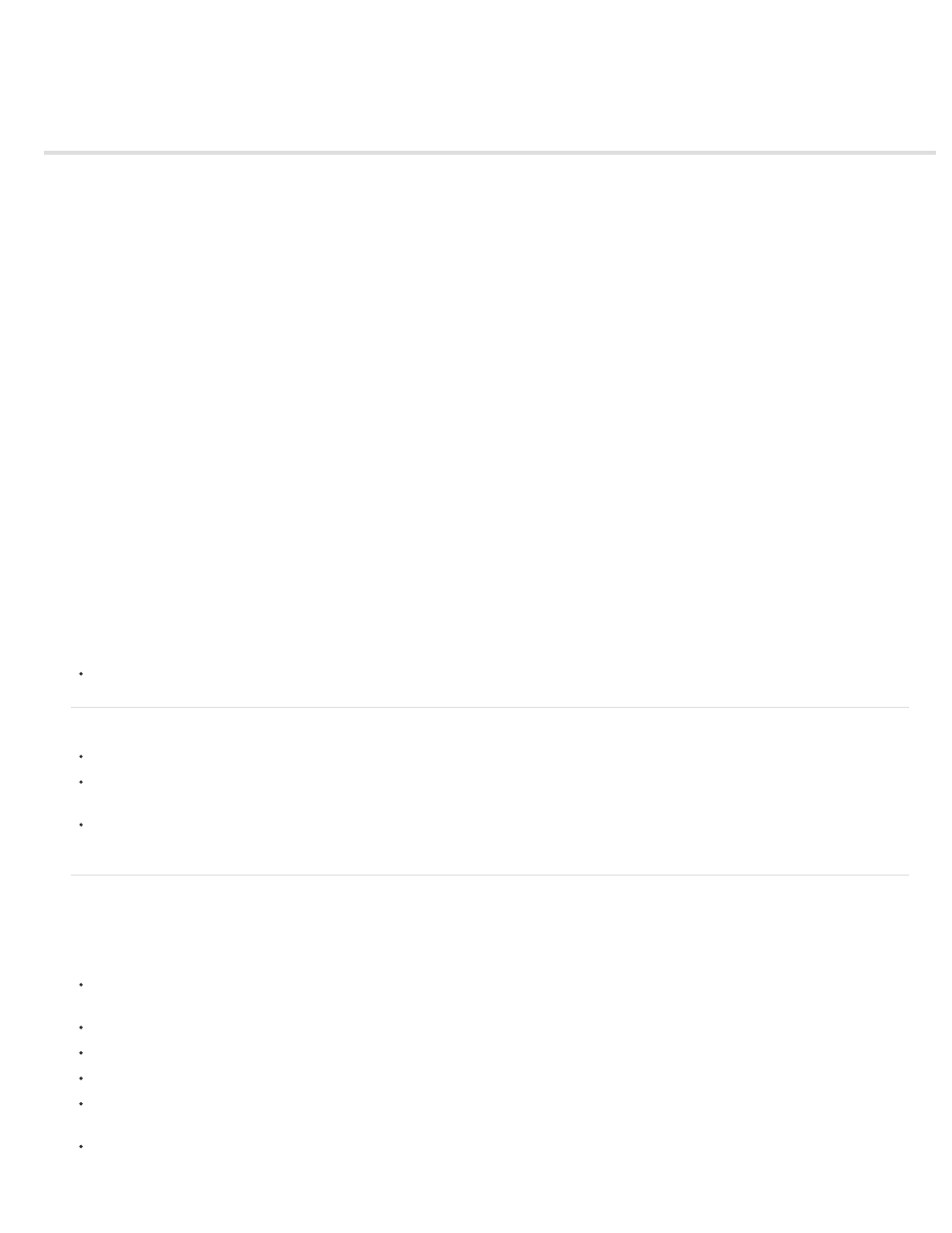
Frames and keyframes
Insert frames in the Timeline
Select frames in the Timeline
Label frames in the Timeline
Enable span-based frame selection
(Flash Professional CC only) Distribute to KeyFrames
Copy or paste a frame or frame sequence
Delete a frame or frame sequence
Move a keyframe or frame sequence
Change the length of a static frame sequence
Convert a keyframe to a frame
View a preview of frame content in the Timeline
Like films, Adobe® Flash® Professional documents divide lengths of time into frames. In the Timeline, you work with these frames to organize and
control the content of your document. You place frames in the Timeline in the order you want the objects in the frames to appear in your finished
content.
A keyframe is a frame where a new symbol instance appears in the Timeline. A keyframe can also be a frame that includes ActionScript® code to
control some aspect of your document. You can also add a blank keyframe to the Timeline as a placeholder for symbols you plan to add later or to
explicitly leave the frame blank.
A property keyframe is a frame in which you define a change to an object’s properties for an animation. Flash Professional can tween, or
automatically fill in, the property values between the property keyframes in order to produce fluid animations. Because property keyframes let you
produce animation without drawing each individual frame, they make creating animation easier. A series of frames containing tweened animation is
called a motion tween.
A tweened frame is any frame that is part of a motion tween.
A static frame is any frame that is not part of a motion tween.
You arrange keyframes and property keyframes in the Timeline to control the sequence of events in your document and its animation.
Videos and tutorials
Video:
= 9:27, Peachpit.com)
Insert frames in the Timeline
To insert a new frame, select Insert > Timeline > Frame (F5).
To create a new keyframe, select Insert > Timeline > Keyframe (F6), or right-click (Windows) or Control-click (Macintosh) the frame where
you want to place a keyframe, and select Insert Keyframe from the context menu.
To create a new blank keyframe, select Insert > Timeline > Blank Keyframe, or right-click (Windows) or Control-click (Macintosh) the frame
where you want to place the keyframe, and select Insert Blank Keyframe from the context menu.
Select frames in the Timeline
Flash Professional offers two different methods for selecting frames in the Timeline. In frame-based selection (the default), you select individual
frames in the Timeline. In span-based selection, the entire frame sequence, from one keyframe to the next, is selected when you click any frame
in the sequence. You can specify span-based selection in Flash Professional Preferences.
To select one frame, click the frame. If you have Span Based Selection enabled, Control-click (Windows) or Command-click (Macintosh) the
frame.
To select multiple contiguous frames, drag the cursor over the frames, or Shift-click additional frames.
To select multiple non-contiguous frames, Control-click (Windows) or Command-click (Macintosh) additional frames.
To select all frames in the Timeline, select Edit > Timeline > Select All Frames.
To select an entire span of static frames, double-click a frame between two keyframes. If you have Span Based Selection enabled, click any
frame in the sequence.
To select a whole span of frames (motion tween or inverse kinematics) click on it once if you have Span-based Selection enabled in the
Preferences. If Span-based Selection is disabled, double-click on the span. To select multiple spans, click on each of them while holding the
733
