Using sounds in flash, About sounds and flash, Importing sounds – Adobe Flash Professional CC 2014 v.13.0 User Manual
Page 669
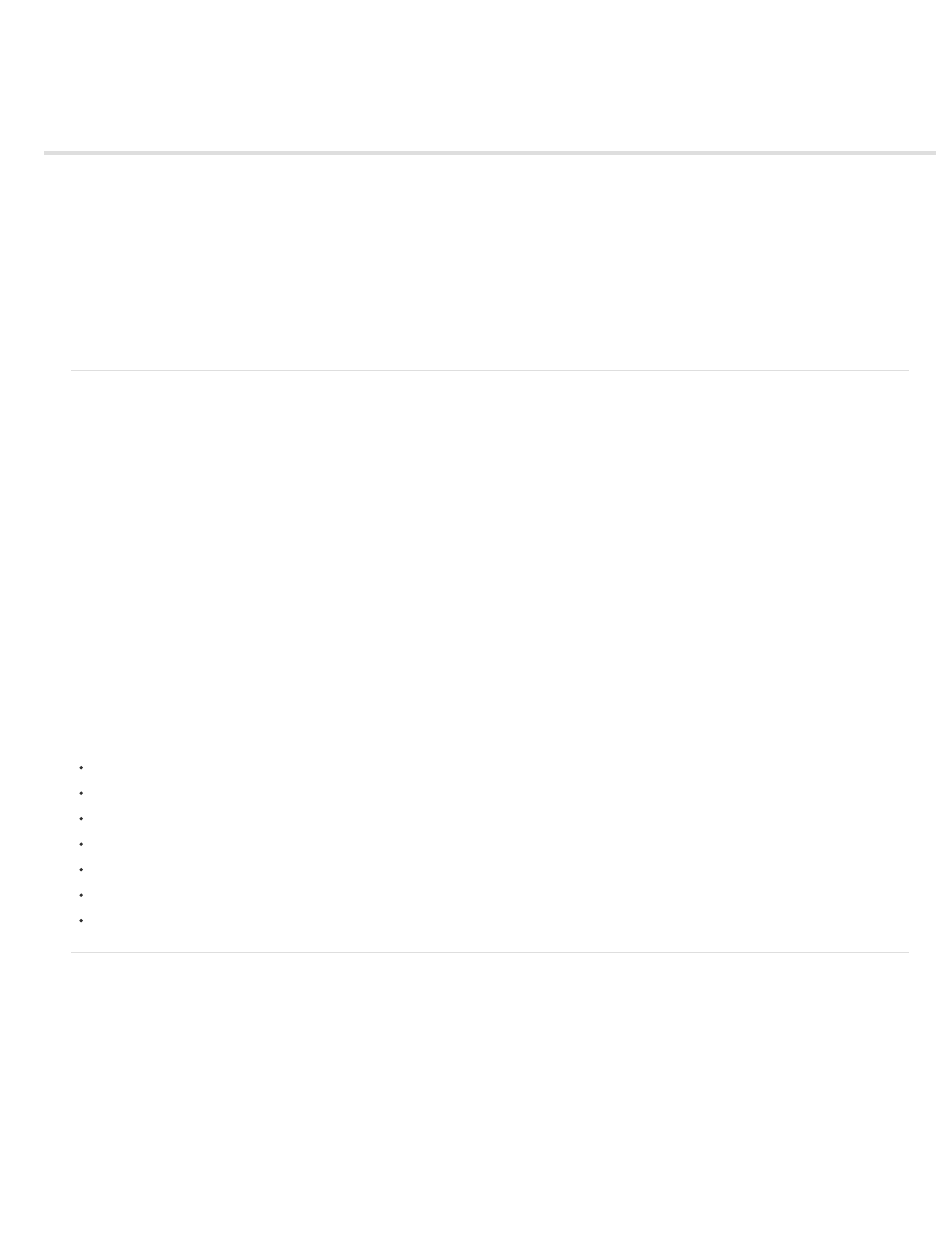
Using sounds in Flash
About sounds and Flash
Importing sounds
Supported sound file formats
Add a sound to the Timeline
Remove a sound from the Timeline
Add a sound to a button
Synchronize a sound with animation
Edit a sound in Flash
Edit a sound in Soundbooth
Using sounds in Flash Lite
About sounds and Flash
Adobe® Flash® Professional offers several ways to use sound. Make sounds that play continuously, independent of the Timeline, or use the
Timeline to synchronize animation to a sound track. Add sounds to buttons to make them more interactive, and make sounds fade in and out for a
more polished sound track.
There are two types of sounds in Flash Professional: event sounds and stream sounds. An event sound must download completely before it
begins playing, and it continues playing until explicitly stopped. Stream sounds begin playing as soon as enough data for the first few frames has
been downloaded; stream sounds are synchronized to the Timeline for playing on a website.
If you’re creating Flash Professional content for mobile devices, Flash Professional also lets you include device sounds in your published SWF file.
Device sounds are encoded in the device’s natively supported audio format, such as MIDI, MFi, or SMAF.
You can use shared libraries to link a sound to multiple documents. You can also use the ActionScript® 2.0 onSoundComplete event or
ActionScript® 3.0 soundComplete event to trigger an event based on the completion of a sound.
You can load sounds and control sound playback using prewritten behaviors or media components; the latter also provide a controller for stop,
pause, rewind, and so on. You can also use ActionScript 2.0 or 3.0 to load sounds dynamically.
For more information, see attachSound (Sound.attachSound method) and loadSound (Sound.loadSound method)in ActionScript 2.0 Language
Reference or Sound class in ActionScript 3.0 Language and Components Reference.
Note: (Flash Professional CC only) ActionScript 2.0 and ActionScript 1.0 are not supported with Flash Pro CC.
Note: (Flash Professional CC only) To work with sounds in Flash Pro CC, pre-installing QuickTime or iTunes is not needed.
The following videos and articles provide detailed instruction on using sound in Flash Professional.
Video:
Video:
Video:
Article:
Video series:
Video:
(Sound on the Timeline) LayersMagazine.com
Video:
(Sound and ActionScript) LayersMagazine.com
Importing sounds
You place sound files into Flash Professional by importing them into the library for the current document.
1. Select File > Import > Import To Library.
2. In the Import dialog box, locate and open the desired sound file.
Note: You can also drag a sound from a common library into the library for the current document.
Flash Professional stores sounds in the library along with bitmaps and symbols. You need only one copy of a sound file to use that sound multiple
ways in your document.
If you want to share sounds among Flash Professional documents, you can include the sounds in shared libraries.
Flash Professional includes a Sounds library containing many useful sounds that can be used for effects. To open the Sounds library, choose
662
