Timeline layers – Adobe Flash Professional CC 2014 v.13.0 User Manual
Page 763
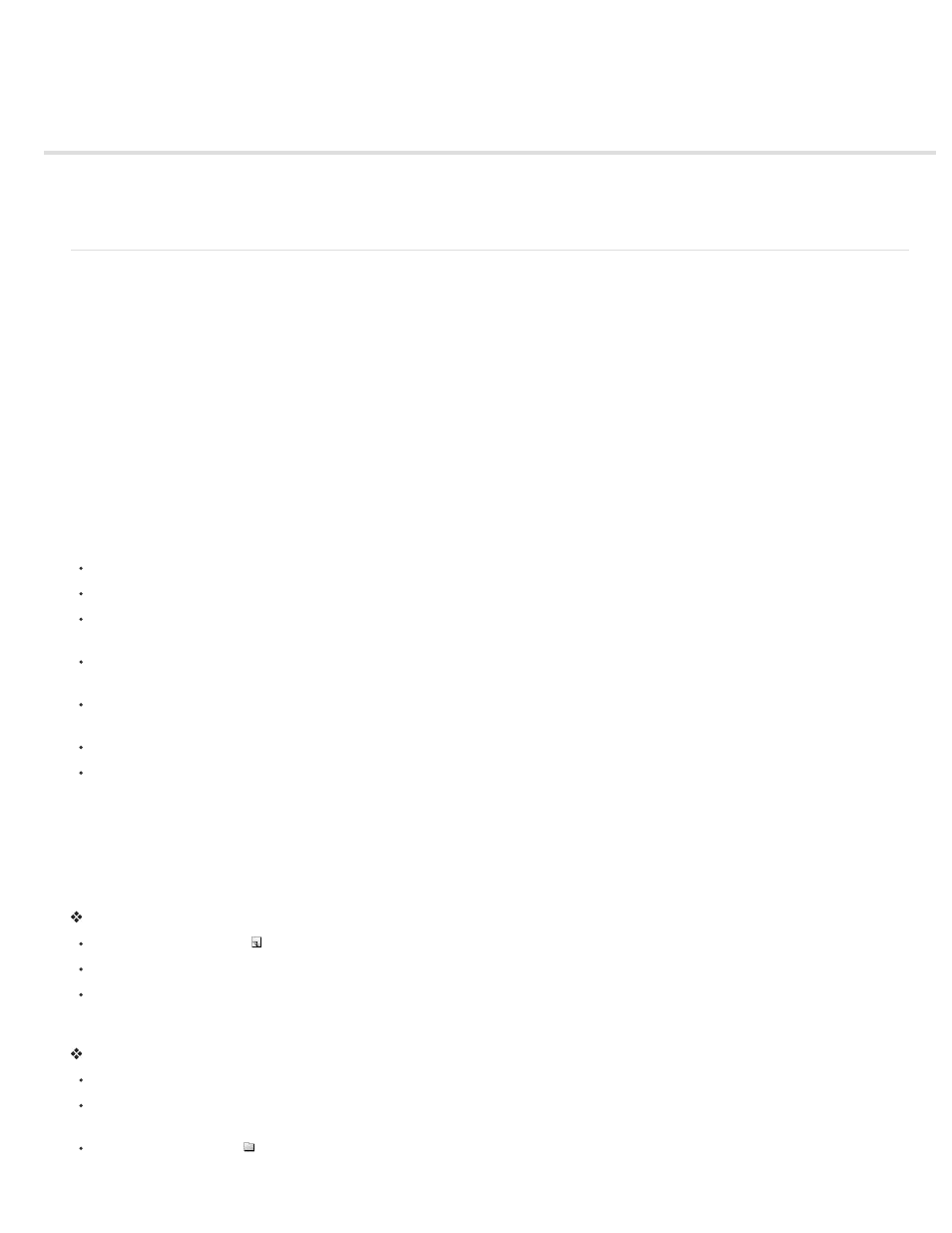
Timeline layers
Create and organize layers
View layers and layer folders
(Flash Professional CC only) Setting Properties to Multiple layers
Create and organize layers
Layers help you organize the artwork in your document. You can draw and edit objects on one layer without affecting objects on another layer. In
areas of the Stage with nothing on a layer, you can see through it to the layers below.
To draw, paint, or otherwise modify a layer or folder, select the layer in the Timeline to make it active. A pencil icon next to a layer or folder name
in the Timeline indicates that the layer or folder is active. Only one layer can be active at a time (although more than one layer can be selected at
a time).
When you create a Flash Professional document, it contains only one layer. To organize the artwork, animation, and other elements in your
document, add more layers. You can also hide, lock, or rearrange layers. The number of layers you can create is limited only by your computer’s
memory, and layers do not increase the file size of your published SWF file. Only the objects you place into layers add to the file size.
To organize and manage layers, create layer folders and place layers in them. You can expand or collapse layer folders in the Timeline without
affecting what you see on the Stage. Use separate layers or folders for sound files, ActionScript, frame labels, and frame comments. This helps
you find these items quickly to edit them.
To help create sophisticated effects, use special guide layers to make drawing and editing easier, and to make mask layers.
There are five types of layers you can use in Flash:
Normal layers contain most of the artwork in a FLA file.
Mask layers contain objects used as masks to hide selected portions of layers below them. For more information, see Using mask layers.
Masked layers are layers beneath a mask layer that you associate with the mask layer. Only the portion of the masked layer revealed by the
mask is visible. For more information, see Using mask layers.
Guide layers contain strokes that can be used to guide the arrangement of objects on other layers or the motion of classic tween animations
on other layers. For more information, see
Create classic tween animation along a path.
Guided layers are layers associated with a guide layer. The objects on the guided layer can be arranged or animated along the strokes on
the guide layer. Guided layers can contain static artwork and classic tweens, but not motion tweens.
Motion Tween layers contain objects animated with motion tweens. For more information, see
.
Armature layers contain objects with inverse kinematics bones attached. For more information, see About inverse kinematics.
Normal, Mask, Masked, and Guide layers can contain motion tweens or inverse kinematic bones. When these items are present in one of these
layers, there are limitations to the types of content that can be added to the layer. For more information, see
and (Deprecated with
Flash Professional CC) Inverse kinematics.
Create a layer
When you create a layer, it appears above the selected layer. The newly added layer becomes the active layer.
Do one of the following:
Click the New Layer button at the bottom of the Timeline.
Select Insert > Timeline > Layer.
Right-click (Windows) or Control-click (Macintosh) a layer name in the Timeline and select Insert Layer from the context menu.
Create a layer folder
Do one of the following:
Select a layer or folder in the Timeline and select Insert > Timeline > Layer Folder.
Right-click (Windows) or Control-click (Macintosh) a layer name in the Timeline and select Insert Folder from the context menu. The new
folder appears above the layer or folder you selected.
Click the New Folder icon at the bottom of the Timeline. The new folder appears above the layer or folder you selected.
756
