Configuration folders installed with flash (cs5.5) – Adobe Flash Professional CC 2014 v.13.0 User Manual
Page 638
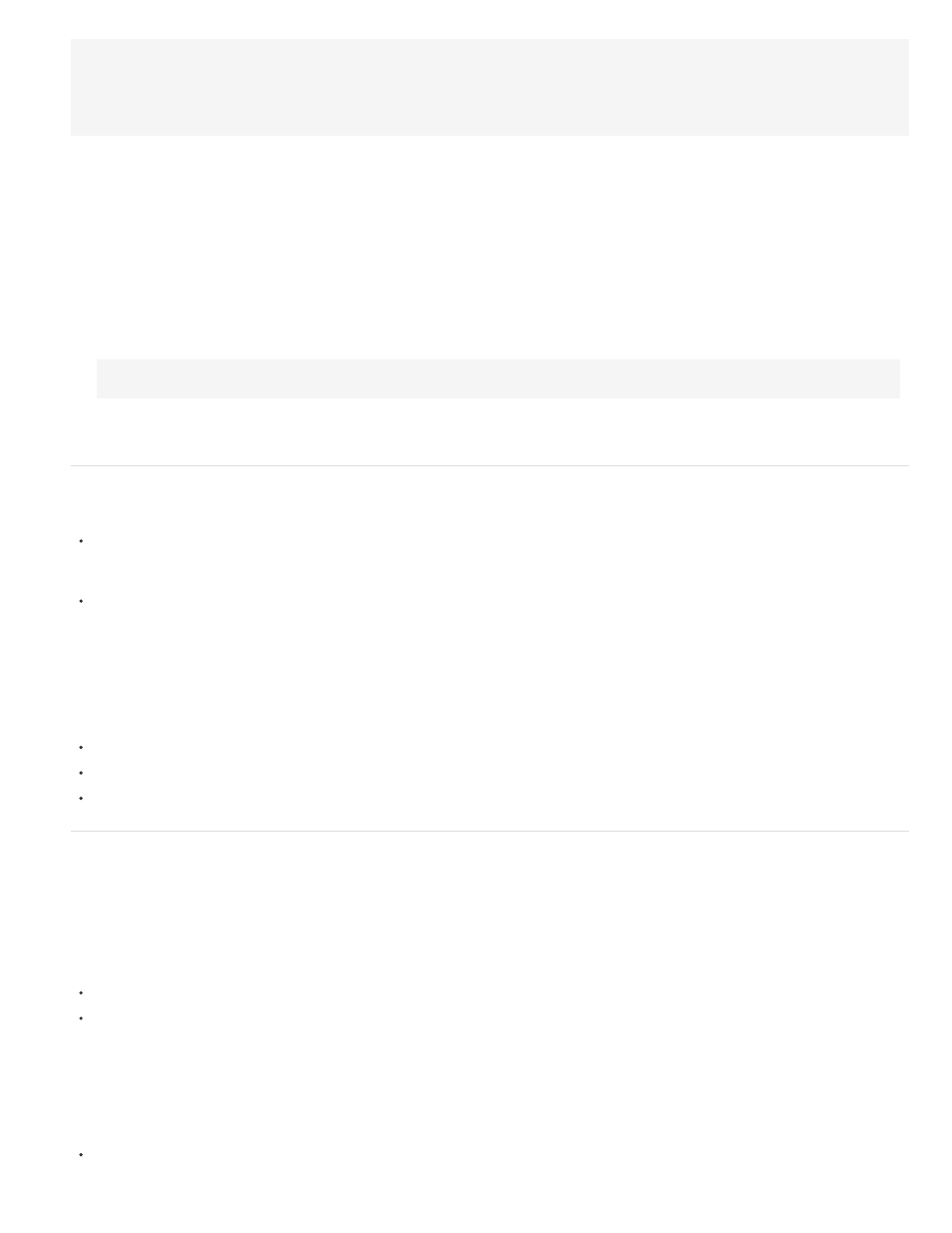
}
CONFIG::COMPILE_FOR_BROWSERS {
trace("This line of code will be compiled when COMPILE_FOR BROWSERS=true.");
}
}
To define a config constant using the Publish Settings dialog box:
1. Choose File > Publish Settings.
2. Ensure that the Script menu set to ActionScript 3.0 and click the Settings button next to the menu.
3. In the Advanced ActionScript 3.0 Settings dialog box, click the Config Constants tab.
4. To add a constant, click the Add button.
5. Type the name of the constant you want to add. The default config namespace is CONFIG and the default constant name is
CONFIG_CONST.
Note: The config namespace CONFIG is declared by the Flash Professional compiler automatically. You can add your own config
namespaces by entering them with a constant name in the publish settings and adding them to your ActionScript code using the following
syntax:
config namespace MY_CONFIG;
6. Enter the value you want for the constant, either true or false. You change this value in order to turn on or off compilation of specific lines of
code.
Customizing context menus in Flash documents (CS5.5)
You can customize the standard context menu and the text-editing context menu that appears with SWF files in Flash Player 7 and later.
The standard context menu appears when a user right-clicks (Windows) or Control-clicks (Macintosh) on a SWF file in Flash Player, in any
area except an editable text field. You can add custom items to the menu, and hide any built-in items in the menu except Settings and
Debugger.
The editing context menu appears when a user right-clicks (Windows) or Control-clicks (Macintosh) in an editable text field in a SWF file in
Flash Player. You can add custom items to this menu. You cannot hide any built-in items.
Note: Flash Player also displays an error context menu when a user right-clicks (Windows) or Control-clicks (Macintosh) in Flash Player and no
SWF file is loaded. You cannot customize this menu.
Customize context menus in Flash Player 7 by using the ContextMenu and ContextMenuItem objects in ActionScript 2.0. For more information on
using these objects, see ContextMenu in the
Remember the following conditions when creating custom context menu items for Flash Player:
Custom items are added to a context menu in the order in which they are created. You cannot modify this order after the items are created.
You can specify the visibility and enabling of custom items.
Custom context menu items are automatically encoded using Unicode UTF-8 text encoding.
Configuration folders installed with Flash (CS5.5)
Flash Professional places several configuration folders on your system when you install the application. The configuration folders organize files
associated with the application into appropriate levels of user access. You may want to view the contents of these folders when you are working
with ActionScript® or components. The configuration folders for Flash Professional are as follows:
Application-level configuration folder
Because it is in the application level, non-administrative users do not have write access to this directory. Typical paths to this folder are as follows:
In Microsoft Windows XP or Microsoft Windows Vista, browse to boot drive\Program Files\Adobe\Adobe Flash CS3\language\Configuration\.
On the Macintosh, browse to Macintosh HD/Applications/Adobe Flash CS3/Configuration/.
First Run folder
This sibling to the application-level configuration folder facilitates sharing configuration files among users of the same computer. Folders and files
in the First Run folder are automatically copied to the user-level configuration folder. Any new files placed in the First Run folder are copied to the
user-level configuration folder when you start the application.
Typical paths to the First Run folder are as follows:
In Windows XP or Vista, browse to boot drive\Program Files\Adobe\Adobe Flash CS3\language\First Run\.
631
