Adobe Flash Professional CC 2014 v.13.0 User Manual
Page 15
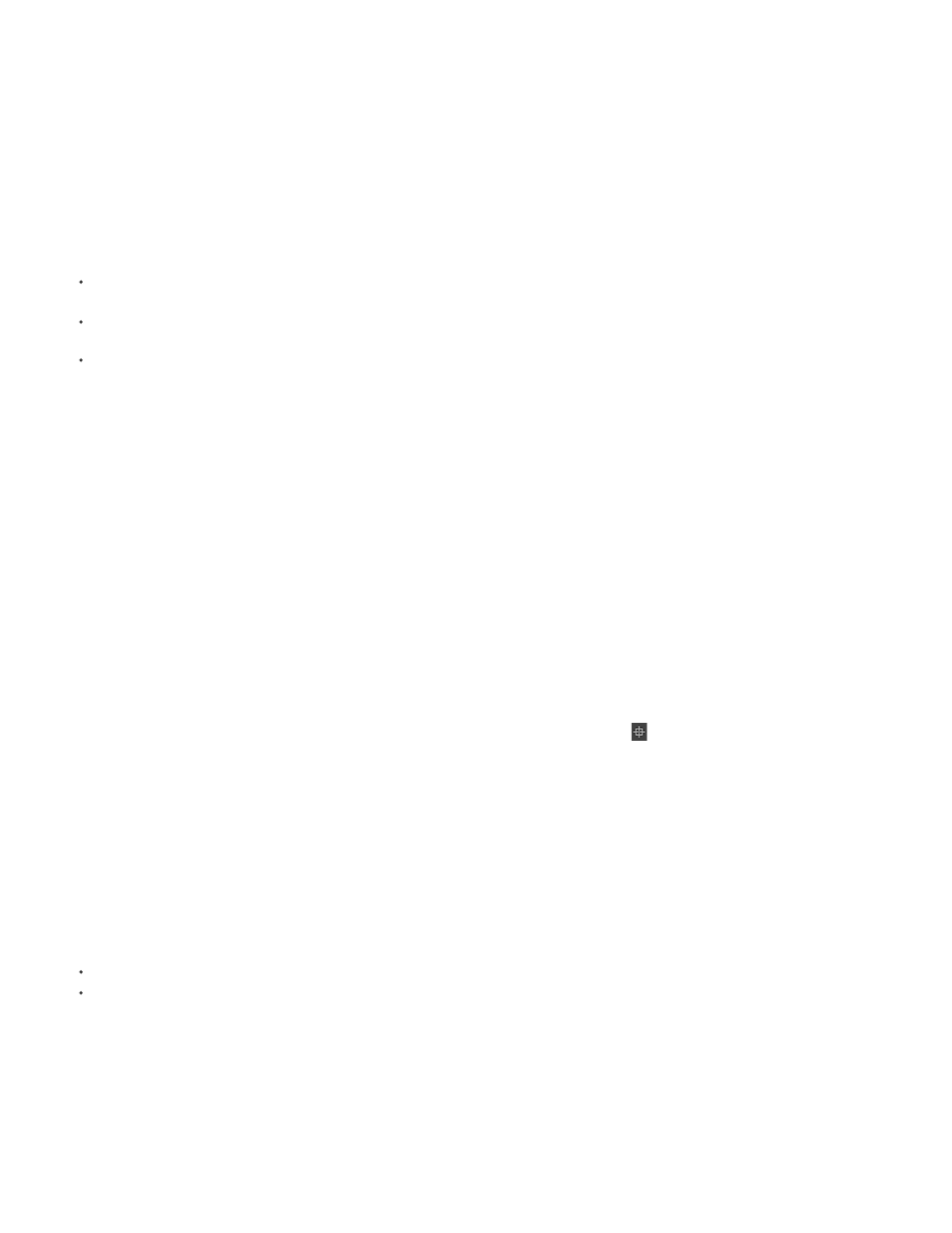
Setting Properties to multiple layers
Flash Professional CC allows you to modify properties of multiple layers at once. From Layer Type to Outline Colors, you can modify settings
applicable to all selected layers.
When working with multiple layers, it is tedious to explicitly select and apply Properties to each layer. Use this feature to apply commonly
applicable Properties across multiple layers at once. This key enhancement not only helps save time, but also improves efficiency by simplifying an
otherwise tedious process. For more information, see
.
Enhancements to Timeline range markers
Flash Pro CC allows you to proportionally expand or contract Timeline ranges. Using Keyboard shortcuts (Ctrl+Drag on Windows and
Command+Drag on MAC)
you can move the range markers on either sides of the playhead proportionally.
You can also move the Loop range across the Timeline to any desired position. Earlier one had to drag both range markers in order to move
the range. With Flash Pro CC, you can hold the Shift key and drag the range using either of the markers across the Timeline.
Flash Pro CC preserves context of the main and nested Timelines when working with scenes, editing symbols, et cetera. The playhead
position is maintained for the main as well as nested timelines, providing the necessary context per the frame you previously worked on.
Working in full screen mode
Flash Professional CC allows you to work in the full-screen mode. Switching to the full-screen mode allocates more screen space for the stage by
hiding panels and menu items. The panels are converted in to overlay panels, and can be accessed by hovering the pointer over the sides of the
screen.
To enter full-screen mode, press F11 on Windows or Ctrl+Cmd+F on MAC.
Centering to stage
When working on a large workspace, you can scroll to certain corners of the stage that you want to focus on. In such cases, scrolling back to the
center of the stage is cumbersome. Center the Stage option in Flash Professional CC resolves this particular problem. At any point in time, you
can use Center the Stage option to quickly switch to the center of the stage.
In Flash Professional CC, go to View > Magnification > Center the Stage to switch to the center of the stage. Or, you could use the Ctrl + 0
(Command + 0 on MAC) keyboard shortcut to enable this option. Alternatively, you could click the
button beside the magnification selection
drop-down.
Redesigned PSD and AI file import workflows
The PSD and AI file import workflows are now faster, more efficient, and streamlined. The import dialogs have been modified to provide a simple
experience.
With erstwhile versions of Flash Pro, the workflow facilitated did not support modification of Layer properties in bulk. The new approach allows you
to modify or set Properties for several layers at one go.
In essence, the following are two major changes made to the PSD/AI import workflows:
Layer Panel View has been excluded.
Hidden layers bundled in to a Layer Comp stay hidden.
Live color preview for drawing tools
Flash Pro CC allows you to preview a shape along with the selected color when drawing on the Stage. With erstwhile versions of Flash Pro only
the outlines of the shape were visible. With Flash Pro CC, the Live Preview enhancement displays the Stroke and Fill Color of a shape along with
the outline.
Additionally, when you choose different Stroke or Fill colors for a shape, Flash Pro CC displays a live preview of the color on the Shape. To see
8
