Adobe Flash Professional CC 2014 v.13.0 User Manual
Page 524
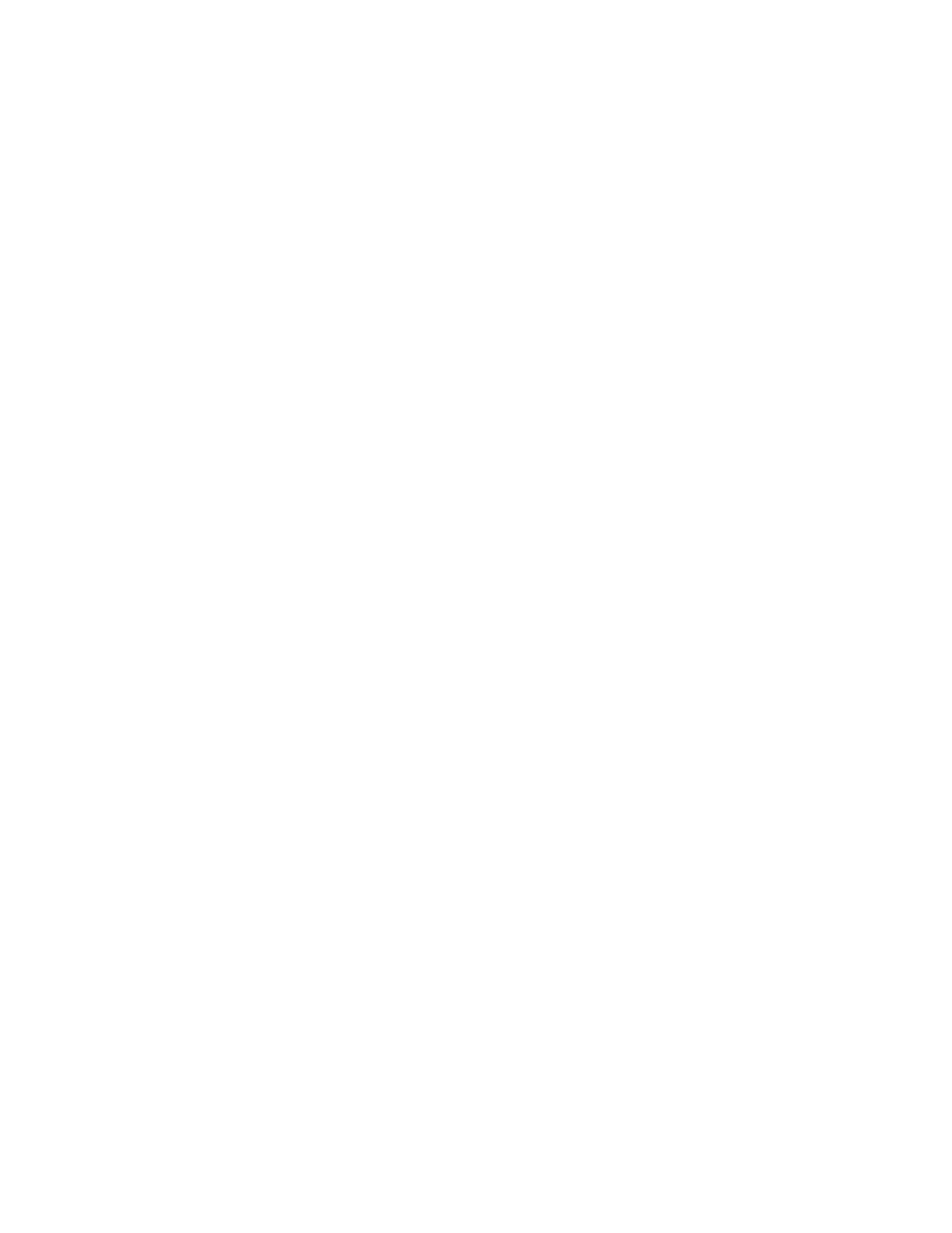
High
Best
Window
Opaque Windowless
Transparent Windowless
Note:
Direct
Default (Show All)
No Border
Exact Fit
No Scale
Default
Left, Right, or Top
(Default) Favors appearance over playback speed and always uses anti-aliasing. If the SWF file does not contain animation, bitmaps
are smoothed; if the SWF file contains animation, bitmaps are not smoothed.
Provides the best display quality and does not consider playback speed. All output is anti-aliased and bitmaps are always smoothed.
8. Select a Window Mode option, which controls the HTML wmode attribute in the object and embed tags. The window mode modifies the
relationship of the content bounding box or virtual window with content in the HTML page as described in the following list:
(Default) Does not embed any window-related attributes in the object and embed tags. The background of the content is opaque
and uses the HTML background color. The HTML code cannot render above or below the Flash Pro content.
Sets the background of the Flash Pro content to opaque, obscuring anything under the content. Lets HTML content
appear above or on top of content.
Sets the background of the Flash Pro content to transparent, allowing the HTML content to appear above and
below the content. For browsers that support windowless modes, see
If you turn on Hardware Acceleration in the Flash tab of the Publish Settings dialog box, the Window Mode you select is ignored and
defaults to Window.
For a demonstration of setting the Window Mode, see the TechNote titled
.
In some instances, complex rendering in Transparent Windowless mode can result in slower animation when the HTML images are
also complex.
Uses the Stage3D render method, which uses the GPU whenever possible. When using Direct mode, it is not possible to layer other
non-SWF graphics on top of the SWF file in the HTML page. Direct mode is required when using the
For a list of processors that do not support Stage3D, see
9. To show error messages if tag settings conflict—for example, if a template has code referring to an alternative image that was not specified
—select Show Warning Message.
10. To place the content within specified boundaries if you’ve changed the document’s original width and height, select a Scale option. The
Scale option sets the SCALE parameter in the HTML object and embed tags.
Shows the entire document in the specified area without distortion while maintaining the original aspect ratio of the SWF
files. Borders can appear on two sides of the application.
Scales the document to fill the specified area and keeps the SWF file’s original aspect ratio without distortion, cropping the SWF
file if needed.
Shows the entire document in the specified area without preserving the original aspect ratio, which can cause distortion.
Prevents the document from scaling when the Flash Player window is resized.
11. To position the SWF file window in the browser window, select one of the following HTML Alignment options:
Centers the content in the browser window and crops edges if the browser window is smaller than the application.
Align SWF files along the corresponding edge of the browser window and crop the remaining three sides as needed.
12. To set how the content is placed within the application window and how it is cropped, select the Flash Horizontal Alignment and Flash
517
