About the main toolbar and edit bar, Use the tools panel, Use context menus – Adobe Flash Professional CC 2014 v.13.0 User Manual
Page 802
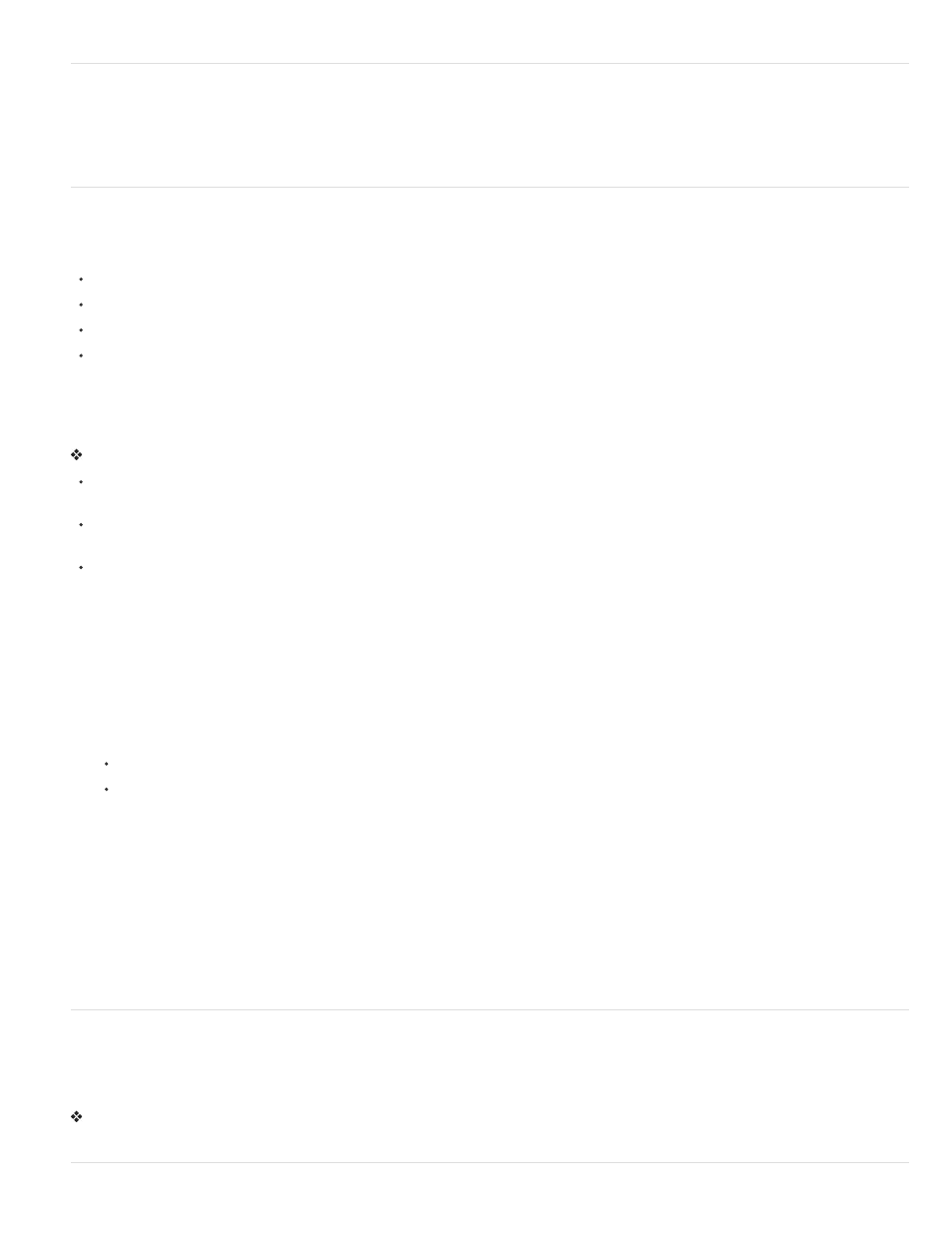
About the main toolbar and edit bar
The menu bar at the top of the application window contains menus with commands for controlling functionality.
The edit bar, at the top of the Stage, contains controls and information for editing scenes and symbols, and for changing the magnification level of
the Stage.
Use the Tools panel
The tools in the Tools panel let you draw, paint, select, and modify artwork, as well as change the view of the Stage. The Tools panel is divided
into four sections:
The tools area contains drawing, painting, and selection tools.
The view area contains tools for zooming and panning in the application window.
The colors area contains modifiers for stroke and fill colors.
The options area contains modifiers for the currently selected tool. Modifiers affect the tool’s painting or editing operations.
To specify which tools to display in the authoring environment, use the Customize Tools Panel dialog box.
To show or hide the Tools panel, select Window > Tools.
Select tools
Do one of the following:
Click the tool in the Tools panel. Depending on the tool you select, a set of modifiers might appear in the options area at the bottom of the
Tools panel.
Press the tool’s keyboard shortcut. To view the keyboard shortcuts, select Edit > Keyboard Shortcuts (Windows) or Flash > Keyboard
Shortcuts (Macintosh). On the Macintosh, you might need to move the mouse to see the new pointer appear.
To select a tool located in the pop-up menu for a visible tool such as the Rectangle tool, press the icon of the visible tool and select another
tool from the pop-up menu.
Customize the Tools panel
To specify which tools appear in the authoring environment, use the Customize Tools Panel dialog box to add or remove tools from the Tools
panel.
When more than one tool appears in a location, the top tool in the group (the most recently used) appears with an arrow in the lower-right corner
of its icon. This arrow indicates that additional tools are present in a pop-up menu. The same keyboard shortcut functions for all tools in the
pop-up menu. When you press and hold the mouse button on the icon, the other tools in the group appear in a pop-up menu.
1. To show the Customize Tools Panel dialog box, do one of the following:
(Windows) Select Edit > Customize Tools panel.
(Macintosh) Select Flash > Customize Tools panel.
The Available Tools menu indicates the tools that are currently available. The Current Selection menu indicates the tools currently
assigned to the selected location in the Tools panel.
2. To browse through the tools to specify the location to assign to another tool, click a tool in the image of the Tools panel or use the arrows.
3. To add a tool to the selected location, select the tool in the Available Tools list and click Add. You can assign a tool to more than one
location.
4. To remove a tool from the selected location, select the tool in the Current Selection scroll list and click Remove.
5. To restore the default Tools Panel layout, click Restore Default in the Customize Tools Panel dialog box.
6. Click OK to apply your changes and close the Customize Tools Panel dialog box.
Use context menus
Context menus contain commands relevant to the current selection. For example, when you select a frame in the Timeline window, the context
menu contains commands for creating, deleting, and modifying frames and keyframes. Context menus exist for many items and controls in many
locations, including on the Stage, in the Timeline, in the Library panel, and in the Actions panel.
Right-click (Windows) or Control-click (Macintosh) an item.
More Help topics
795
