Set actionscript preferences – Adobe Flash Professional CC 2014 v.13.0 User Manual
Page 678
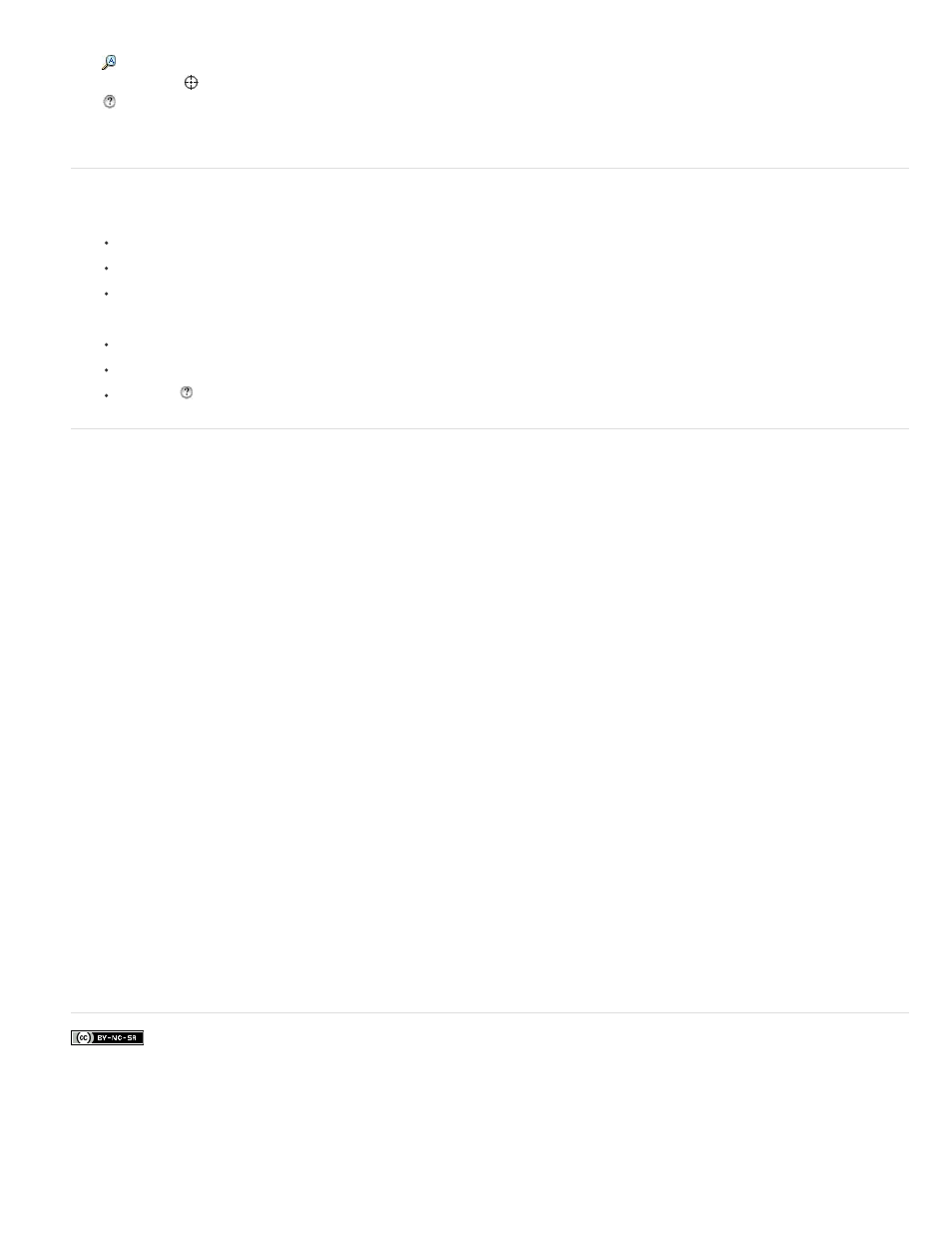
The Actions panel let you access the code-assistance features that help simplify and streamline coding in ActionScript.
Find
Finds and replaces text in your script.
Insert Target Path
(Actions panel only) Helps you set an absolute or relative target path for an action in the script.
Help
Displays reference information for the ActionScript element that is selected in the Script pane. For example, if you click an import
statement and then click Help, the reference information for import appears in the Help panel.
Code Snippets Opens the Code Snippets panel that displays sample code snippets.
Access context-sensitive Help from the Actions panel
1. To select an item for reference, do any of the following:
Select an ActionScript term in the Actions panel toolbox pane (on the left side of the Actions panel).
Select an ActionScript term in the Actions panel in the Script pane.
Place the insertion point before an ActionScript term in the Actions panel in the Script pane.
2. To open the Help panel reference page for the selected item, do one of the following:
Press F1.
Right-click the item and select View Help.
Click Help
above the Script pane.
Set ActionScript preferences
Whether you edit code in the Actions panel or the Script window, you can set and modify a single set of preferences.
1. Select Edit > Preferences (Windows) or Flash > Preferences (Macintosh), and then click Code Editor in the Category list.
2. Set any of these preferences:
Automatic Indentation When automatic indentation is turned on, the text you type after an opening parenthesis “(“ or opening curly brace
“{“ is automatically indented according to the Tab Size setting.
Tab Size Specifies the number of characters a new line is indented.
Code Hints Enables code hinting in the Script pane.
Delay Specifies the delay (in seconds) before code hints are displayed. Note that the option is deprecated with Flash Professional CC.
Font Specifies the font used for your script.
Open/Import Specifies the character encoding used when you open or import ActionScript files.
Save/Export Specifies the character encoding used when you save or export ActionScript files.
Reload Modified Files Specifies what happens when a script file is modified, moved, or deleted. Select Always, Never, or Prompt.
Always No warning is displayed, and the file is automatically reloaded.
Never No warning is displayed, and the file remains in the current state.
Prompt (Default) A warning is displayed, and you can choose whether to reload the file.
When you build applications with external scripts, this preference helps you avoid overwriting a script that a team member has
modified since you opened the application, or avoid publishing the application with older versions of scripts. The warnings let you
automatically close a script and reopen the newer, modified version.
Syntax Colors Specifies code coloring in your scripts.
ActionScript 3.0 Settings These buttons open the ActionScript Settings dialog boxes, where you can set source path, library path, and
external library path for ActionScript 3.0.
More Help topics
671
