Specify publish settings for gif files (cs5) – Adobe Flash Professional CC 2014 v.13.0 User Manual
Page 559
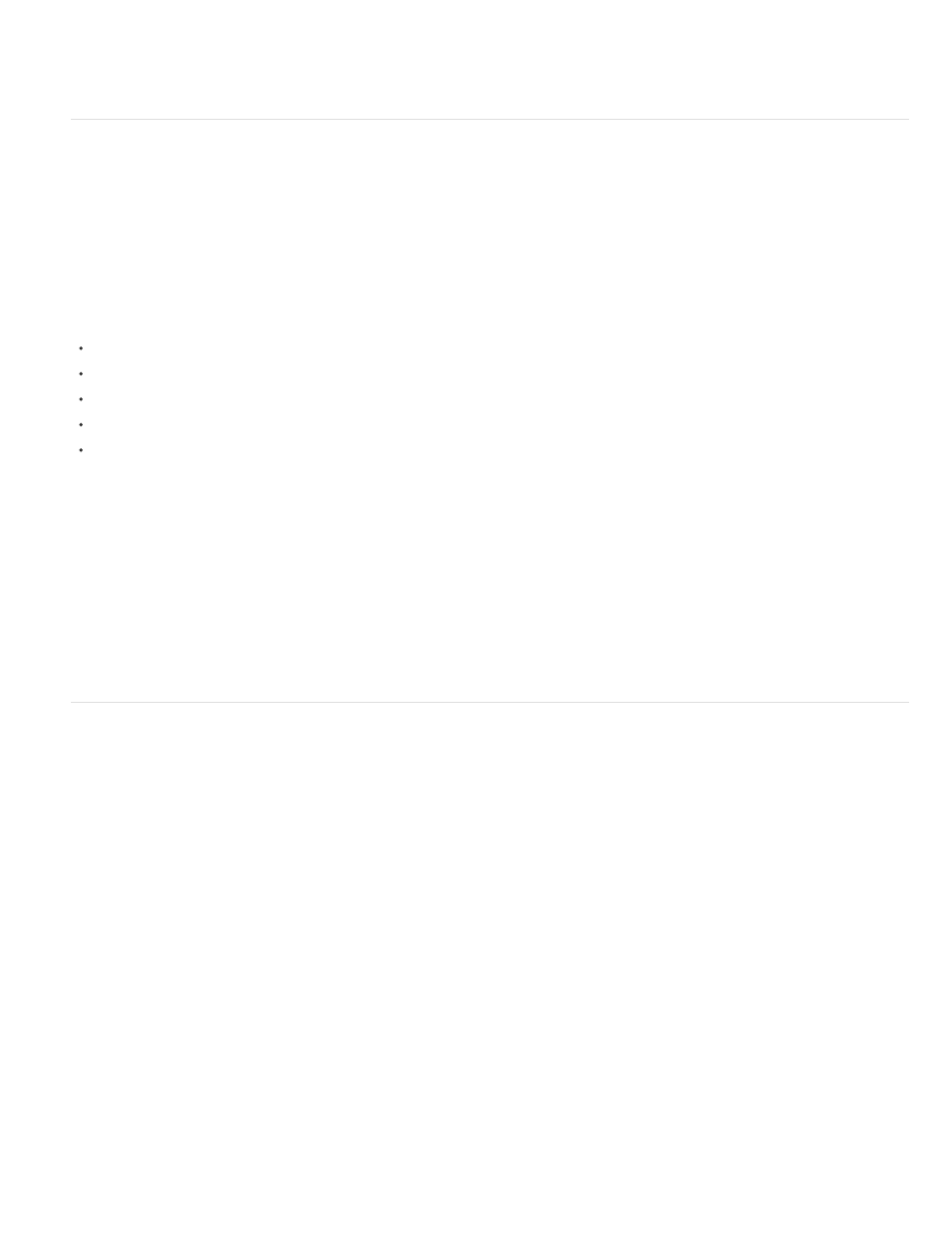
Browsers that support windowless modes
For detailed information about web browser support for the WMODE attribute, see the
.
Specify publish settings for Flash Player detection (CS5)
Flash Version Detection configures your document to detect the version of Flash Player that the user has and sends the user to an alternative
HTML page if the user does not have the targeted player. The alternative HTML page contains a link to download the latest version of Flash
Player
Flash Player detection is available only for publish settings set to Flash Player 4 or later (CS5) or Flash Player 5 or later (CS5.5), and for SWF
files embedded in the Flash Only or Flash HTTPS templates.
Note: Flash Player 5 and later are installed on 98% of Internet-connected computers, making Flash Player detection a reasonable method to
ensure that end users have the correct version of Flash Professional installed to view your content.
The following HTML templates do not support Flash Player detection because the JavaScript in these templates conflicts with the JavaScript used
to detect the Flash Player:
Flash Professional for PocketPC 2003
Flash Professional with AICC Tracking
Flash Professional with FSCommand
Flash Professional with Named Anchors
Flash Professional with SCORM Tracking
Note: Image Map HTML template does not support Player detection because it does not embed the Flash Player.
1. Select File > Publish Settings, and click HTML.
2. Select either the Flash Only or Flash HTTPS template from the Template pop-up menu. These templates support the single-page HTML
detection kit. Either of these templates enables the Detect Flash Version check box and the version number text fields.
3. Select the Detect Flash Version check box. Your SWF file is embedded in a web page that includes Flash Player detection code. If the
detection code finds an acceptable version of Flash Player installed on the end user’s computer, the SWF file plays as designed.
4. (Optional) To specify precise revisions of Flash Player, use the Major Revision and Minor Revision text fields. For example, specify Flash
Player version 7.0.2 if it provides a feature specific to displaying your SWF file.
When you publish your SWF file, Flash Professional creates a single HTML page in which to embed the SWF file and the Flash Player
detection code. If an end user does not have the version of Flash Professional you’ve specified to view the SWF file, an HTML page
appears with a link to download the latest version of Flash Player.
Specify publish settings for GIF files (CS5)
Use GIF files to export drawings and simple animations for use in web pages. Standard GIF files are compressed bitmaps.
An animated GIF file (sometimes referred to as a GIF89a) offers a simple way to export short animation sequences. Flash Professional optimizes
an animated GIF file, storing only frame-to-frame changes.
Flash Professional exports the first frame in the SWF file as a GIF file, unless you mark a different keyframe for export by entering the #Static
frame label in the Property inspector. Flash Professional exports all the frames in the current SWF file to an animated GIF file unless you specify a
range of frames for export by entering the #First and #Last frame labels in the appropriate keyframes.
Flash Professional can generate an image map for a GIF file to maintain URL links for buttons in the original document. Use the Property inspector
to place the frame label #Map in the keyframe in which to create the image map. If you don’t create a frame label, Flash Professional creates an
image map using the buttons in the last frame of the SWF file. Create an image map only if the $IM template variable is present in the template
you select.
1. Select File > Publish Settings, click Formats, and select GIF Image.
2. For the GIF filename, use the default filename or enter a new filename with the .gif extension.
3. Click GIF.
Dimensions Enter values for width and height in pixels for the exported bitmap image, or select Match Movie to make the GIF the same
size as the SWF file and maintain the aspect ratio of your original image.
Playback Determines whether Flash Professional creates a still (Static) image or an animated GIF (Animation). If you select Animation,
select Loop Continuously or enter the number of repetitions.
4. To specify a range of appearance settings for the exported GIF file, select one of the following options:
Optimize Colors Removes any unused colors from a GIF file’s color table. This option reduces the file size without affecting image quality,
but slightly increases the memory requirements. This option has no effect on an adaptive palette. (An adaptive palette analyzes the colors in
the image and creates a unique color table for the selected GIF file.)
552
