Working with symbol instances – Adobe Flash Professional CC 2014 v.13.0 User Manual
Page 327
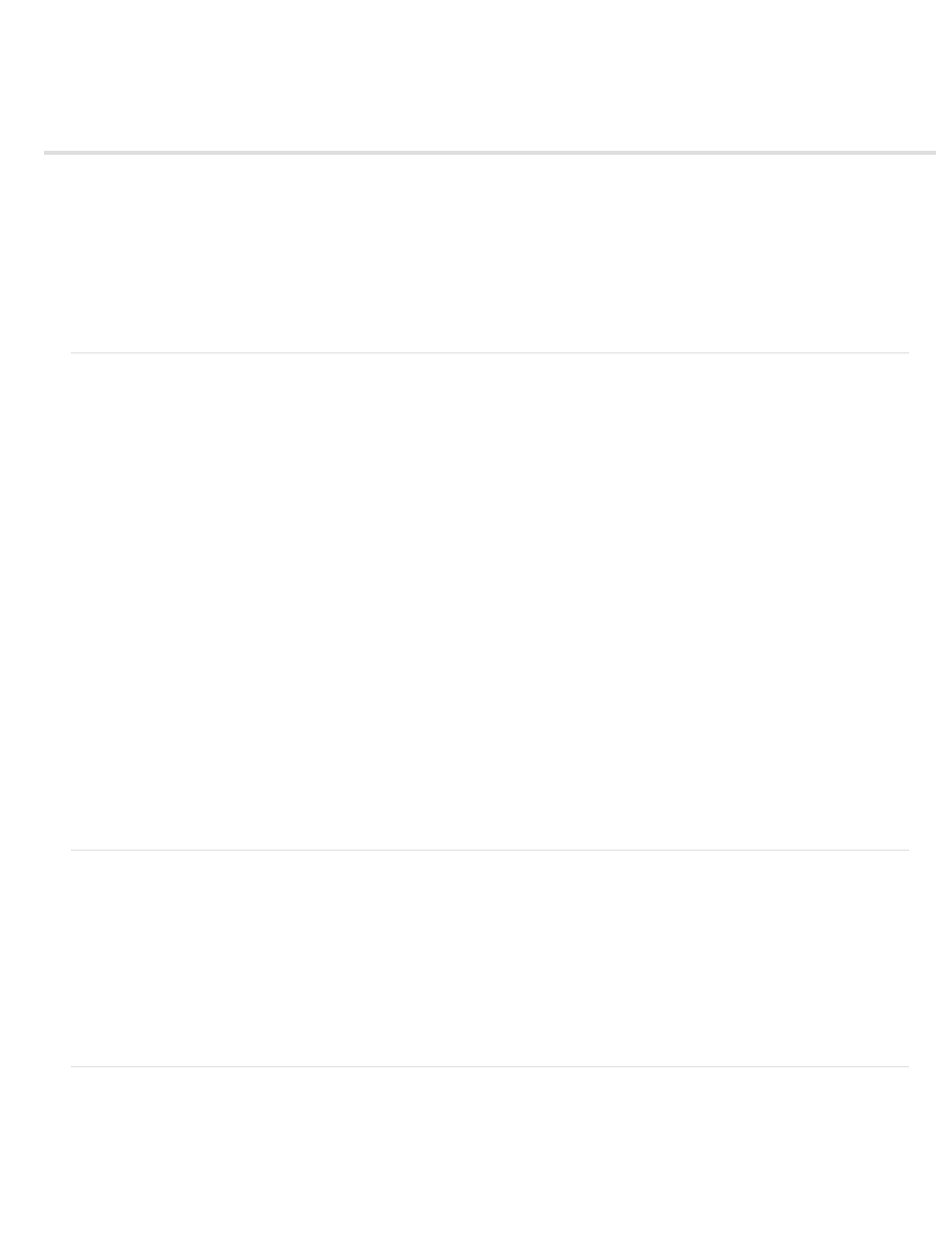
Working with symbol instances
Create instances
Editing instance properties
Set the visibilty of an instance (CS5.5 only)
Change the color and transparency of an instance
Swap one instance for another
Change an instance’s type
Set looping for a graphic instance
Break apart a symbol instance
Get information about instances on the Stage
Create instances
After you create a symbol, you can create instances of that symbol throughout your document, including inside other symbols. When you modify
the symbol, Flash Professional updates all instances of the symbol.
You can give names to instances from the Property inspector. Use the instance name to refer to an instance in ActionScript. To control instances
with ActionScript®, give each instance within a single timeline a unique name. For more information, see Handling events in
in the ActionScript 3.0 Developer’s Guide.
To specify color effects, assign actions, set the graphic display mode, or change the behavior of new instances, use the Property inspector. The
behavior of the instance is the same as the symbol behavior, unless you specify otherwise. Any changes you make affect only the instance and
not the symbol.
Create an instance of a symbol
1. Select a layer in the Timeline. Flash Professional can place instances only in keyframes, always on the current layer. If you don’t select a
keyframe, Flash Professional adds the instance to the first keyframe to the left of the current frame.
Note: A keyframe is a frame in which you define a change in the animation. For more information, see Insert frames in the Timeline.
2. Select Window > Library.
3. Drag the symbol from the library to the Stage.
4. If you created an instance of a graphic symbol, to add the number of frames that will contain the graphic symbol, select Insert > Timeline >
Frame.
Apply a custom name to an instance
1. Select the instance on the Stage.
2. Select Window > Properties, and enter a name in the Instance Name box.
Editing instance properties
Each symbol instance has its own properties that are separate from the symbol. You can change the tint, transparency, and brightness of an
instance; redefine how the instance behaves (for example, change a graphic to a movie clip); and specify how an animation plays inside a graphic
instance. You can also skew, rotate, or scale an instance without affecting the symbol.
In addition, you can name a movie clip or button instance so that you can use ActionScript to change its properties. For more information, see
Classes in
in Learning ActionScript 3.0. To edit instance properties, you use the
Property inspector (Windows > Properties).
The properties of an instance are saved with it. If you edit a symbol or relink an instance to a different symbol, any instance properties you’ve
changed still apply to the instance.
Set the visibilty of an instance (CS5.5 only)
You can make a symbol instance on the Stage invisible by turning off the Visible property. Using the Visible property provides faster rendering
performance than setting the symbol’s Alpha property to 0.
The Visible property requires a Player setting of Flash Player 10.2 or later and is only compatible with movie clip, button, and component
320
