Set publish cache preferences (cs5.5 only), Restore all preferences to default settings – Adobe Flash Professional CC 2014 v.13.0 User Manual
Page 790
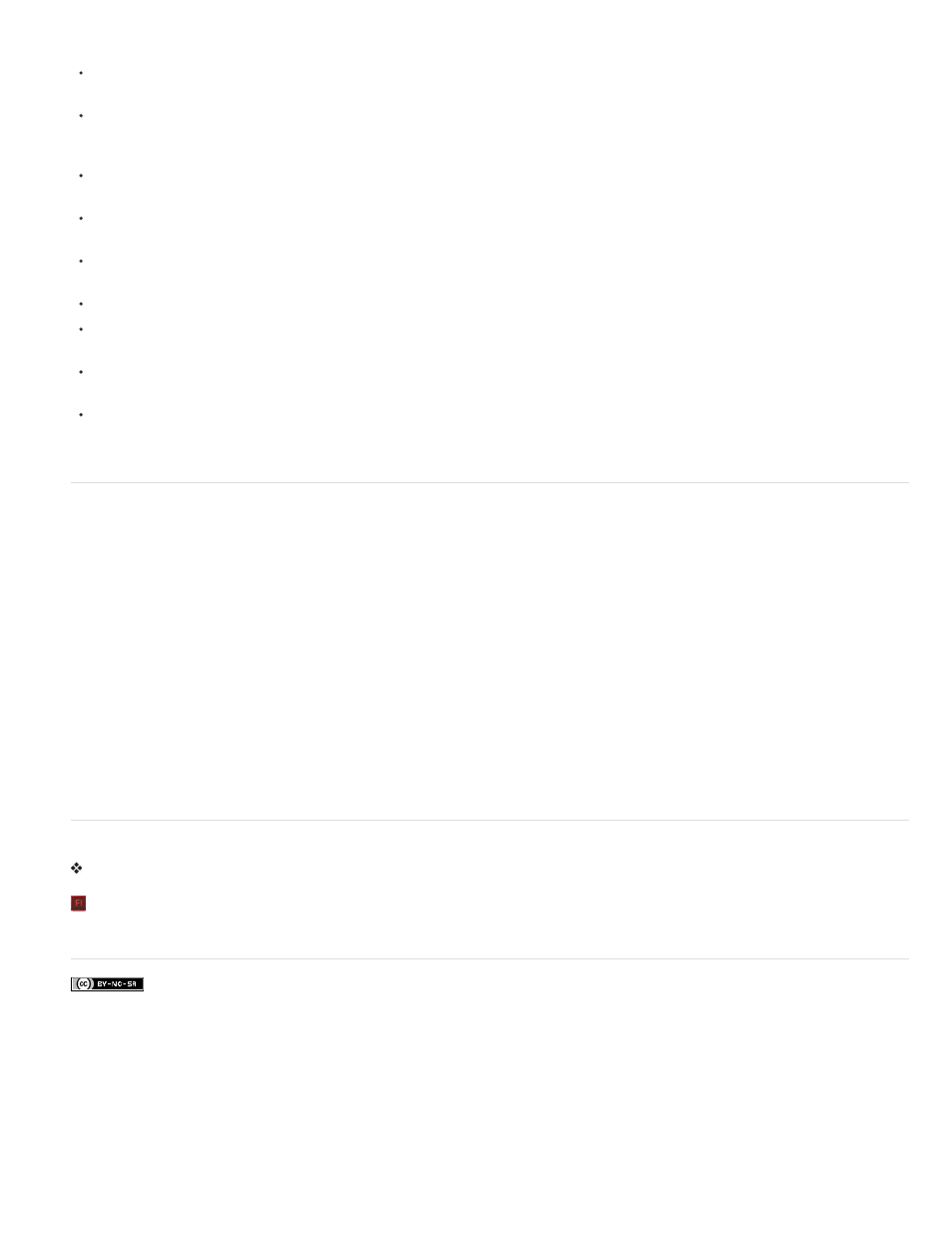
Launch And Edit.
To receive an alert when Flash Professional inserts frames in your document to accommodate audio or video files that you import, select
Warn On Inserting Frames When Importing Content.
To receive an alert when selecting Default Encoding that could potentially lead to data loss or character corruption, select Warn On Encoding
Conflicts When Exporting ActionScript Files. (For example, if you create a file with English, Japanese, and Korean characters and select
Default Encoding on an English system, the Japanese and Korean characters are corrupted.)
To receive a warning when you attempt to edit a symbol with timeline effects applied to it, select Warn On Conversion Of Effect Graphic
Objects.
To receive a warning when you create a site in which the local root folder overlaps with another site, select Warn On Sites With Overlapped
Root Folder.
To receive a warning when you convert a symbol with a behavior attached to a symbol of a different type—for example, when you convert a
movie clip to a button—select Warn On Behavior Symbol Conversion.
To receive a warning when you convert a symbol to a symbol of a different type, select Warn On Symbol Conversion.
To receive a warning when Flash Professional converts a graphic object drawn in Object Drawing mode to a group, select Warn On
Automatically Converting From Drawing Object To Group.
To display warnings on controls for features not supported by the Flash Player version that the current FLA file is targeting in its publish
settings, select Show Incompatibility Warnings On Feature Controls.
Warn on Document Auto-Save and Auto-Recovery (Flash Pro CS5.5 only). If checked, Flash will remind you to enable Auto-Save for any
document that you have saved and then modified if it does not already have Auto-Save enabled. This reminder occurs only once for each
document.
Set Publish Cache preferences (CS5.5 only)
The Publish Cache stores fonts and MP3 sounds in order to speed up SWF file creation when you use the Publish or Test Movie commands.
During a Flash session, the first time you create a SWF file from a FLA file, Flash Pro puts compressed copies of any fonts and MP3 sounds you
are using into the Publish Cache. During subsequent Test Movie or Publish operations, if the fonts and sounds are unchanged in the FLA, the
versions from the cache are used to create the SWF file.
Note: Only MP3 event sounds to which Flash is adding additional compression are added to the Publish Cache. Streaming sounds are not added
to the cache.
The Publish Cache preferences include these settings:
Enable Publish Cache Select this option to enable or disable the Publish Cache.
Disk cache size limit The maximum amount of disk space to use for the Publish Cache.
Memory cache size limit The maximum amount of RAM to use for the Publish Cache. When the cache exceeds this amount, entries that have
not been recently used are moved to disk.
Maximum size for memory cache entry The maximum size of an individual compressed font or MP3 sound that can be added to the Publish
Cache in RAM. Larger items are written to disk.
To clear the Publish Cache, choose Control > Clear Publish Cache or Control > Clear Publish Cache and Test Movie.
Restore all preferences to default settings
Press and hold Control+Alt+Shift (Windows) or Command+Option+Shift (Mac OS) as you start Flash.
More Help topics
783
