Adobe Flash Professional CC 2014 v.13.0 User Manual
Page 715
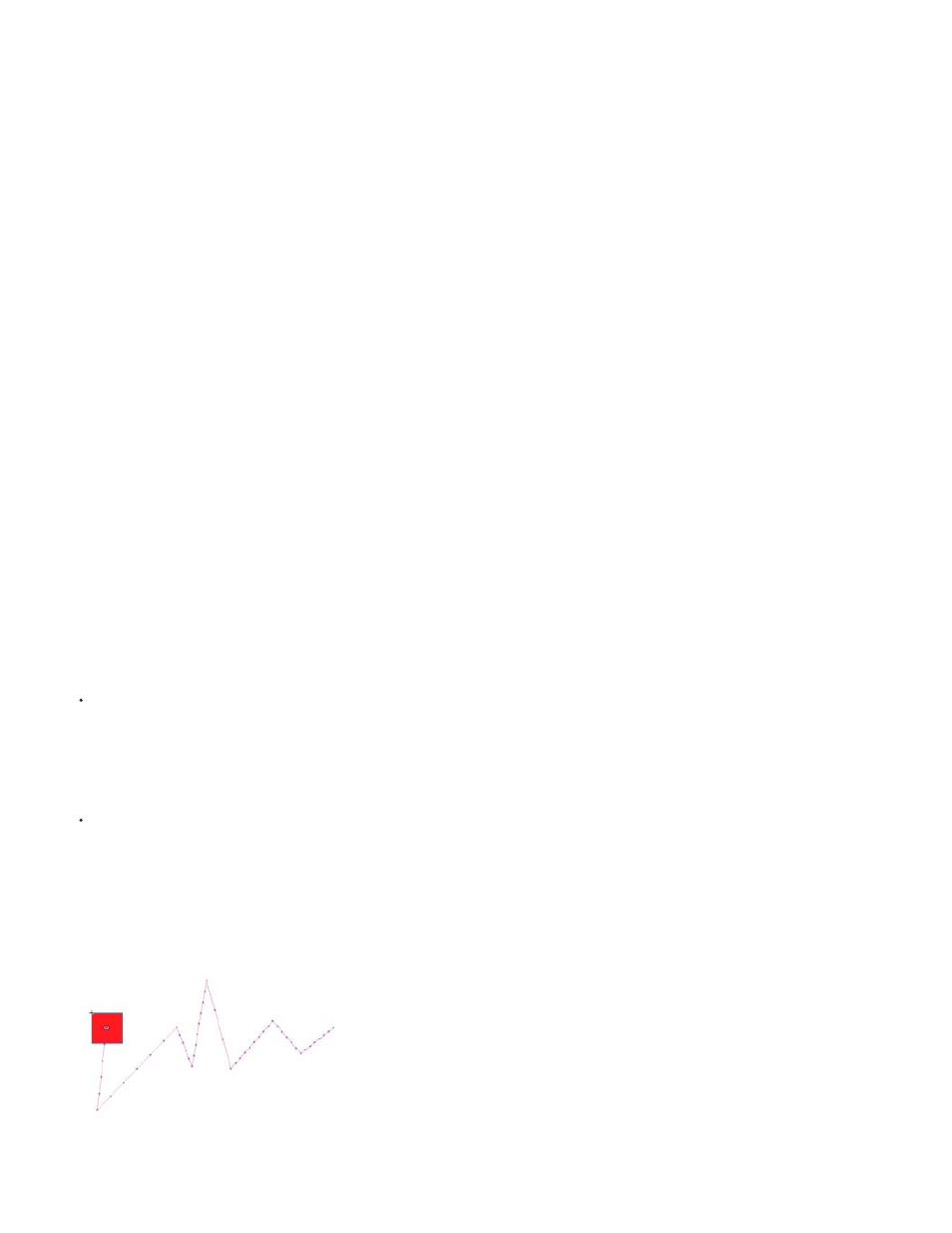
Note:
The stroke must not be closed. Only uninterrupted strokes can be used.
2. Select a tween span in Timeline.
3. With the tween span still selected, paste the stroke.
Flash Pro applies the stroke as the new motion path for the selected tween span. The target instance of the tween now moves along the
new stroke.
4. To reverse the start and end points of the tween, right-click (Windows) or Ctrl-click (Macintosh) the tween span and select Motion Path >
Reverse Path in the tween span context menu.
Use roving property keyframes
A roving property keyframe is a keyframe that is not linked to a specific frame in the Timeline. Flash adjusts the position of roving keyframes so
that the speed of motion is consistent throughout a tween.
Roving keyframes are available only for the spatial properties X, Y, and Z. They are useful when you have edited a motion path on the Stage by
dragging the tweened object to different locations in different frames. Editing motion paths this way often creates path segments in which the
motion is faster or slower than the other segments. This is because the number of frames in the path segment is greater or smaller than other
segments.
Using roving property keyframes is helpful for making the speed of an animation consistent throughout a tween. When property keyframes are set
to roving, Flash adjusts the position of the property keyframes in the tween span so that the tweened object moves the same distance in each
frame of the tween. You can then use easing to adjust the movement so that the acceleration at the beginning and end of the tween has a realistic
appearance.
When you paste a custom path onto a tween, Flash sets the property keyframes to roving by default.
To enable roving keyframes for an entire tween:
Right-click (Windows) or Command-click (Macintosh) the tween span in the Timeline and choose Motion Path > Switch keyframes to roving
in the context menu.
To enable roving for an individual property keyframe in a tween:
Right-click (Windows) or Command-click (Macintosh) the property keyframe in the Motion Editor panel and choose roving in the context
menu. For more information about the Motion Editor, see
Editing property curves with the Motion Editor
When property keyframes are set to roving, they appear as round dots instead of squares in the Motion Editor.
If you enable roving keyframes for a tween span and then disable them, the keyframes retain their locations in the span that resulted from
enabling roving.
A motion path with roving keyframes turned off. Note the uneven distribution of frames, resulting in uneven speed of motion.
708
