Working with classic tween animation, About classic tween animation – Adobe Flash Professional CC 2014 v.13.0 User Manual
Page 105
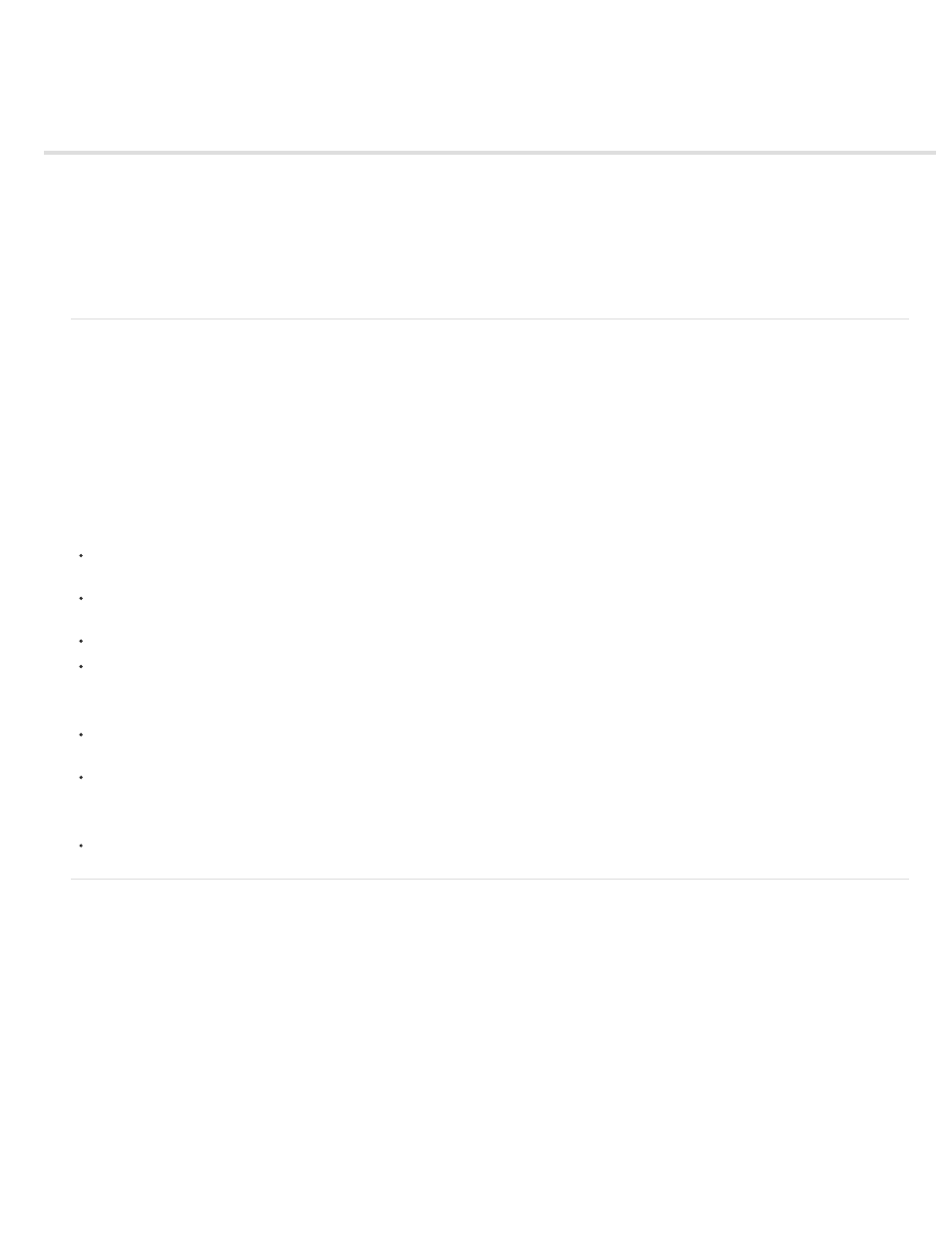
Working with classic tween animation
About classic tween animation
Create and edit keyframes for classic tween animation
Add classic tween animation to an instance, a group, or text
Create a motion guide layer
Create classic tween animation along a path
Paste classic tween animation properties
Apply custom ease in/ease out to classic tween animation
About classic tween animation
Note: Like most things in Flash, animation does not require any ActionScript. However, you can create animation with ActionScript if you choose.
are an older way of creating animation in Flash Professional. These tweens are similar to the newer
but are
somewhat more complicated to create and less flexible. However, classic tweens do provide some types of control over animation that motion
tweens do not. Most users will choose to work with the newer motion tweens, but some users will still want to use classic tweens. For more
information about the differences, see
.
For information about migrating classic tween animations to motion tweens, see the
the Adobe
Flash Developer Center.
Before you begin:
Before working with classic tweens, keep in mind the following points:
Classic tweens are the older way of creating tweened animation in Flash. The newer, easier way is to use motion tweens. See
In some situations, such as lip-synching, classic tweens are still the best choice. For a list of these situations, see
this
You cannot tween 3D properties with classic tweens.
For a complete guide to transitioning from the classic tween workflow to the motion tween workflow, see the
For samples of classic tween animation, see the Flash Professional Samples page at
. The following samples
are available:
Animated Drop Shadow: Download and decompress the Samples ZIP file and navigate to the Graphics\AnimatedDropShadow folder to
access the sample.
Animation and Gradients: Download and decompress the Samples ZIP file and navigate to the Graphics\AnimationAndGradients folder to
access the sample.
The following tutorial demonstrates when to use classic tweens instead of motion tweens:
Video:
Layers Magazine. When to use motion tweens and classic tweens.)
Create and edit keyframes for classic tween animation
Note: This topic is about creating keyframes for the older
For help with property keyframes for the newer motion tweens, see
Changes in a
are defined in a
In tweened animation, you define keyframes at significant points in the animation
and Flash Professional creates the contents of frames between. The interpolated frames of a tweened animation appear as light blue or light green
with an arrow drawn between keyframes. Because Flash Professional documents save the shapes in each keyframe, create keyframes only at
those points in the artwork where something changes.
Keyframes are indicated in the Timeline: a solid circle represents a keyframe with content on it, and an empty circle before the frame represents an
empty keyframe. Subsequent frames added to the same layer have the same content as the keyframe.
Only keyframes are editable in a classic tween. You can view tweened frames, but you can’t edit them directly. To edit tweened frames, change
one of the defining keyframes or insert a new keyframe between the beginning and ending keyframes. Drag items from the Library panel onto the
Stage to add the items to the current keyframe.
To display and edit more than one frame at a time, see Use onion skinning.
Videos and tutorials
98
