Applying motion presets – Adobe Flash Professional CC 2014 v.13.0 User Manual
Page 69
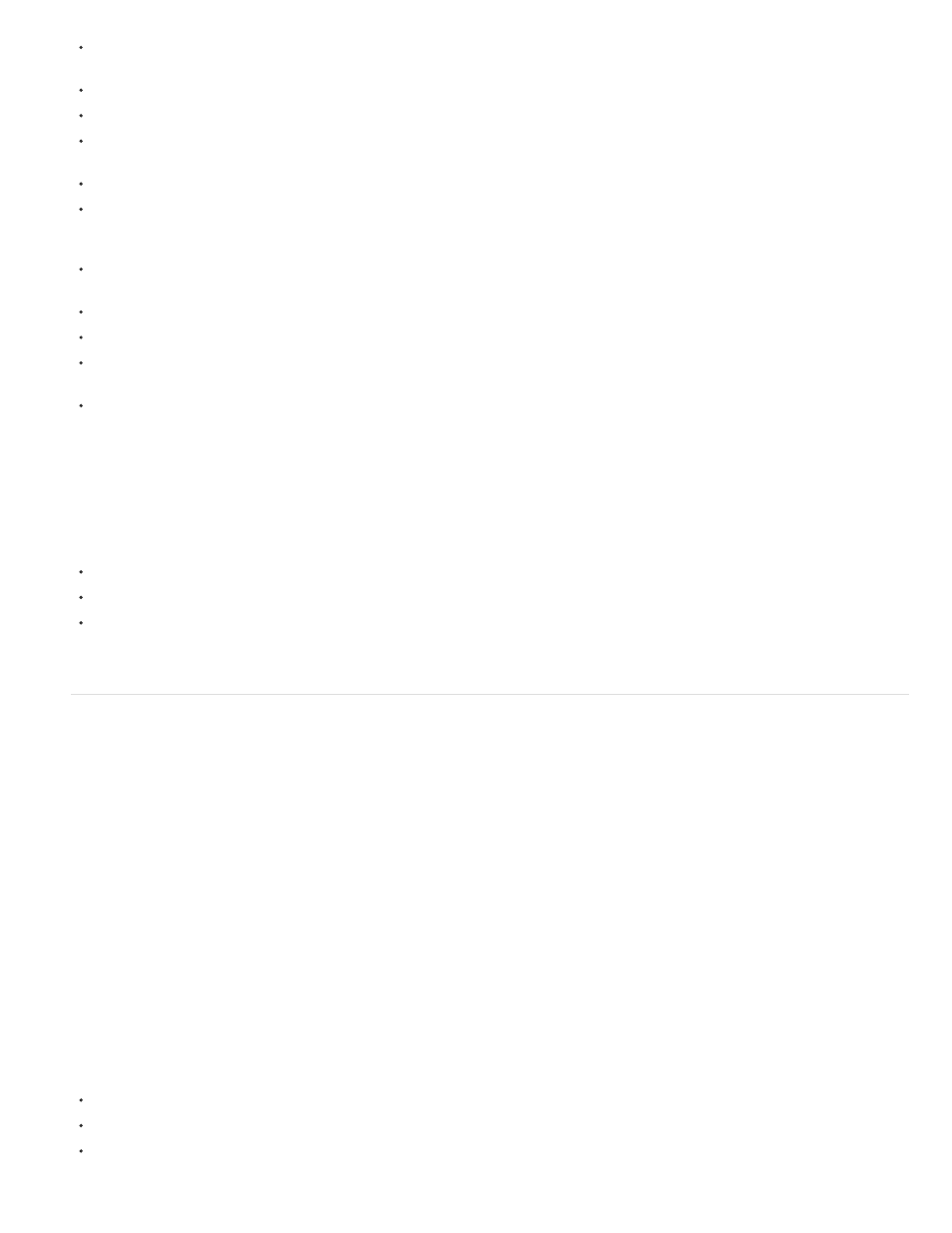
Note:
Motion tweens consider text a tweenable type and do not convert text objects to movie clips. Classic tweens convert text objects to graphic
symbols.
No frame scripts are allowed on a motion tween span. Classic tweens allow frame scripts.
Any object scripts on a tween target cannot change over the course of the motion tween span.
Motion tween spans can be stretched and resized in the Timeline and are treated as a single object. Classic tweens consist of groups of
individually selectable frames in the Timeline.
To select individual frames in a motion tween span, Ctrl-click (Windows) or Command-click (Macintosh) the frames.
With classic tweens, eases can be applied to the groups of frames between the keyframes within the tween. With motion tweens, eases
apply across the entire length of a motion tween span. Easing only specific frames of a motion tween requires the creation of a custom ease
curve.
You can use classic tweens to animate between two different color effects, such as tint and alpha transparency. Motion tweens can apply
one color effect per tween.
Only motion tweens can be used to animate 3D objects. You cannot animate a 3D object using a classic tween.
Only motion tweens can be saved as Motion Presets.
With motion tweens, you cannot swap symbols or set the frame number of a graphic symbol to display in a property keyframe. Animations
that include these techniques require classic tweens.
There can be more than one classic or motion tween on the same layer, but there can't be both types of tween on the same layer.
Additional resources
The following articles and resources are available about the differences between motion tweens and classic tweens:
Jen DeHaan provides a useful blog post about the motion model in Flash Pro and the differences between motion tweens and classic tweens
on her
Applying motion presets
Motion presets are pre-configured
you can apply to an object on the Stage. You simply select the object and click the Apply
button in the Motion Presets panel.
Using motion presets is a quick way to learn the basics of adding animation in Flash Pro. Once you see how presets work, making your own
animations is even easier.
You can create and save your own custom presets. These can be from existing motion presets that you have modified, or from custom tweens that
you have created on your own.
The Motion Presets panel also allows you to import and export presets. You can share presets with people you are collaborating with or take
advantage of presets shared by members of the Flash Pro design community.
Using presets can save significant production time during design and development of your projects, especially if you use similar kinds of tweens
often.
Motion presets can only contain motion tweens. Classic tweens cannot be saved as motion presets.
The following video tutorials demonstrate how to use motion presets. Some videos may show the Flash Pro CS3 or CS4 workspace, but are still
applicable to Flash Pro CS5.
62
