Script window overview, Tools in the actions panel and script window – Adobe Flash Professional CC 2014 v.13.0 User Manual
Page 677
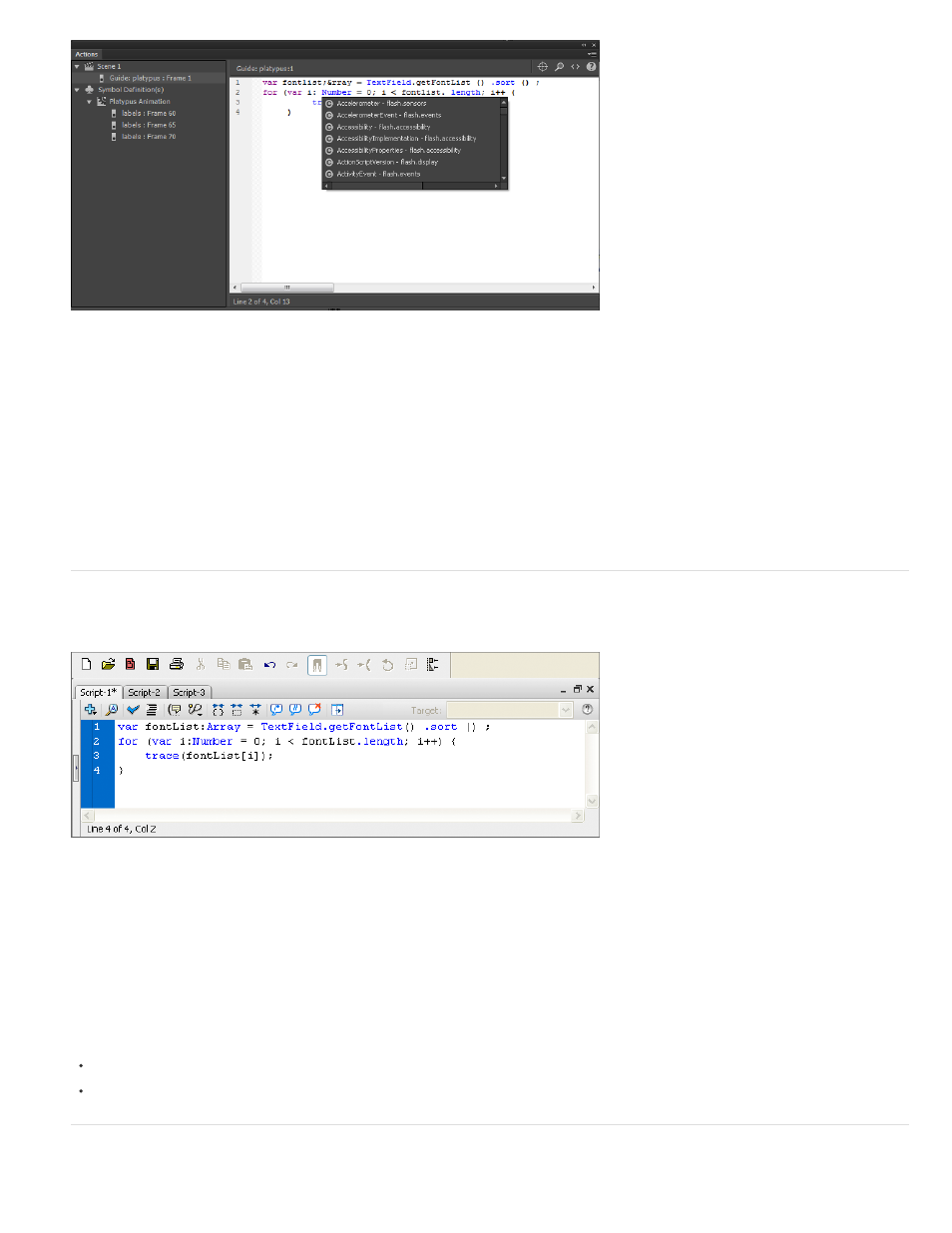
A. Script pane B. Panel menu D. Script navigator
The Actions panel consists of three panes:
Script pane Lets you type ActionScript code, which is associated with the currently selected frame.
Script navigator Lists the scripts in your Flash document, and lets you move quickly between them. Click an item in the Script navigator to view
the script in the Script pane.
(Deprecated with Flash Professional CC) Print ActionScript
1. From the Actions panel pop-up menu, select Print.
2. Select Options and click Print.
Because the printed copy won’t include information about file it came from, you should include information such as the name of the FLA file
in a comment in the script.
Script window overview
The Script window lets you create external script files that you import into your application. These scripts can be ActionScript or Flash JavaScript
files.
Script window
If you have more than one external file open, filenames are displayed on tabs across the top of the Script window.
In the Script window, you can use the following features: find and replace, syntax coloring, auto format, code hinting, code commenting, code
collapse, debug options (ActionScript files only), and word wrap. The Script window also lets you display line numbers and hidden characters.
Create an external file in the Script window
1. Select File > New.
2. Select the type of external file you want to create (ActionScript file or Flash JavaScript file).
Edit an existing file in the Script window
To open an existing script, select File > Open, and then open an existing AS file.
To edit a script that is already open, click the document tab that shows the script’s name.
Tools in the Actions panel and Script window
670
