Tutorials and examples – Adobe Flash Professional CC 2014 v.13.0 User Manual
Page 568
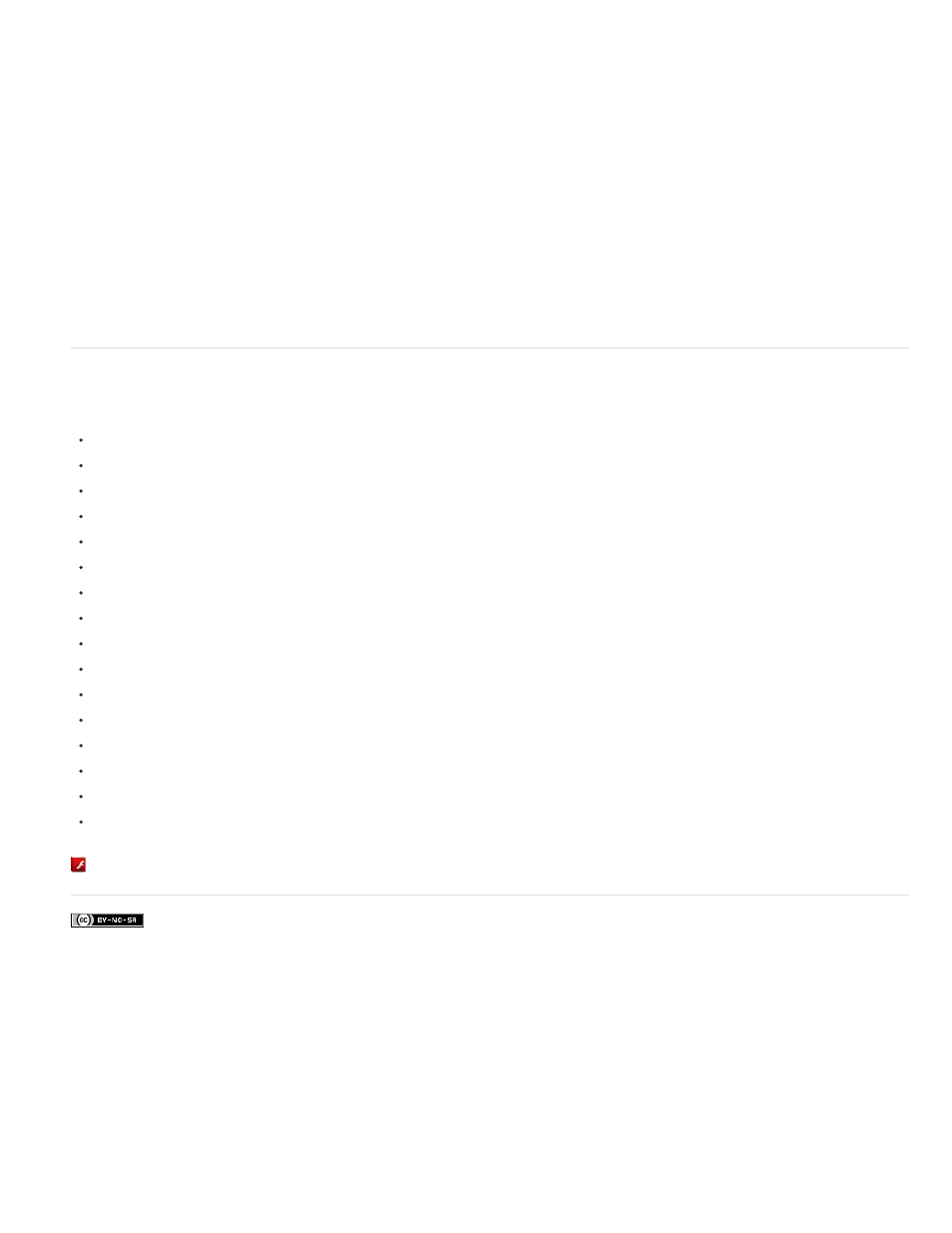
playback of that symbol’s Timeline.
You can apply the following actions to imported video objects in movie clips: goTo, play, stop, toggleHighQuality, stopAllSounds,
getURL,FScommand, loadMovie, unloadMovie, ifFrameLoaded, and onMouseEvent. To apply actions to a Video object, first convert the Video
object to a movie clip.
To show a live video stream from a camera, use ActionScript. First, place a Video object on the Stage, select New Video from the Library Panel
menu. To attach the video stream to the Video object, use Video.attachVideo.
See also Video and attachVideo (Video.attachVideo method) in the ActionScript 2.0 Language Reference, and fl.video in the ActionScript 3.0
Language Reference.
Update an embedded video after editing its source file
1. Select the video clip in the Library Panel.
2. Select Properties and click Update.
The embedded video clip is updated with the edited file. The compression settings you selected when you first imported the video are
reapplied to the updated clip.
Tutorials and examples
The following videos and articles provide additional detailed information about working with video in Flash Professional. Some videos show Flash
Professional CS3 or CS4, but still apply to Flash Professional CS5.
Article:
(Adobe.com)
Video:
(Adobe.com)
Video:
(Adobe.com)
Video:
(Adobe.com)
Video:
(Adobe.com)
Video:
(Adobe.com)
Video:
Video:
Video:
(Adobe.com)
Video:
(Adobe.com)
Article:
(Adobe.com)
Article:
(Adobe.com)
Article:
(Adobe.com)
Article:
Article:
(Adobe.com)
Article:
(Adobe.com)
More Help topics
561
