Adobe Flash Professional CC 2014 v.13.0 User Manual
Page 828
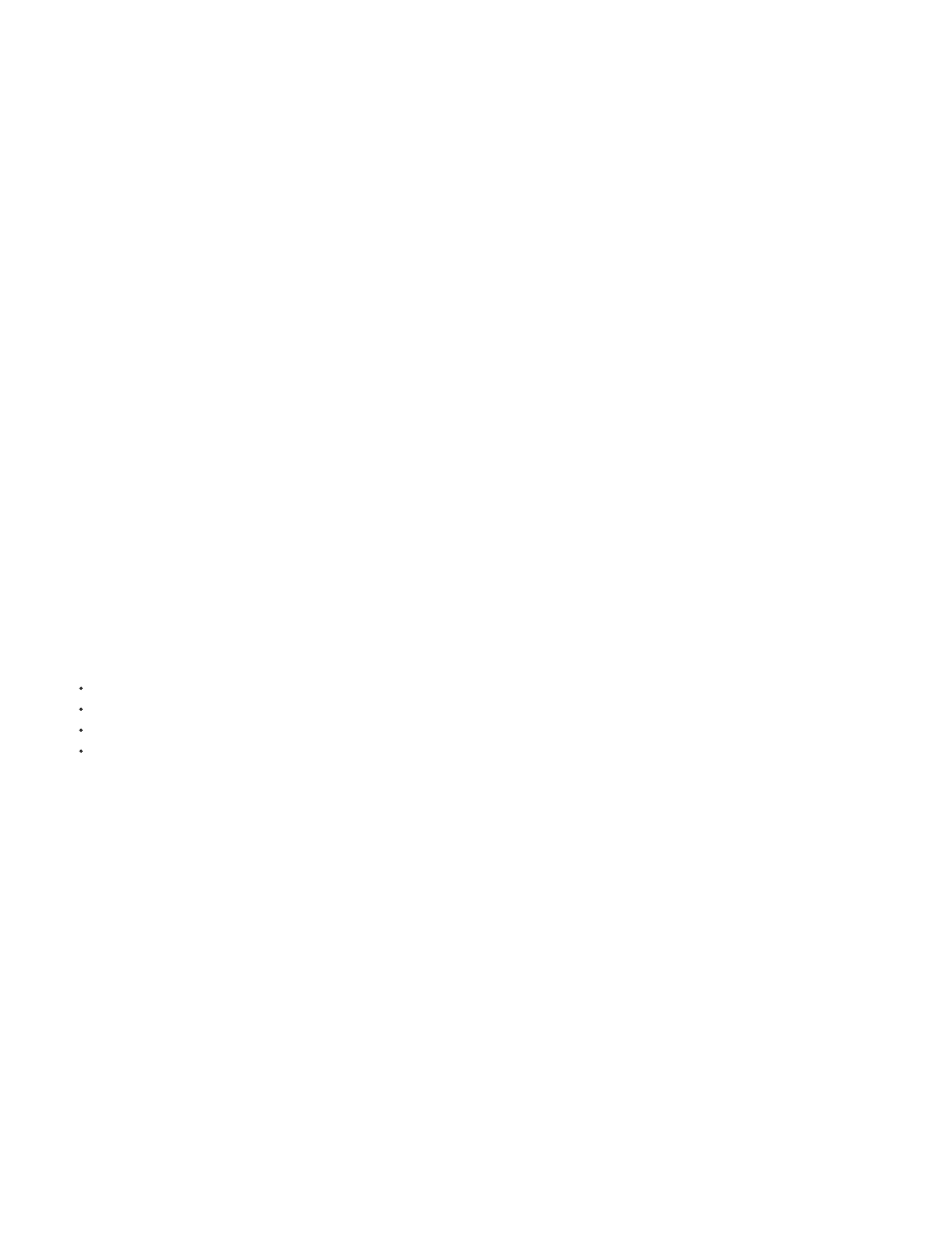
Output file
App Name
App ID
Version
Version label
Aspect Ratio
Full Screen
Auto orientation
Render mode
Included Files
Certificate
The AIR for Android Application and Installer Settings dialog box is divided into four tabs: General, Deployment, Icons, and Permissions.
General settings
The General tab of the AIR for Android Application and Installer Settings dialog box contains the following options:
The name and location of the AIR file to create when using the Publish command. The output filename extension is APK.
The name used by the AIR application installer to generate the application filename and the application folder. The name must contain
only valid characters for filenames or folder names. Defaults to the name of the SWF file.
Identifies your application with a unique ID. You can change the default ID if you prefer. Do not use spaces or special characters in the ID.
The only valid characters are 0-9, a-z, A-Z, and . (dot), from 1 to 212 characters in length. Defaults to
com.adobe.example.applicationName
.
Optional. Specifies a version number for your application. Defaults to 1.0.
Optional. A string to describe the version.
Allows you to select Portrait, Landscape, or Auto orientation for the application. When Auto is selected along with Auto orientation,
the application launches on the device depending on its current orientation.
Sets the application to run in full screen mode. This setting is deselected by default.
Allows the application to switch from portrait to landscape mode, depending on the current orientation of the device. This setting
is deselected by default.
Allows you to specify which method the AIR runtime uses to render graphic content. The options include:
Auto - automatically detect and use the fastest rendering method available on the host device.
CPU - Use the CPU.
GPU - Use the GPU. If no GPU is available, the CPU is used.
Direct - Render using Stage3D. This is the fastest available rendering method.
For a list of processors that do not support Direct mode, see
Specifies which additional files and folders to include in your application package. Click the Plus (+) button to add files, and the
folder button to add folders. To delete a file or folder from your list, select the file or folder and click the Minus (-) button.
By default, the application descriptor file and the main SWF file are automatically added to the package list. The package list shows these files
even if you have not yet published the Adobe AIR FLA file. The package list displays the files and folders in a flat structure. Files in a folder are not
listed, and full paths to files are shown but are truncated if necessary.
If you have added any AIR native extension files to the ActionScript library path, those files will appear in this list as well.
Icon files are not included in the list. When Flash packages the files, it copies the icon files to a temporary folder that is relative to the location of
the SWF file. Flash deletes the folder after packaging is complete.
Deployment settings
The Deployment tab of the AIR for Android Application and Installer Settings dialog box lets you specify the following settings.
The digital certificate for the application. You can browse to a certificate or create a new one. For information about creating a digital
certificate, see Signing your application. Note certificates for Android applications must have a validity period set to at least 25 years.
821
