Adobe Flash Professional CC 2014 v.13.0 User Manual
Page 727
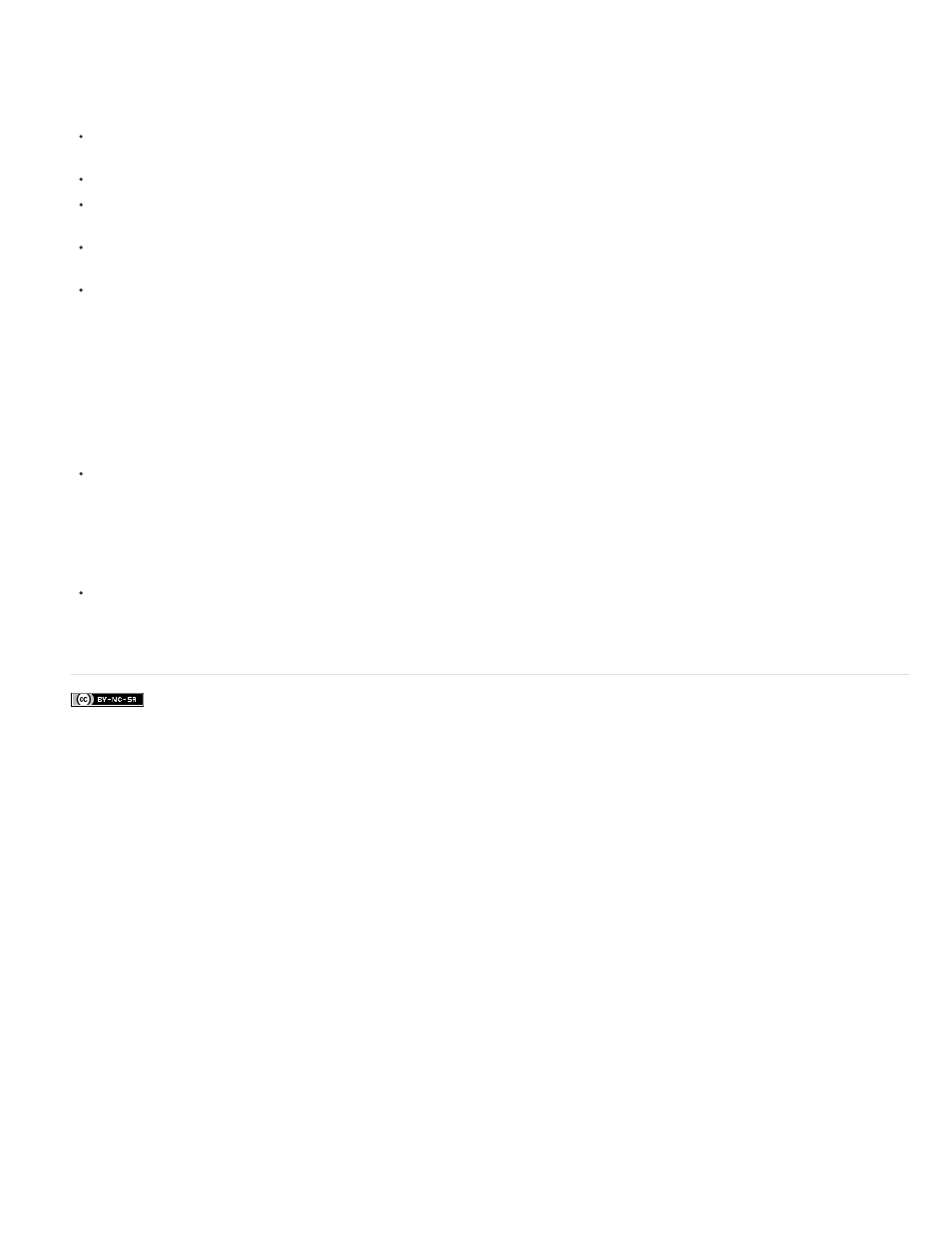
Facebook posts are not covered under the terms of Creative Commons.
To use eases in the Motion Editor, add an ease curve to the list of eases available to the selected tween and then apply the ease to the properties
you choose. When you apply an ease to a property, a dashed-line curve appears overlaid onto the graph area of the property. The dashed-line
curve shows the affect of the ease curve on the actual values of that property of the tween.
To add an ease to the list of eases available to the selected tween, click the Add button in the Ease section of the Motion Editor and then
select the ease to add.
To add an ease to a single property, select the ease from the Selected Ease menu for the property.
To add an ease to a whole category of properties, such as motion, transformation, color effect, or filters, select an ease type from the
Selected Ease menu for the property category.
To enable or disable the effect of the ease for a property or category of properties, click the Enable/Disable Ease checkbox for the property
or category of properties. This allows you to quickly see the effect of an ease on property curves.
To remove an ease from the list of available tweens, click the Remove Ease button in the Eases section of the Motion Editor and then select
the ease from the pop-up menu.
Edit ease curves in the Motion Editor
In the Motion Editor, you can edit the properties of the preset ease curves and make your own custom ease curves.
To edit a preset ease curve, set the value for the ease in the field next to the ease name.
For simple ease curves, the value is a percentage representing the strength of the application of the ease curve to the property curve.
Positive values increase the ease at the end of the curve. Negative values increase the ease at the beginning of the curve.
For ease curves that are waves, such as the sine wave or sawtooth wave, the value represents the number of half-cycles in the wave.
To edit a preset ease, first add it to the list of available eases with the Add button in the Ease section of the Motion Editor.
To edit a custom ease curve, add an instance of the Custom ease curve to the list of eases and then edit the curve using the same
techniques as for editing any other Bezier curve in Flash. The initial value of the ease curve must always be 0%.
You can also copy and paste the curve from one custom ease to another, including to custom eases in separate motion tweens.
720
