Adobe Flash Professional CC 2014 v.13.0 User Manual
Page 717
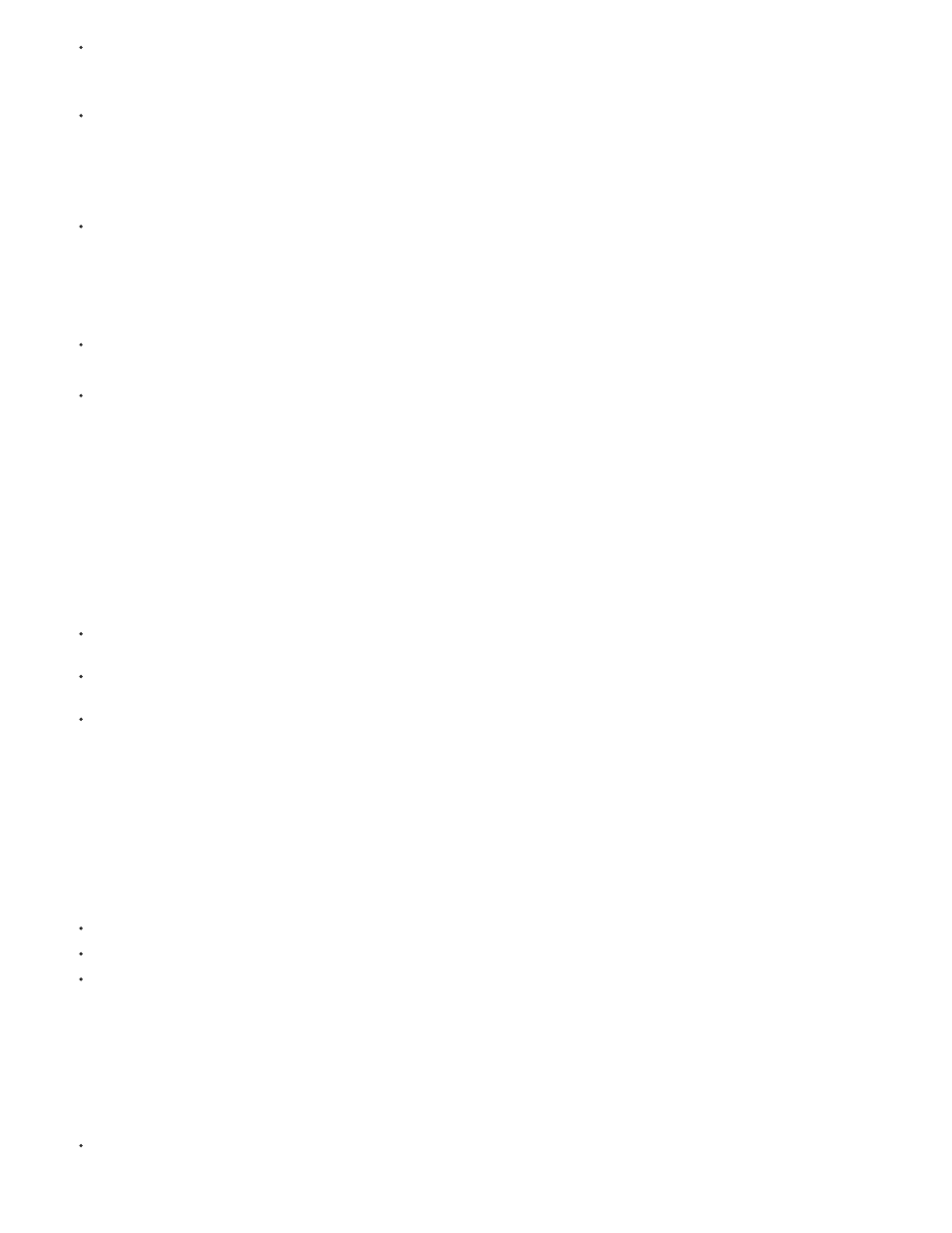
To separate the adjacent start and end frames of two contiguous tween spans, Alt-drag (Windows) or Command-drag (Macintosh) the start
frame of the second span.
This allows you to make room for frames between the two spans.
To split a tween span into two separate spans, Ctrl-click (Windows) or Command-click (Macintosh) a single frame in the span and then
choose Split Motion from the span context menu.
Both tween spans have same target instance.
note: You cannot split motion if more than one frame is selected. If the tween that was split had easing applied, the two smaller tweens may
not have the same motion as the original.
To join two contiguous tween spans, select both spans and choose Join Motions from the span context menu.
Edit the length of a tween span
To change the length of an animation, drag the right or left edge of the tween span.
Dragging the edge of one span into the frames of another span replaces the frames of the second span.
To extend the presence of a tweened object on Stage beyond either end of its tween, Shift-drag either end frame of its tween span. Flash
Pro adds frames to the end of the span without tweening those frames.
You can also select a frame after the tween span in the same layer and press F6. Flash Pro extends the tween span and adds a property
keyframe for all properties to the selected frame. If you press F5, Flash Pro adds frames but will not add a property keyframe to the selected
frame.
note: To add static frames to the end of a span that is immediately adjacent to another span, first move the adjacent span to make room for
the new frames.
Add or remove frames within a tween span
To remove frames from within a span, Ctrl-drag (Windows) or Command-drag (Macintosh) to select frames and choose Remove Frames
from the span context menu.
To cut frames from within a span, Ctrl-drag (Windows) or Command-drag (Macintosh) to select the frames and then choose Cut Frames from
the span context menu.
To paste frames into an existing tween span, Ctrl-drag (Windows) or Command-drag (Macintosh) to select the frames to replace and choose
Paste Frames from the span context menu.
Simply pasting an entire span onto another span replaces the entire second span.
Replace or remove the target instance of a tween
To replace the target instance of a tween span, do one of the following:
Select the span and then drag the new symbol from the Library panel onto the Stage.
Select the new symbol in the Library panel and the target instance of the tween on the Stage and choose Modify > Symbol > Swap Symbol.
Select the span and paste a symbol instance or text from the clipboard.
To remove the target instance of a tween span without removing the tween, select the span and press the Delete key.
View and edit property keyframes of a tween span
To view frames containing property keyframes in a span for different properties, select the span and choose View Keyframes from the span
context menu and then choose the property type from the submenu.
710
