Use the movie explorer – Adobe Flash Professional CC 2014 v.13.0 User Manual
Page 797
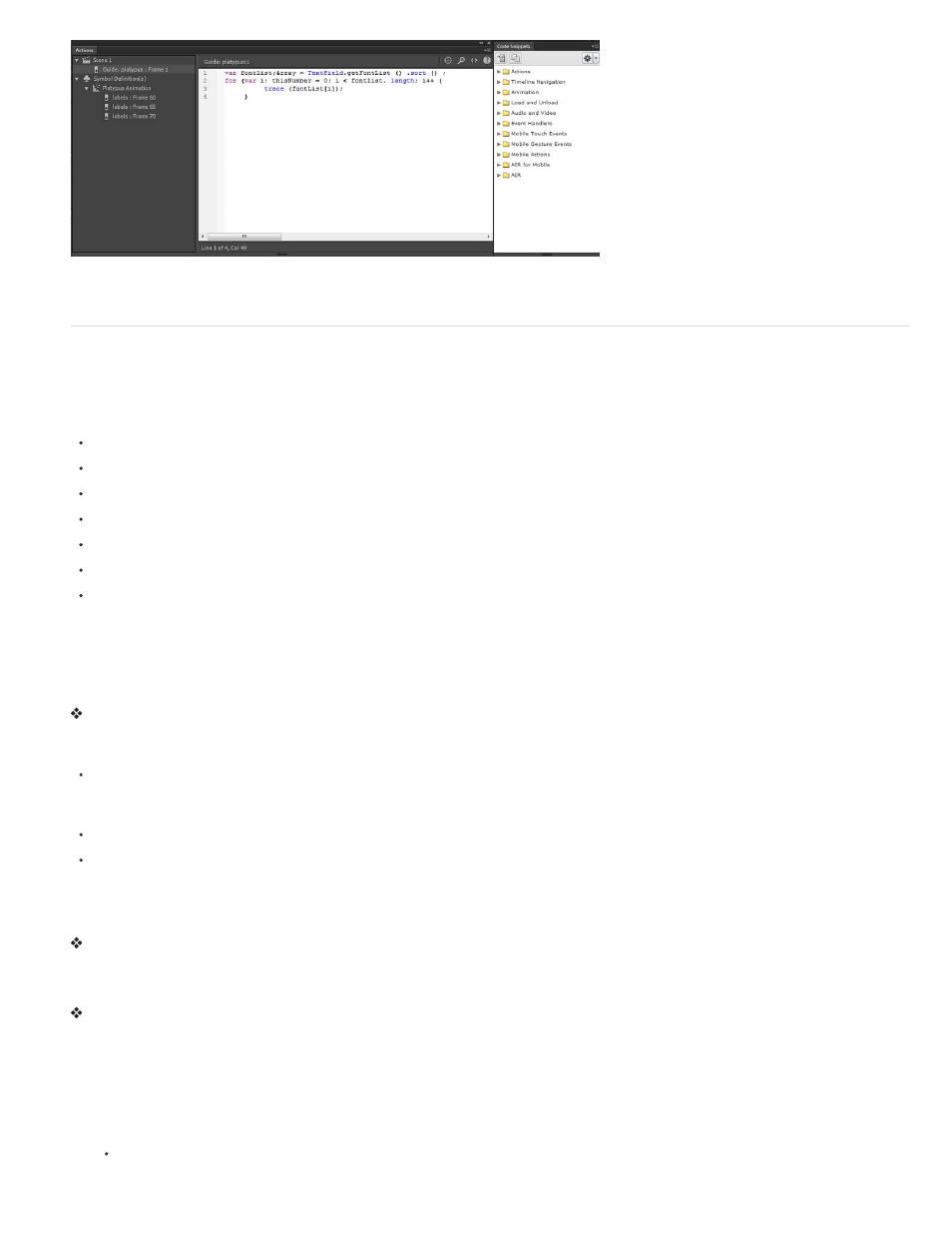
The Actions panel showing a stop() action in a frame.
To display the Actions panel, select Window > Actions or press F9.
Use the Movie Explorer
The Movie Explorer lets you view and organize the contents of a document and select elements in the document for modification. It contains a
display list of currently used elements, arranged in a navigable hierarchical tree.
Use the Movie Explorer to perform the following actions:
Filter which categories of items in the document appear in the Movie Explorer.
Display the selected categories as scenes, symbol definitions, or both.
Expand and collapse the navigation tree.
Search for an element in a document by name.
Familiarize yourself with the structure of a Flash Professional document that another developer created.
Find all the instances of a particular symbol or action.
Print the navigable display list that appears in the Movie Explorer.
The Movie Explorer has a Panel menu and a context menu with options for performing operations on selected items or modifying the Movie
Explorer display. A check mark with a triangle below it in the Movie Explorer panel indicates the Panel menu.
Note: The Movie Explorer has slightly different functionality when you are working with screens.
View the Movie Explorer
Select Window > Movie Explorer.
Filter the categories of items that appear in the Movie Explorer
To show text, symbols, ActionScript, imported files, or frames and layers, click one or more of the filtering buttons to the right of the Show
option. To customize which items to show, click the Customize button. Select options in the Show area of the Movie Explorer Settings dialog
box to view those elements.
To show items in scenes, select Show Movie Elements from the Movie Explorer Panel menu.
To show information about symbols, select Show Symbol Definitions from the Movie Explorer Panel menu.
Note: The Movie Elements option and the Symbol Definitions option can be active at the same time.
Search for an item using the Find box
In the Find box, enter the item name, font name, ActionScript string, or frame number. The Find feature searches all items that appear in the
Movie Explorer.
Select an item in the Movie Explorer
Click the item in the navigation tree. Shift-click to select more than one item.
The full path for the selected item appears at the bottom of the Movie Explorer. Selecting a scene in the Movie Explorer shows the first frame of
that scene on the Stage. Selecting an element in the Movie Explorer selects that element on the Stage if the layer containing the element is not
locked.
Use the Movie Explorer Panel menu or context menu commands
1. Do one of the following:
To view the Panel menu, click the Panel menu control in the Movie Explorer panel.
790
