Add video to flash – Adobe Flash Professional CC 2014 v.13.0 User Manual
Page 273
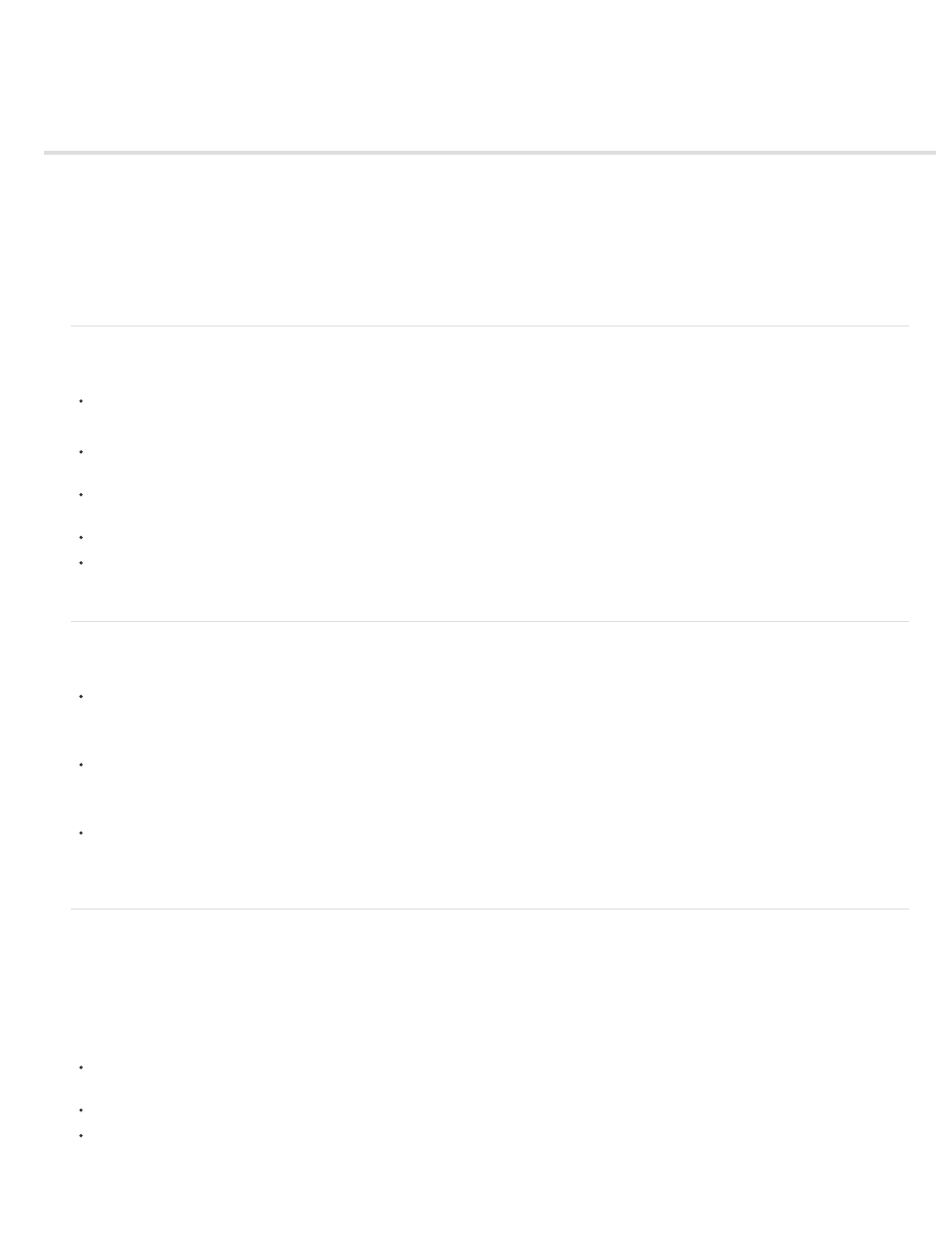
Add video to Flash
Before you begin
Methods for using video in Flash
Progressively download video using a web server
Stream video using Adobe Flash Media Server
Embed a video file within a Flash file
Tutorials and examples
Flash provides several methods by which you can incorporate video into your Flash document and play it back for users.
Before you begin
Before you start working with video in Flash Professional, it is important to understand the following information:
Flash Professional can only play specific video formats.
These include FLV, F4V, and MPEG video. For instructions on converting video in other formats, see Create video files for use in Flash.
Use the separate Adobe Media Encoder application (included with Flash Professional) to convert other video formats to FLV and F4V. For
instructions, see Create video files for use in Flash.
There are different ways of adding video to Flash Professional, each with advantages in different situations. See below for a list of these
methods.
Flash Professional includes a Video Import Wizard that opens when you choose File > Import > Import Video.
Using the FLVPlayback component is the simplest way to quickly get video playing in a Flash Professional file.
For instructions, see Progressively download video using a web server.
Methods for using video in Flash
You can use video in Flash Professional in different ways:
Progressive download from a web server
This method keeps the video file external to the Flash Professional file and the resulting SWF file. This keeps the SWF file size small. This is
the most common method of using video in Flash Professional.
Stream video using Adobe Flash Media Server.
This method also keeps the video file external to your Flash Professional file. Adobe Flash Media Streaming Server gives you secure
protection of your video content in addition to a smooth streaming playback experience.
Embed video data directly inside a Flash Professional file
This method results in very large Flash Professional files, and is only recommended for short video clips. For instructions, see Embed a video
file within a Flash file.
Progressively download video using a web server
Progressive downloading lets you use either the FLVPlayback component or ActionScript that you write to load and play back external FLV or F4V
files in a SWF file at runtime.
Because the video file is kept external to the other Flash Professional content, it’s relatively easy to update video content without republishing the
SWF file.
Progressive downloading provides the following advantages over embedding video in the Timeline:
During authoring, you can publish only your SWF file to preview or test part or all of your Flash Professional content. This results in faster
preview times and quicker turnaround on iterative experimentation.
During playback, video begins playing as soon as the first segment of video is downloaded and cached to the local computer’s disk drive.
At runtime, video files are loaded by Flash Player from the computer’s disk drive into the SWF file, with no limitation on video file size or
duration. No audio synchronization issues or memory restrictions exist.
266
