Adobe Flash Professional CC 2014 v.13.0 User Manual
Page 567
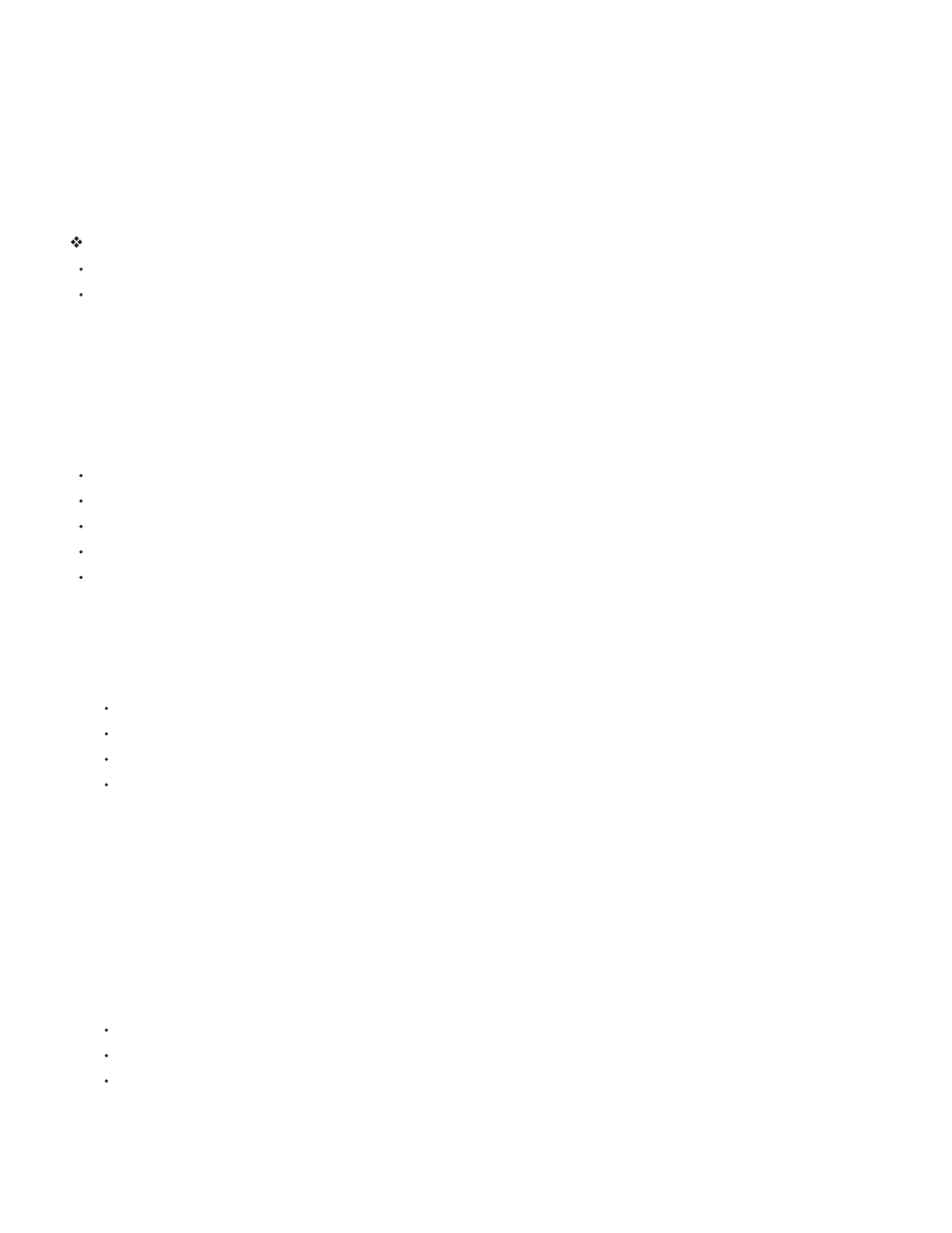
properties.
Import video files into the library
To import files in the FLV or F4V format, use the Import or Import To Library commands or the Import button in the Video Properties dialog box.
To create your own video player, which dynamically loads FLV or F4V files from an external source, place your video inside a movie clip symbol.
When you load FLV or F4V files dynamically, adjust the dimensions of the movie clip to match the actual dimension of the video file and scale the
video by scaling the movie clip.
Note: A best practice is to place video inside a movie clip instance, which gives you the most control over the content. The video’s Timeline plays
independently from the main Timeline. You do not have to extend your main Timeline by many frames to accommodate the video, which can make
working with your FLA file difficult.
To import an FLV or F4V file into the library, do one of the following:
Select File > Import > Import To Library.
Select any existing video clip in the Library Panel, and select Properties from the Library Panel menu. Click Import. Locate the file to import,
and click Open.
Change the properties of a video clip
You can change properties for an instance of an embedded video clip on the Stage, assign the instance an instance name, and change its width,
height, and position on the Stage using the Property inspector. You can also swap an instance of a video clip—assign a different symbol to an
instance of a video clip. Assigning a different symbol to an instance displays a different instance on the Stage but leaves all the other instance
properties (such as dimensions and registration point) intact.
In the Video Properties dialog box, you can do the following:
View information about an imported video clip, including its name, path, creation date, pixel dimensions, length, and file size
Change the video clip name
Update the video clip if you modify it in an external editor
Import an FLV or F4V file to replace the selected clip
Export a video clip as an FLV or F4V file
For lessons on working with video, see the Adobe Flash Support Center at
Change video instance properties in the Property inspector
1. Select an instance of an embedded or linked video clip on the Stage.
2. Select Window > Properties, and do any of the following:
Enter an instance name in the Name text field on the left side of the Property inspector.
Enter values for W and H to change the dimensions of the video instance.
Enter values for X and Y to change the position of the upper-left corner of the instance on the Stage.
Click Swap. Select a video clip to replace the clip currently assigned to the instance.
Note: You can swap an embedded video clip only with another embedded video clip, and you can swap a linked video clip only with
another linked video clip.
View video clip properties in the Video Properties dialog box
1. Select a video clip in the Library Panel.
2. Select Properties from the Library Panel menu, or click the Properties button located at the bottom of the Library Panel. The Video Properties
dialog box is displayed.
Assign a new name to, update, or replace a video with an FLV or F4V file
1. Select the video clip in the Library Panel and select Properties from the Library Panel menu.
2. Do one of the following:
To assign a new name, enter the name in the Name text field.
To update a video, navigate to the updated video file and click Open.
To replace a video with an FLV or F4V file, click Import, navigate to the FLV or F4V file to replace the current clip, and click Open.
Control video playback using the Timeline
To control playback of an embedded video file, control the Timeline that contains the video. For example, to pause a video playing on the main
Timeline, you would call a stop() action that targets that Timeline. Similarly, you can control a video object in a movie clip symbol by controlling the
560
