Creating components for flex – Adobe Flash Professional CC 2014 v.13.0 User Manual
Page 680
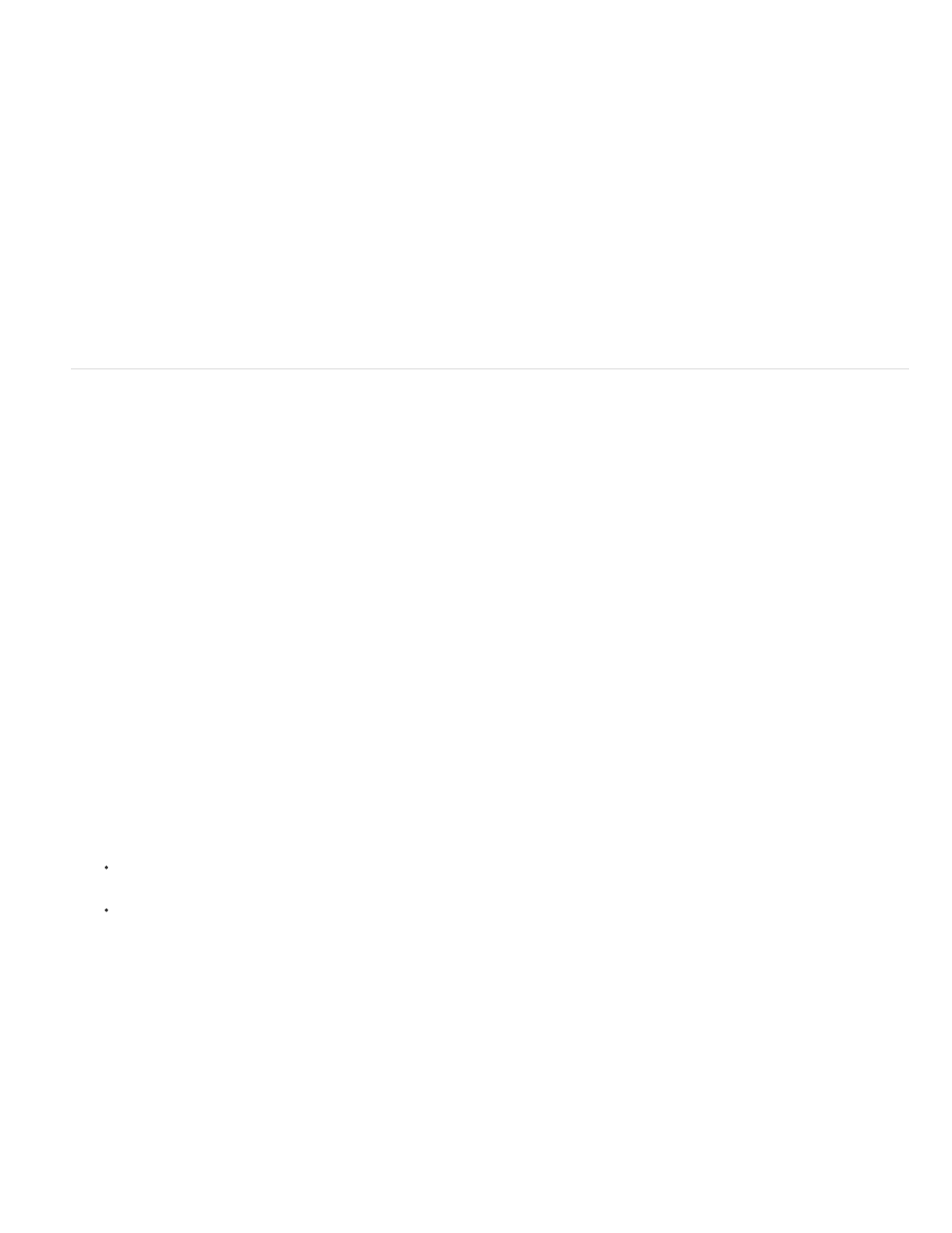
Editing AS files in Flash Builder from Flash Pro
To create a new ActionScript 3.0 class or interface and assign Flash Builder as the editor:
1. Choose File > New.
2. In the New Document dialog box, choose ActionScript 3.0 class or ActionScript 3.0 interface.
3. In the Create ActionScxript 3.0 dialog box, select Flash Builder as the application to create the file and click OK. Flash Builder opens.
4. In Flash Builder, choose a FLA file or XFL file to be associated with the ActionScript file and click Finish.
To open and edit an AS file in Flash Builder from Flash Pro:
1. In the Library panel, right-click a symbol associated with the class or interface and choose Properties.
2. In the Symbol Properties dialog box, click Edit Class Definition.
3. In the Edit ActionScript 3.0 dialog box that appears, verify that the editor assigned to the AS file is Flash Builder and click OK.
If Flash Builder is not assigned to edit the file, select Flash Builder as the application to edit the class file and click OK.
Flash Builder opens to edit the file.
Creating components for Flex
In Adobe® Flash® Professional, you can create content for use as components in Adobe® Flex® applications. This content can include both visual
elements and Adobe® ActionScript® 3.0 code.
Creating components in Flash Professional for use in Flex allows you to take advantage of the flexible graphic design capabilities of Flash
Professional while still utilizing the capabilities of Flex.
In order to create Flex components in Flash Professional, you must install the Flex Component Kit for Flash Professional. You install the
component kit using Adobe Extension Manager. Some versions of the component kit may not support all features of Adobe® Flash® Professional,
so be sure to download the latest version of the component
.
For more information about using Flex and Flash Professional together, refer to the Flex documentation on the Adobe web site at
To create a Flex component in Flash:
1. Be sure you have Adobe Extension Manager installed. To download Extension Manager, visit the Extension Manager download page at
By default, Extension Manager is installed with the Adobe Creative Suite applications.
2. Download and install the Flex Component Kit, available at
. Be sure to quit Flash Professional before
installing the component kit. For information about installing extensions with Adobe Extension Manager, see
3. Launch Flash Professional. Two new commands appear in the Commands menu, Convert Symbol to Flex Component and Convert Symbol
to Flex Container.
4. In Flash Professional, create a movie clip symbol containing the artwork and ActionScript 3.0 code you want to include in the Flex
component. The content must be contained in a movie clip symbol before conversion to a Flex component.
5. Before converting the movie clip to a Flex component, be sure that it meets the following requirements for compatibility with Flex:
The frame rate of the FLA file should be 24 fps and should match the frame rate of any Flex projects that will make use of the
component.
The registration point should be located at the 0, 0 point in the movie clip.
Note: To ensure that all content in the movie clip has a registration point of 0, 0, click the Edit Multiple Frames button at the bottom of
the Timeline, select all frames in the movie clip timeline, select all of your content in all the frames, and move it to 0, 0 in the Property
inspector.
6. Select the movie clip in the Library panel and choose Commands > Convert Symbol to Flex Component.
Flash Professional converts the movie clip to a Flex component, changes its icon to a Flex icon in the Library, and imports the
FlexComponentBase class compiled clip to the Library. Flash Professional embeds the FlexComponentBase into the Flex component SCW
file created in the next step.
Note the progress messages displayed in the Output panel while Flash Professional converts the movie clip.
7. Choose File > Publish to create a SWC file containing the compiled Flex component. Flash Professional also creates a SWF file from the
main FLA file, but you can ignore the SWF file if you choose. The published component SWC file is now ready for use in Flex.
8. To use the SWC file in Flex, do one of the following:
673
