Apply the decorated brush effect, Apply the fire animation effect, Apply the flame brush effect – Adobe Flash Professional CC 2014 v.13.0 User Manual
Page 461
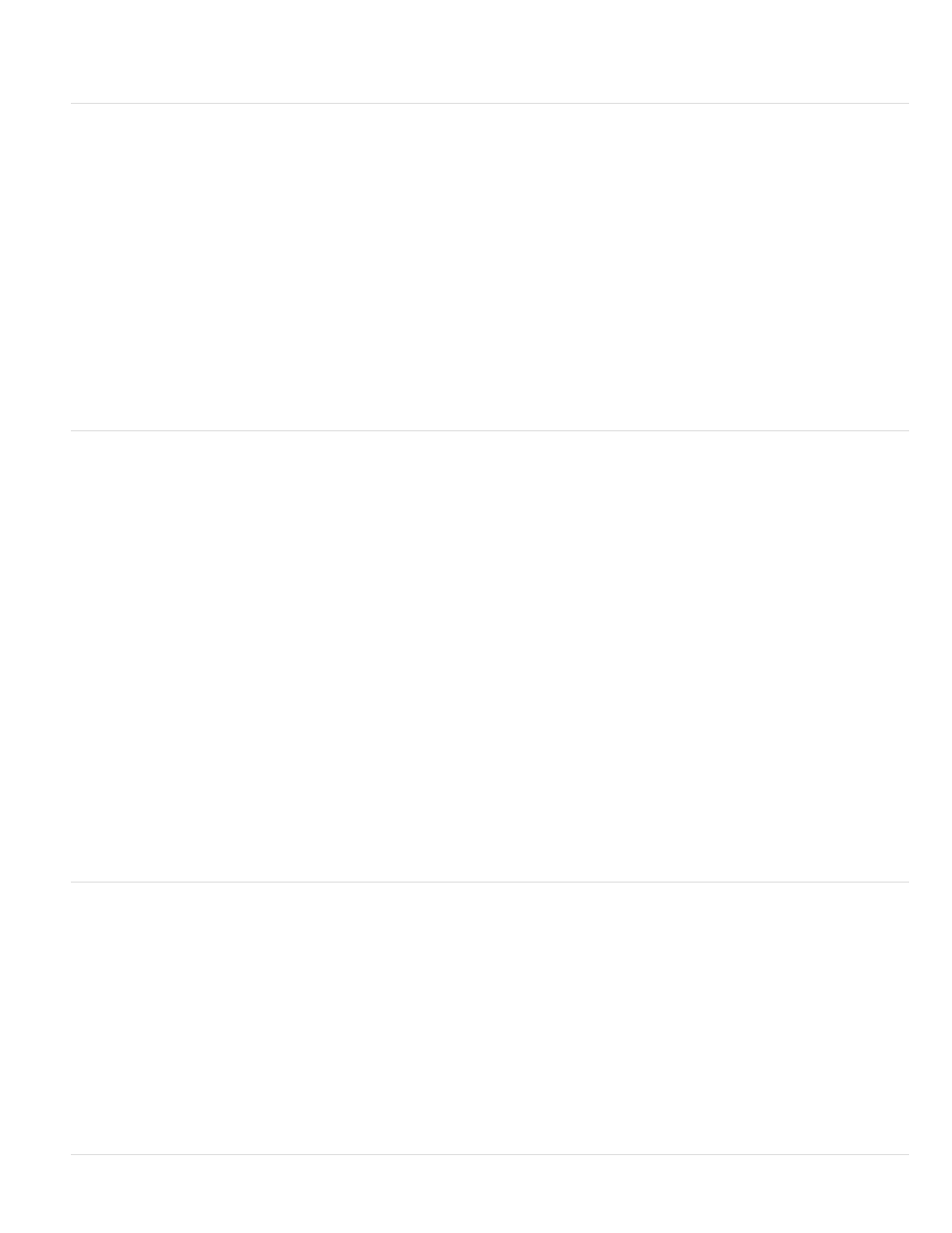
Building type The style of building to create.
Building size The width of the building. Larger values create wider buildings.
Apply the Decorated Brush effect
The Decorated brush effect allows you to draw decorative lines, such as dotted lines, wavy lines, and others. Experiment with the effect to discover
which setting work for your intended designs.
To use the Decorated Brush effect:
1. Click the Deco tool in the Tools panel.
2. Set the properties for the effect in the Property inspector.
3. Drag the cursor on the Stage.
The Decorated Brush effect creates a styled line that follows the path of the cursor.
The Decorated Brush effect has the following properties:
Line style The style of line to draw. Experiment with all 20 choices to see the various effects.
Pattern color The color of the line.
Pattern size The size of the selected pattern.
Pattern width The width of the selected pattern.
Apply the Fire Animation effect
The Fire Animation effect creates stylized frame-by-frame fire animation.
To use the Fire Animation effect:
1. Click the Deco tool in the Tools panel.
2. Choose Fire Animation from the Drawing Effect menu in the Property inspector.
3. Set the properties for the Fire Animation effect.
4. Drag on the Stage to create the animation.
Flash adds frames to the timeline while you hold the mouse button.
In most situations, it is best to place your fire animation inside its own symbol, such as a movie clip symbol.
The Fire Animation effect has the following properties:
Fire size The width and height of the flames. Higher values create larger flames.
Fire speed The speed of the animation. Larger values create faster flames.
Fire duration The number of frames created in the timeline during the animation.
End animation Select this option to create an animation of the fire burning out instead of burning continuously. Flash adds additional frames after
the specified Fire duration to accommodate the burning-out effect. If you want to loop the finished animation to create a continuous burning effect,
do not select this option.
Flame color The color of the tips of the flames.
Flame core color The color of the base of the flames.
Fire spark The number of individual flames at the base of the fire.
Apply the Flame Brush effect
The Flame Brush effect allows you to draw flames on the Stage in the current frame of the timeline
To use the Flame Brush effect:
1. Click the Deco tool in the Tools panel.
2. Choose Flame Brush from the Drawing Effect menu in the Property inspector.
3. Set the properties for the Flame Brush effect.
4. Drag on the Stage to draw flames.
The Flame Brush effect has the following properties:
Flame size The width and height of the flames. Higher values create larger flames.
Flame color The color of the center of the flames. As you draw, the flames change from the selected color to black.
454
