Find and replace in flash – Adobe Flash Professional CC 2014 v.13.0 User Manual
Page 593
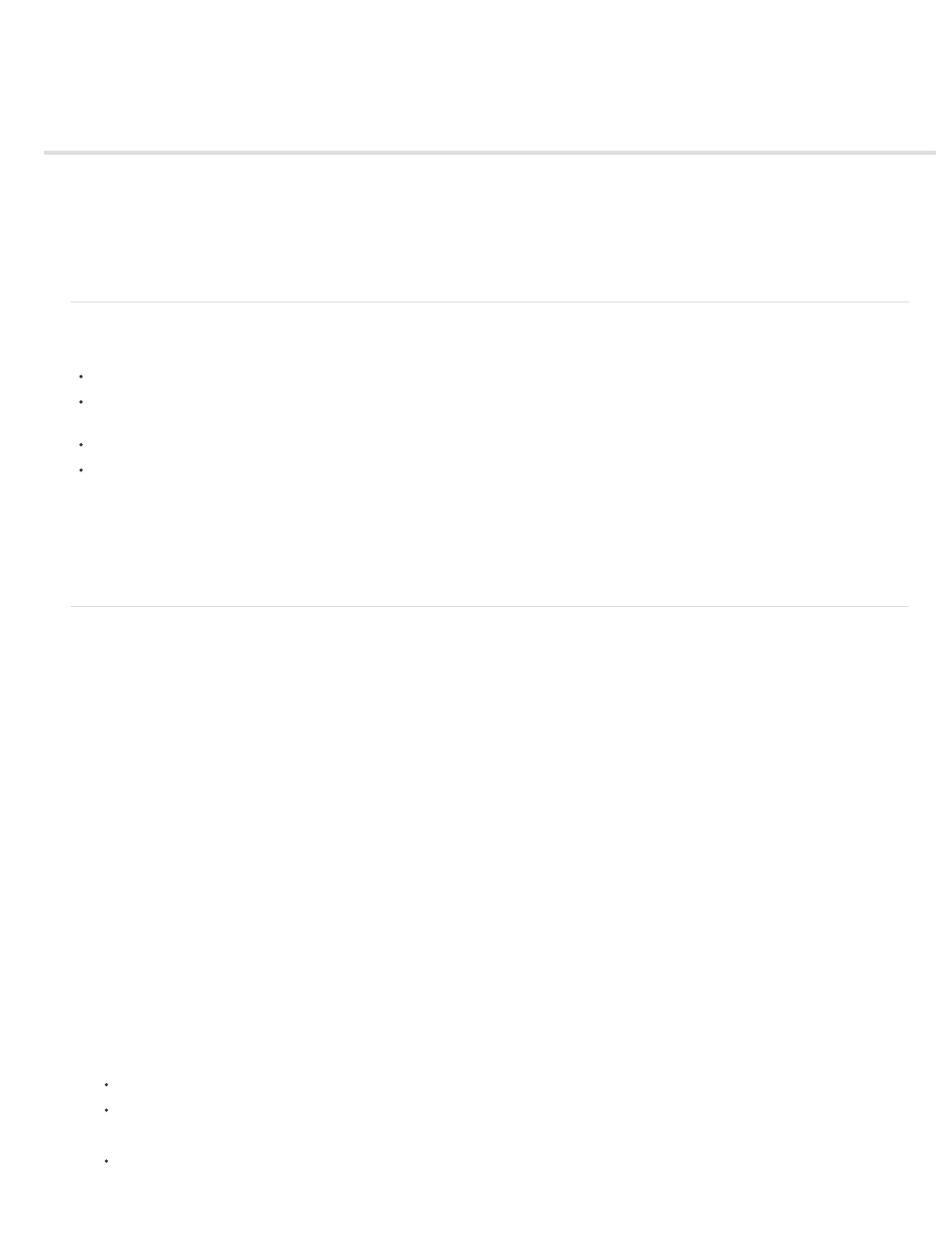
Find and Replace in Flash
About Find and Replace
Find and replace text
Find and replace fonts
Find and replace colors
Find and replace symbols
Find and replace sound, video, or bitmap files
About Find and Replace
The Find and Replace feature lets you do the following:
Search for a text string, a font, a color, a symbol, a sound file, a video file, or an imported bitmap file.
Replace the specified element with another element of the same type. Different options are available in the Find and Replace dialog box
depending on the type of specified element.
Find and replace elements in the current document or the current scene.
Search for the next occurrence or all occurrences of an element, and replace the current occurrence or all occurrences.
Note: In a screen-based document, you can find and replace elements in the current document or the current screen, but you can’t use scenes.
The Live Edit option lets you edit the specified element directly on the Stage. If you use Live Edit when searching for a symbol, Flash Professional
opens the symbol in edit-in-place mode.
The Find and Replace Log at the bottom of the Find and Replace dialog box shows the location, name, and type of the elements for which you are
searching.
Find and replace text
1. Select Edit > Find and Replace.
2. Select Text from the For pop-up menu.
3. In the Text box, enter the text to find.
4. In the Replace With Text box, enter the text to replace the existing text.
5. Select options for searching text:
Whole Word Searches for the specified text string as a whole word only, bounded on both sides by spaces, quotes, or similar markers.
When Whole Word is deselected, the specified text can be searched as part of a larger word. For example, when Whole Word is deselected,
a search for place will yield the words replace, placement, and so on.
Match Case Searches for text that exactly matches the case (uppercase or lowercase character formatting) of the specified text when
finding and replacing.
Regular Expressions Searches for text in regular expressions in ActionScript. An expression is any statement that Flash Professional can
evaluate that returns a value.
Text Field Contents Searches the contents of a text field.
Frames/Layers/Parameters Searches frame labels, layer names, scene names, and component parameters.
Strings in ActionScript Searches strings (text between quotation marks) in ActionScript in the document or scene (external ActionScript
files are not searched).
ActionScript Searches all ActionScript, including code and strings.
6. To select the next occurrence of the specified text on the Stage and edit it in place, select Live Edit.
Note: Only the next occurrence is selected for live editing, even if you select Find All in step 7.
7. To find text, do one of the following:
To find the next occurrence of the specified text, click Find Next.
To find all occurrences of the specified text, click Find All.
8. To replace text, do one of the following:
To replace the currently selected occurrence of the specified text, click Replace.
586
