Working with illustrator and flash – Adobe Flash Professional CC 2014 v.13.0 User Manual
Page 345
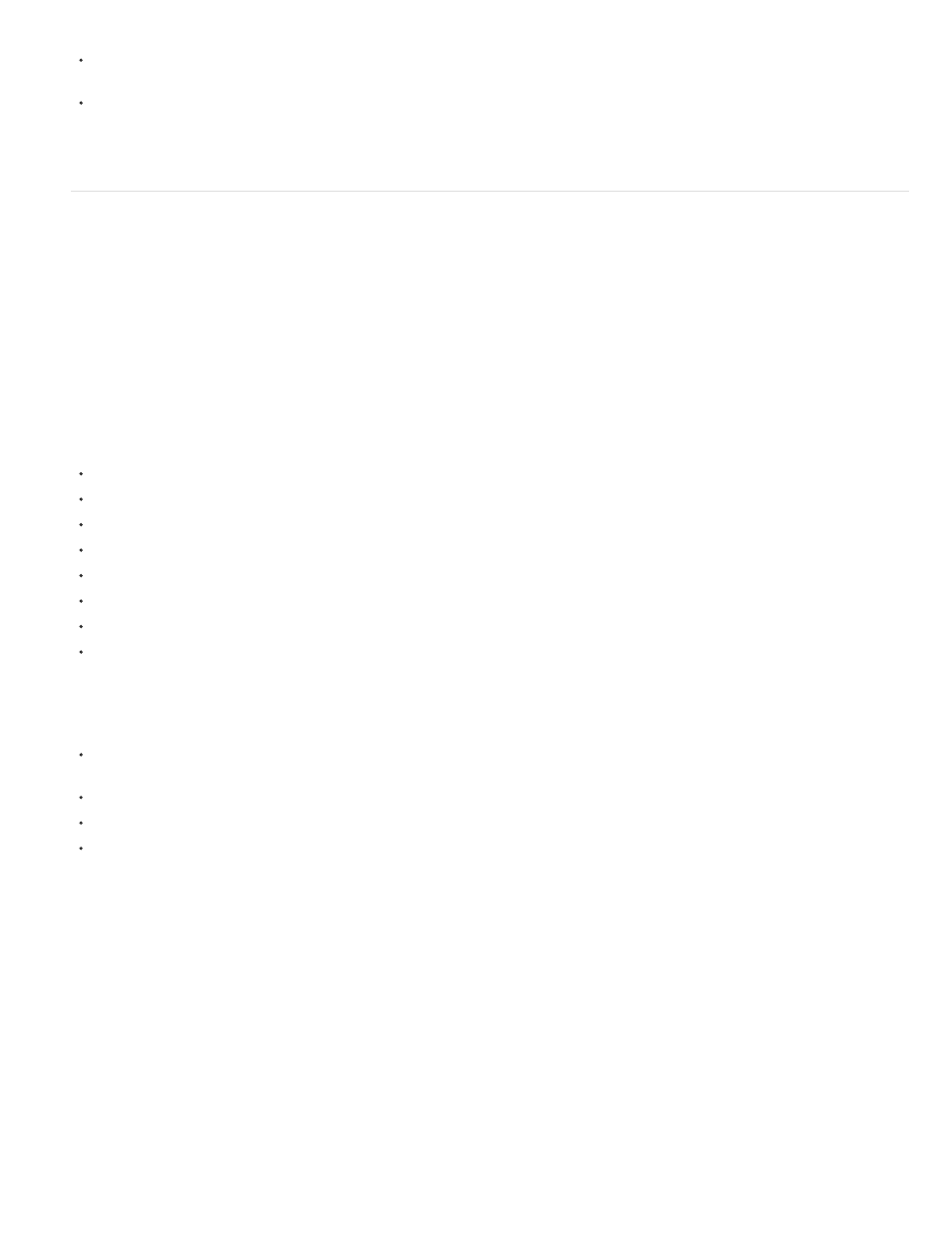
Flash Pro supports only the RGB color space, and not the CMYK color space, which is common in printing. Flash Pro can convert CMYK
images to RGB, however, colors are better preserved if you convert the colors to RGB in Illustrator.
To preserve the drop shadow, inner glow, outer glow, and Gaussian blur AI effects as editable Flash Pro filters, Flash Pro imports the objects
to which they are applied as a Flash Pro movie clip. If you attempt to import an object with these attributes as something other than a movie
clip, Flash Pro displays an incompatibility alert, and recommends importing the object as a movie clip.
Working with Illustrator and Flash
You can move Illustrator artwork into the Flash editing environment or directly into Flash Player. You can copy and paste artwork, save files in
SWF format, or export artwork directly to Flash. In addition, Illustrator provides support for Flash dynamic text and movie clip symbols. For a video
on using Flash and Illustrator together, see
Pasting Illustrator artwork
You can create graphically rich artwork in Illustrator and copy and paste it into Flash simply, quickly, and seamlessly.
When you paste Illustrator artwork into Flash, the following attributes are preserved:
Paths and shapes
Scalability
Stroke weights
Gradient definitions
Text (including OpenType fonts)
Linked images
Symbols
Blending modes
In addition, Illustrator and Flash support pasted artwork in the following ways:
When you select entire top-level layers in Illustrator artwork and paste them into Flash, the layers are preserved along with their properties
(visibility and locking).
Non-RGB Illustrator colors (CMYK, grayscale, and custom) convert to RGB in Flash. RGB colors paste as expected.
When you import or paste Illustrator artwork, you can use various options to preserve effects (such as drop shadow on text) as Flash filters.
Flash preserves Illustrator masks.
Exporting SWF files from Illustrator
From Illustrator, you can export SWF files that match the quality and compression of SWF files exported from Flash.
When you export, you can choose from a variety of presets to ensure optimal output, and you can specify how to handle multiple artboards,
symbols, layers, text, and masks. For example, you can specify whether Illustrator symbols are exported as movie clips or graphics, or you can
choose to create SWF symbols from Illustrator layers.
Importing Illustrator files into Flash
When you want to create complete layouts in Illustrator and then import them into Flash in one step, you can save your artwork in the native
Illustrator format (AI) and import it, with high fidelity, into Flash using the File > Import To Stage or File > Import To Library commands in Flash.
If your Illustrator file contains multiple artboards, you select the artboard you want to import from the Import dialog box in Flash, and specify
settings for in that artboard for all layers. All objects on the selected artboard can be imported as a single or multiple flash layers or keyframes in
338
