Adobe Flash Professional CC 2014 v.13.0 User Manual
Page 531
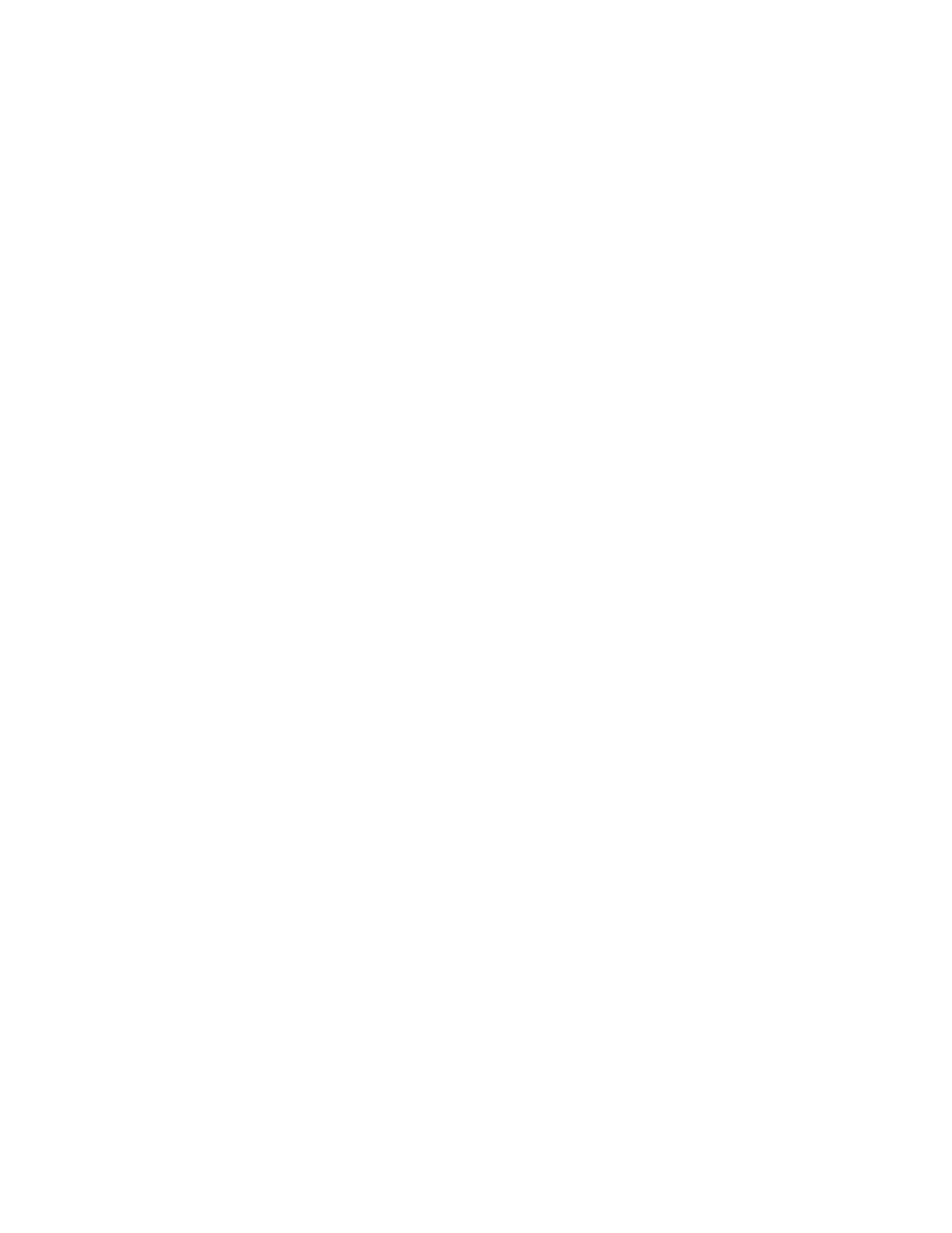
(Flash Professional CS6 and earlier versions only) Dither Solids
(Flash Professional CS6 and earlier versions only) Remove Gradients
Opaque
Transparent
Alpha
None
Ordered
Diffusion
Web 216
Adaptive
Web Snap Adaptive
Custom
smoothing might cause a halo of gray pixels to appear around an anti-aliased image placed on a colored background, and it increases the
GIF file size. Export an image without smoothing if a halo appears or if you’re placing a GIF transparency on a multicolored background.
Applies dithering to solid colors as well as gradients.
(Default is off) Converts all gradient fills in the SWF file to solid
colors using the first color in the gradient. Gradients increase the size of a GIF file and are often poor quality. To prevent unexpected results,
select the first color of your gradients carefully if you use this option.
5. (Flash Professional CS6 and earlier versions only) To determine the transparency of the application’s background and the way alpha
settings are converted to GIF, select one of the following Transparent options:
Makes the background a solid color.
Makes the background transparent.
Sets partial transparency. Enter a Threshold value between 0 and 255. A lower value results in greater transparency. A value of 128
corresponds to 50% transparency.
6. (Flash Professional CS6 and earlier versions only) To specify how pixels of available colors are combined to simulate colors not
available in the current palette, select a Dither option. Dithering can improve color quality, but it increases the file size.
Turns off dithering and replaces colors not in the basic color table with the solid color from the table that most closely approximates
the specified color. Turning dithering off can result in smaller files but unsatisfactory colors.
Provides good-quality dithering with the smallest increase in file size.
Provides the best-quality dithering but increases file size and processing time. Works only with the web 216-color palette
selected.
7. (Flash Professional CS6 and earlier versions only) To define the image’s color palette, select one of the following Palette types:
Uses the standard 216-color, web-safe palette to create the GIF image, for good image quality and the fastest processing on the
server.
Analyzes the colors in the image and creates a unique color table for the selected GIF file. Best for systems displaying thousands
or millions of colors; it creates the most accurate color for the image but increases file size. To reduce the size of a GIF file with an adaptive
palette, use the Max Colors option to decrease the number of colors in the palette. To set the number of colors used in the GIF image, enter
a value for Max Colors. A smaller number of colors can produce a smaller file but can degrade the colors in the image
Is the same as the Adaptive palette option except it converts similar colors to the web 216-color palette. The resulting
color palette is optimized for the image, but when possible Flash Pro uses colors from the web 216-color palette. This produces better colors
for the image when the web 216-color palette is active on a 256-color system. To set the number of colors used in the GIF image, enter a
value for Max Colors. A smaller number of colors can produce a smaller file but can degrade the colors in the image
Specifies a palette that you optimized for the selected image. The custom palette is processed at the same speed as the web 216-
color palette. To use this option, know how to create and use custom palettes. To select a custom palette, click the Palette folder icon (the
folder icon that appears at the end of the Palette text field), and select a palette file. Flash Pro supports palettes saved in the ACT format
that some graphics applications export.
524
