Edit animation tween spans in the timeline – Adobe Flash Professional CC 2014 v.13.0 User Manual
Page 81
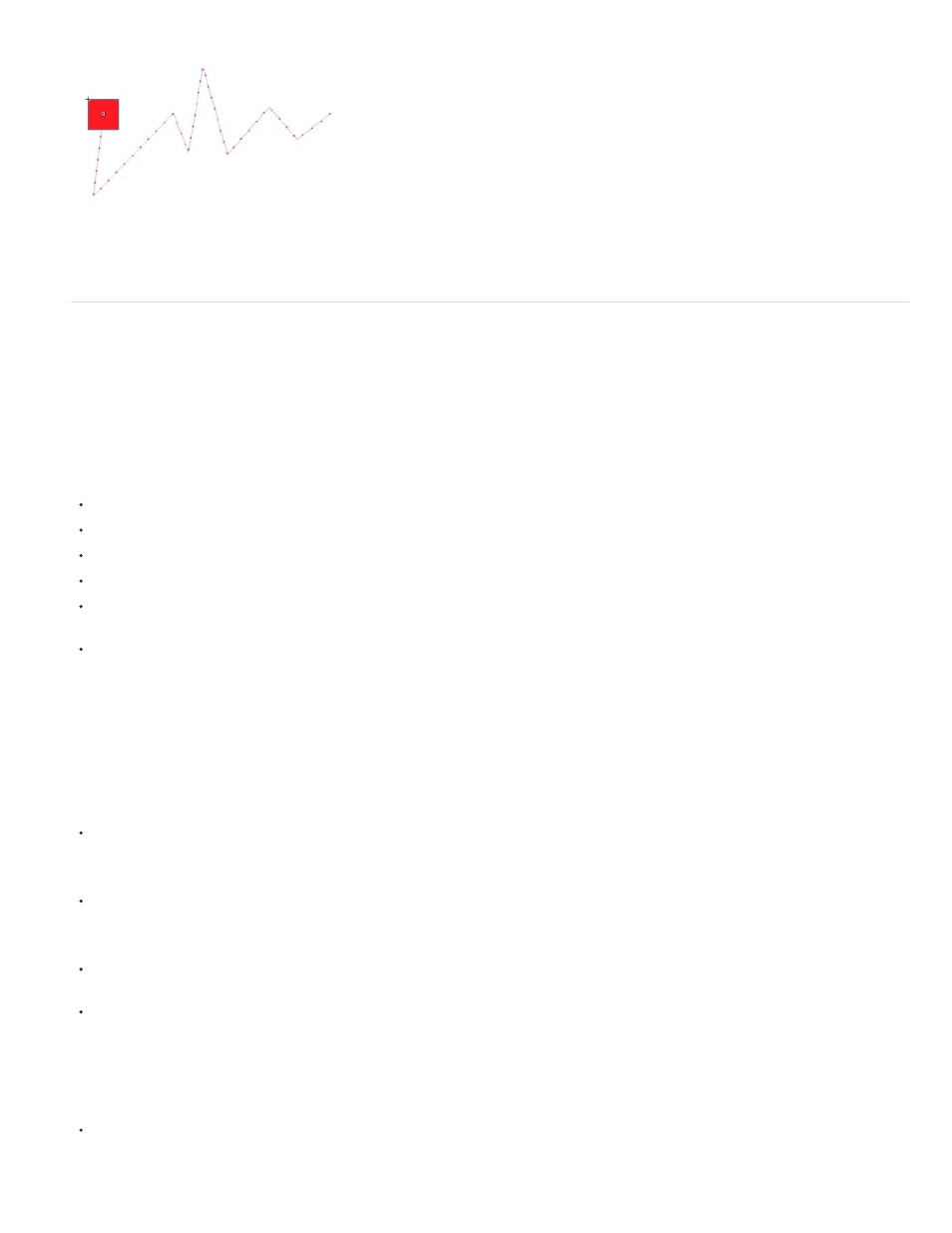
The same motion path with roving keyframes turned on, resulting in even distribution of frames along the path and even speed of motion.
Edit animation tween spans in the Timeline
When creating animation in Flash Pro, it is often appropriate to set up tween spans in the Timeline first. By establishing the initial arrangement of
objects in layers and frames, you can then finish the tweens by changing the tweened property values in either the Property inspector or the
Motion Editor.
To select tween spans and frames in the Timeline, do any of the following. Be sure that Span-based Selection is turned on in the General
Preferences (Edit > Preferences).
To select an entire tween span, click the span.
To select multiple tween spans, including non-contiguous spans, Shift-click each span.
To select a single frame within a tween span, Ctrl+Alt-click (Windows) or Command+Option-click (Macintosh) the frame inside the span.
To select multiple contiguous frames within a span, Ctrl+Alt-drag (Windows) or Command+Option-drag (Macintosh) inside the span.
To select frames within multiple tween spans on different layers, Ctrl+Alt-drag (Windows) or Command+Option-drag (Macintosh) across
multiple layers.
To select an individual property keyframe in a tween span, Ctrl+Alt-click (Windows) or Command+Option-click (Macintosh) the property
keyframe. You can then drag it to a new location.
working with tween spans in the Timeline is available at Flashthusiast.com.
Move, duplicate, or delete tween spans
To move a span to a new location in the same layer, drag the span.
note: Locking a layer prevents editing on the Stage but not the Timeline. Moving a span on top of another span consumes the overlapped
frames of the second span.
To move a tween span to a different layer, drag the span to the layer or copy and paste the span into the new layer.
You can drag a tween span onto an existing normal layer, tween layer, guide layer, mask layer, or masked layer. If the new layer is a normal
empty layer, it becomes a tween layer.
To duplicate a span, Alt-drag (Windows) or Command-drag (Macintosh) the span to a new location in the Timeline, or copy and paste the
span.
To delete a span, select the span and choose Remove Frames or Clear Frames from the span context menu.
Edit adjacent tween spans
To move the breakline between two contiguous tween spans, drag the breakline.
Each tween is recalculated.
74
