Delete everything on the stage, Remove stroke segments or filled areas, Erase by dragging – Adobe Flash Professional CC 2014 v.13.0 User Manual
Page 485
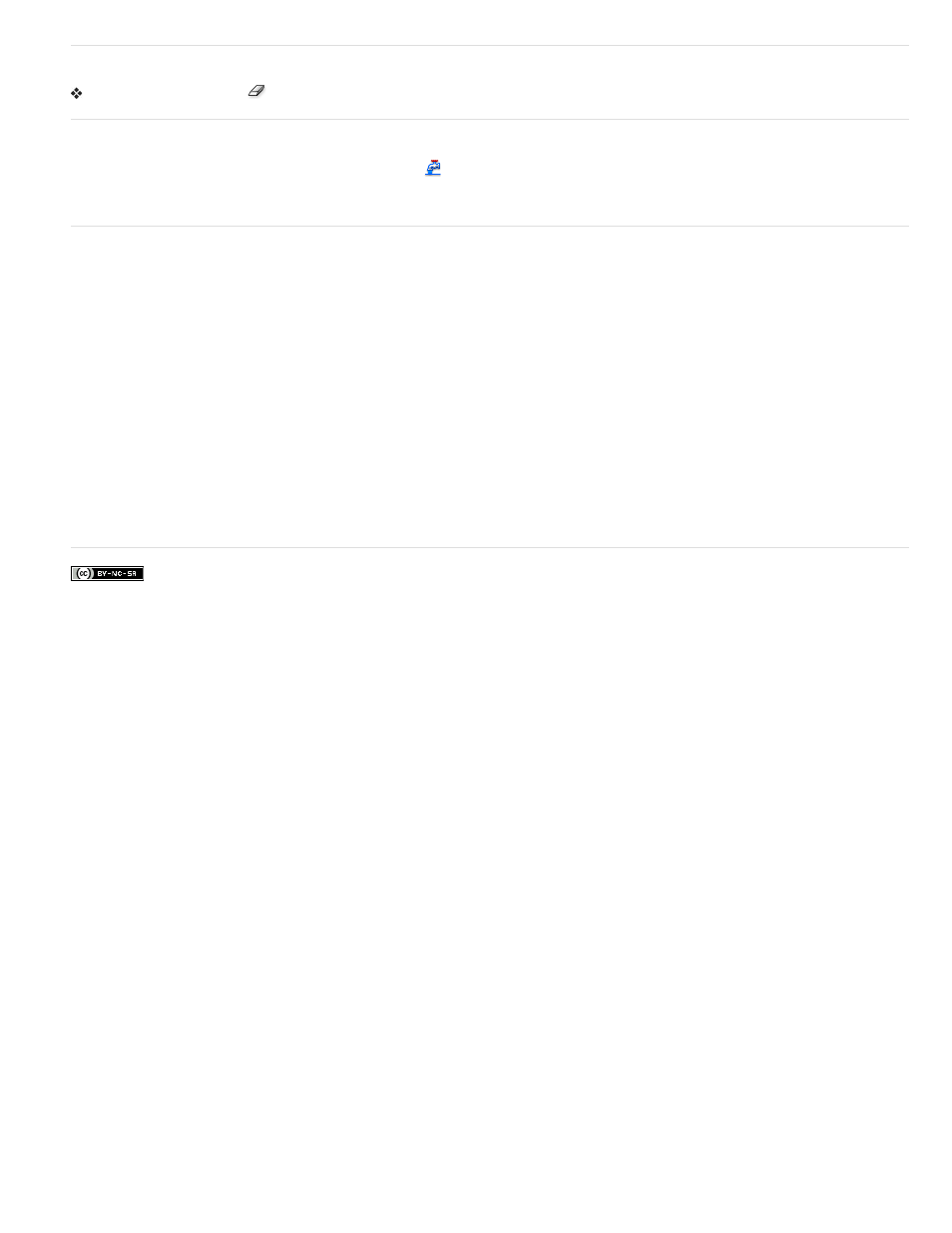
Delete everything on the Stage
Double-click the Eraser tool
in the toolbar. This erases all types of content on the Stage and pasteboard.
Remove stroke segments or filled areas
1. Select the Eraser tool, and then click the Faucet modifier
.
2. Click the stroke segment or filled area to delete.
Erase by dragging
1. Select the Eraser tool.
2. Click the Eraser Mode modifier and select an erasing mode:
Erase Normal Erases strokes and fills on the same layer.
Erase Fills Erases only fills; strokes are not affected.
Erase Lines Erases only strokes; fills are not affected.
Erase Selected Fills Erases only the currently selected fills and does not affect strokes, selected or not. (Select the fills to erase before
using the Eraser tool in this mode.)
Erase Inside Erases only the fill on which you begin the Eraser stroke. If you begin erasing from an empty point, nothing is erased. Strokes
are unaffected by the eraser in this mode.
3. Click the Eraser Shape modifier and select an eraser shape and size. Make sure that the Faucet modifier is not selected.
4. Drag on the Stage.
More Help topics
478
