Preview the publishing format and settings, Using publish profiles – Adobe Flash Professional CC 2014 v.13.0 User Manual
Page 534
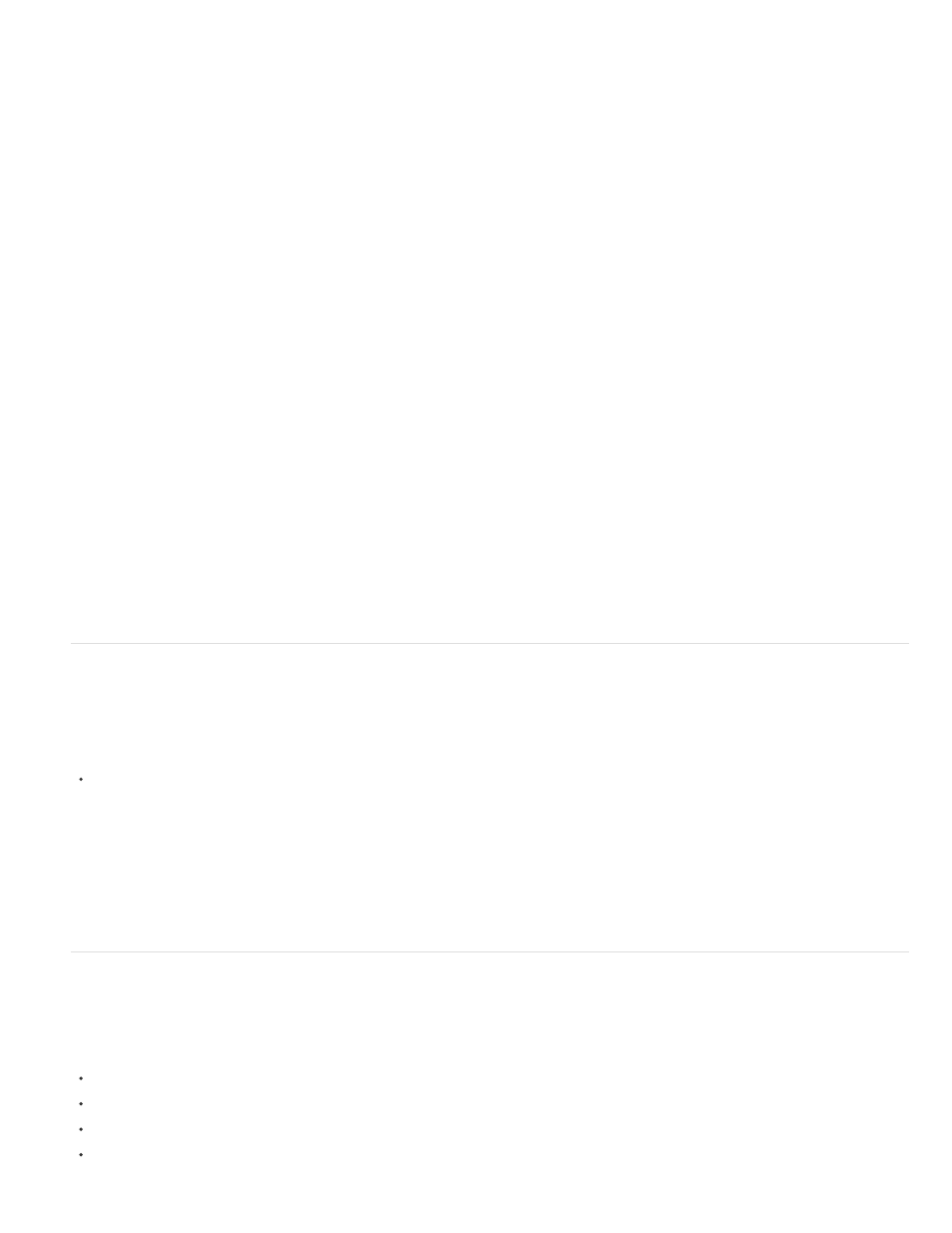
None
Sub
Up
Average
Path
Adaptive
Note:
(the folder icon that appears at the end of the Palette text field), and select a palette file. Flash Pro supports palettes saved in the ACT
format that leading graphics applications export.
8. (Flash Professional CS6 and earlier versions only) If you selected the Adaptive or Web Snap Adaptive palette, enter a value for Max
Colors to set the number of colors used in the PNG image. A smaller number of colors can produce a smaller file but might degrade the
colors in the image.
9. (Flash Professional CS6 and earlier versions only) To select a line-by-line filtering method to make the PNG file more compressible and
experiment with the different options for a particular image, select one of the following Filter Options:
Turns off filtering.
Transmits the difference between each byte and the value of the corresponding byte of the previous pixel.
Transmits the difference between each byte and the value of the corresponding byte of the pixel immediately above.
Uses the average of the two neighboring pixels (left and above) to predict the value of a pixel.
Computes a simple linear function of the three neighboring pixels (left, above, upper left), and selects the neighboring pixel closest to
the computed value as a predictor of the color.
Analyzes the colors in the image and creates a unique color table for the selected PNG file. Best for systems showing thousands
or millions of colors; it creates the most accurate color for the image but results in a file size larger than a PNG created with the web 216-
color palette. Reduce the size of a PNG created with an adaptive palette by decreasing the number of colors in the palette.
Preview the publishing format and settings
The Publish Preview command exports the file and opens the preview in the default browser. If you preview a QuickTime video, Publish Preview
starts the QuickTime video Player. If you preview a projector, Flash Pro starts the projector.
Select File > Publish Preview, and select the file format to preview.
Using the current Publish Settings values, Flash Pro creates a file of the specified type in the same location as the FLA file. This file remains
in this location until you overwrite or delete it.
If a FLA created in Flash Professional CC is opened in Flash Professional CS6, the publish settings for those fields unavailable with
Flash Pro CC, are set to default.
Using publish profiles
Publish profiles let you:
Save a publish settings configuration, export it, and import the publish profile to other documents or for others to use.
Import publish profiles to use in your document.
Create profiles to publish in several media formats.
Create a publish profile for in-house use that differs from the way you’d publish the files for a client.
527
