Applying filters – Adobe Flash Professional CC 2014 v.13.0 User Manual
Page 696
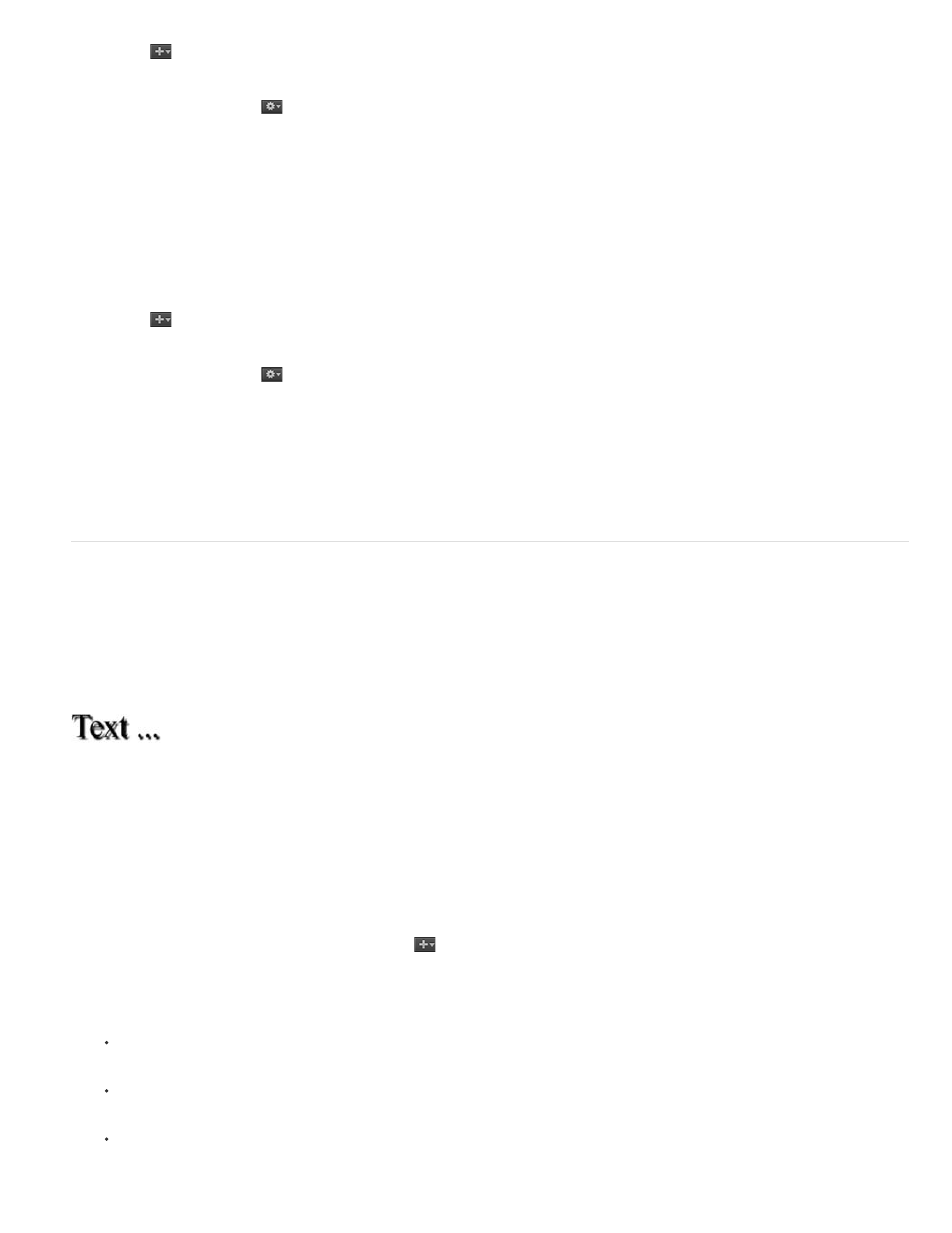
1. Click the
button, and add a new filter.
2. Select the filter and click the
button. Click Edit Presets.
3. Double-click the preset name to modify.
4. Enter a new preset name, and click OK.
Delete a filter preset
1. Click the
button, and add a new filter.
2. Select the filter and click the
button.
3. Click Edit Presets.
4. On the Edit Presets dialog, select the preset to remove, and click Delete.
Applying filters
Apply a drop shadow
The Drop Shadow filter simulates the look of an object casting a shadow onto a surface.
Text with the Drop Shadow filter applied
For a sample of a drop shadow with a classic tween, see the Flash Samples page at
Download and
decompress the Samples zip file and navigate to the Graphics\AnimatedDropShadow directory.
1. Select the object to apply a drop shadow to.
2. In the Filters section of the Property inspector, click the
button, and select Drop Shadow.
3. Edit the filter settings:
To set the width and height of the drop shadow, set the Blur X and Y values.
To set the darkness of the shadow, set the Strength value. The higher the numerical value, the darker the shadow.
Select the quality level for the drop shadow. High is approximate to that of a Gaussian blur. Low maximizes playback performance.
689
