Set and remove breakpoints, Step through lines of code – Adobe Flash Professional CC 2014 v.13.0 User Manual
Page 626
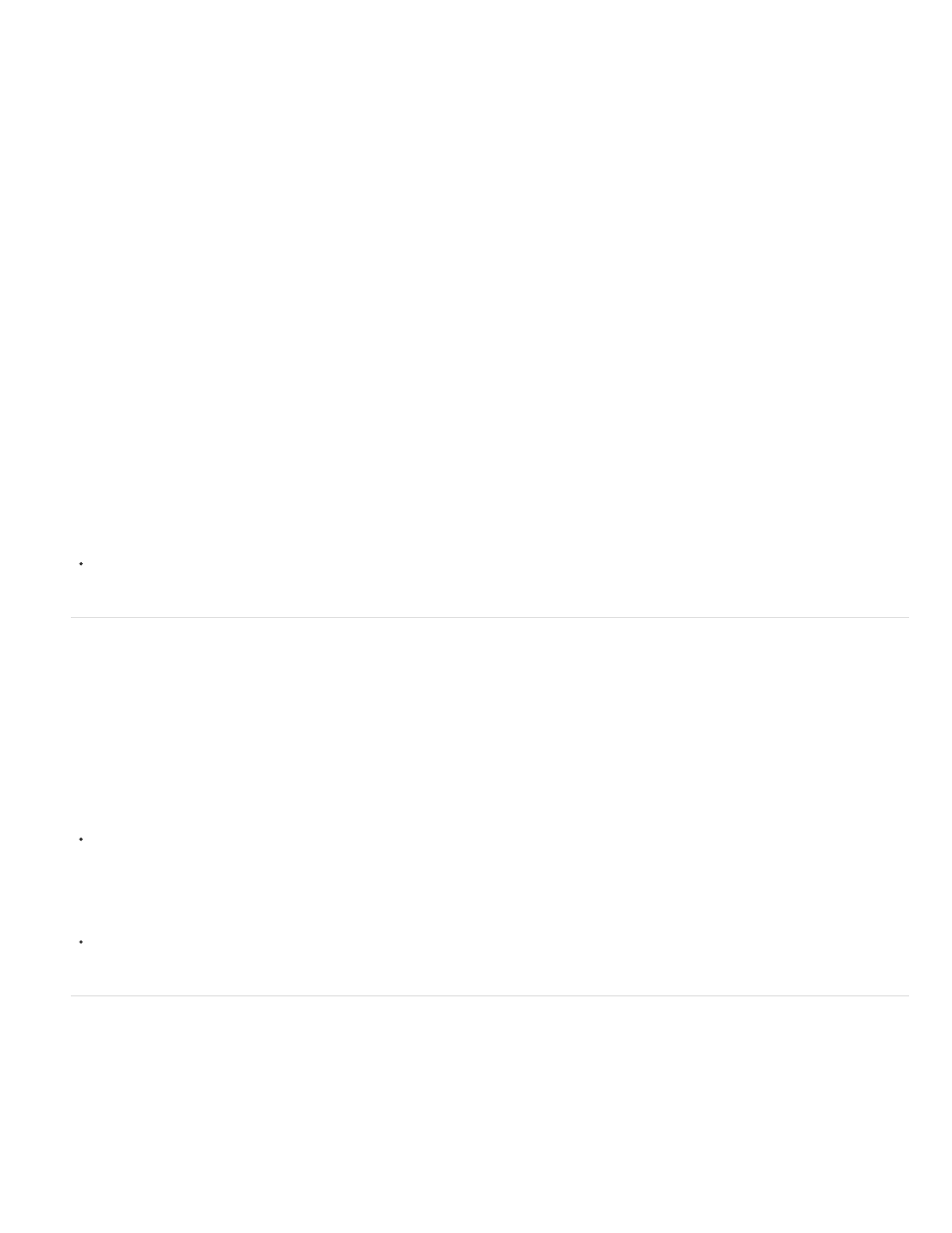
Note:
(Flash Professional CS6 and earlier) Select Debug > Debug Movie > Debug.
Start debugging from an ActionScript 3.0 AS file
1. With the ActionScript file open in the Script window, select the FLA file that the ActionScript file should be compiled with from the Target
menu at the top of the Script window. The FLA file must also be open in Flash to appear in this menu.
2. Select Debug > Debug
(Flash Professional CS6 and earlier) Select Debug > Debug Movie > Debug.
Add debugging information to all SWF files created from a FLA file
1. With the FLA file open, select File > Publish Settings.
2. In the Publish Settings dialog box, click the Flash tab (CS5) or Flash category (CS5.5).
3. Select Permit Debugging.
Exit debugging mode
Click the End Debug Session button in the Debug Console.
Set and remove breakpoints
Add breakpoints to ActionScript code to interrupt the execution of the code. After execution is interrupted, you can step through and execute the
code line by line, view different sections of your ActionScript, view the values of variables and expressions, and edit variable values.
Breakpoints cannot be added to ASC (ActionScript for Communication) or JSFL (Flash JavaScript) files.
Set a breakpoint
In the Actions panel or Script window, click in the left margin next to the line of code where you want the breakpoint to appear.
Remove a breakpoint
In the Actions panel or Script window, click on the breakpoint to remove.
Step through lines of code
After the ActionScript execution is interrupted at a breakpoint or runtime error, you can step through the code line by line. You may choose to step
into function calls or step over them. You can also choose to continue executing the code without stepping.
Step into code line by line
619
