Paint with the brush tool – Adobe Flash Professional CC 2014 v.13.0 User Manual
Page 439
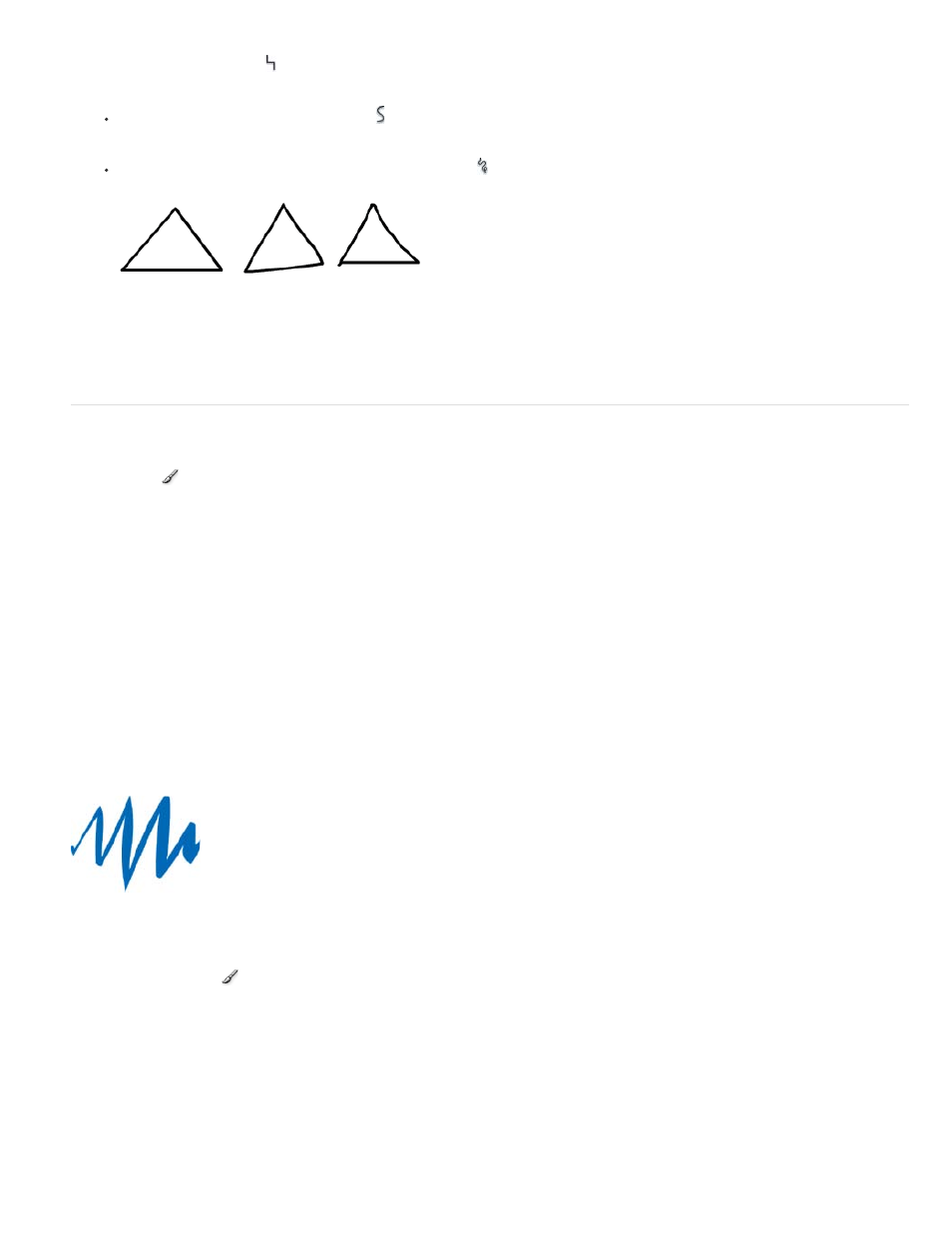
Paint Normal
To draw straight lines and convert approximations of triangles, ovals, circles, rectangles, and squares into these common geometric
shapes, select Straighten .
To draw smooth curved lines, select Smooth .
To draw freehand lines with no modification applied, select Ink .
Lines drawn with Straighten, Smooth, and Ink mode, respectively.
4. To draw with the Pencil tool, Shift-drag to constrain lines to vertical or horizontal directions, click the Stage, and drag.
Paint with the Brush tool
The Brush tool
draws brush-like strokes. It creates special effects, including calligraphic effects. Select a brush size and shape using the
Brush tool modifiers.
Brush size for new strokes remains constant even when you change the magnification level for the Stage. So, the same brush size appears larger
when the Stage magnification is lower. For example, suppose you set the Stage magnification to 100% and paint with the Brush tool using the
smallest brush size. Then, you change the magnification to 50% and paint again using the smallest brush size. The new stroke that you paint
appears 50% thicker than the earlier stroke. (Changing the magnification of the Stage does not change the size of existing brush strokes.)
Use an imported bitmap as a fill when painting with the Brush tool. See
If you have a Wacom pressure-sensitive tablet connected to your computer, vary the width and angle of the brush stroke. This can be achieved by
using the Brush tool Pressure and Tilt modifiers, and varying pressure on the stylus.
The Pressure modifier varies the width of brush strokes when you vary the pressure on the stylus. The Tilt modifier varies the angle of brush
strokes when you vary the angle of the stylus on the tablet. The Tilt modifier measures the angle between the top (eraser) end of the stylus and
the top (north) edge of the tablet. For example, if you hold the pen vertically against the tablet, the Tilt is 90. The Pressure and Tilt modifiers are
both fully supported for the eraser function of the stylus.
Note: On a tablet, the Tilt and Pressure options for Brush Tool function only when you use the Pen mode. The mouse mode does not enable
these options.
A variable-width brush stroke drawn with a stylus.
1. Select the Brush tool
.
2. Select Window > Properties and select a fill color.
3. Click the Brush Mode modifier and select a painting mode:
Paints over lines and fills on the same layer.
432
