Workflow efficiency improvements for designers – Adobe Flash Professional CC 2014 v.13.0 User Manual
Page 14
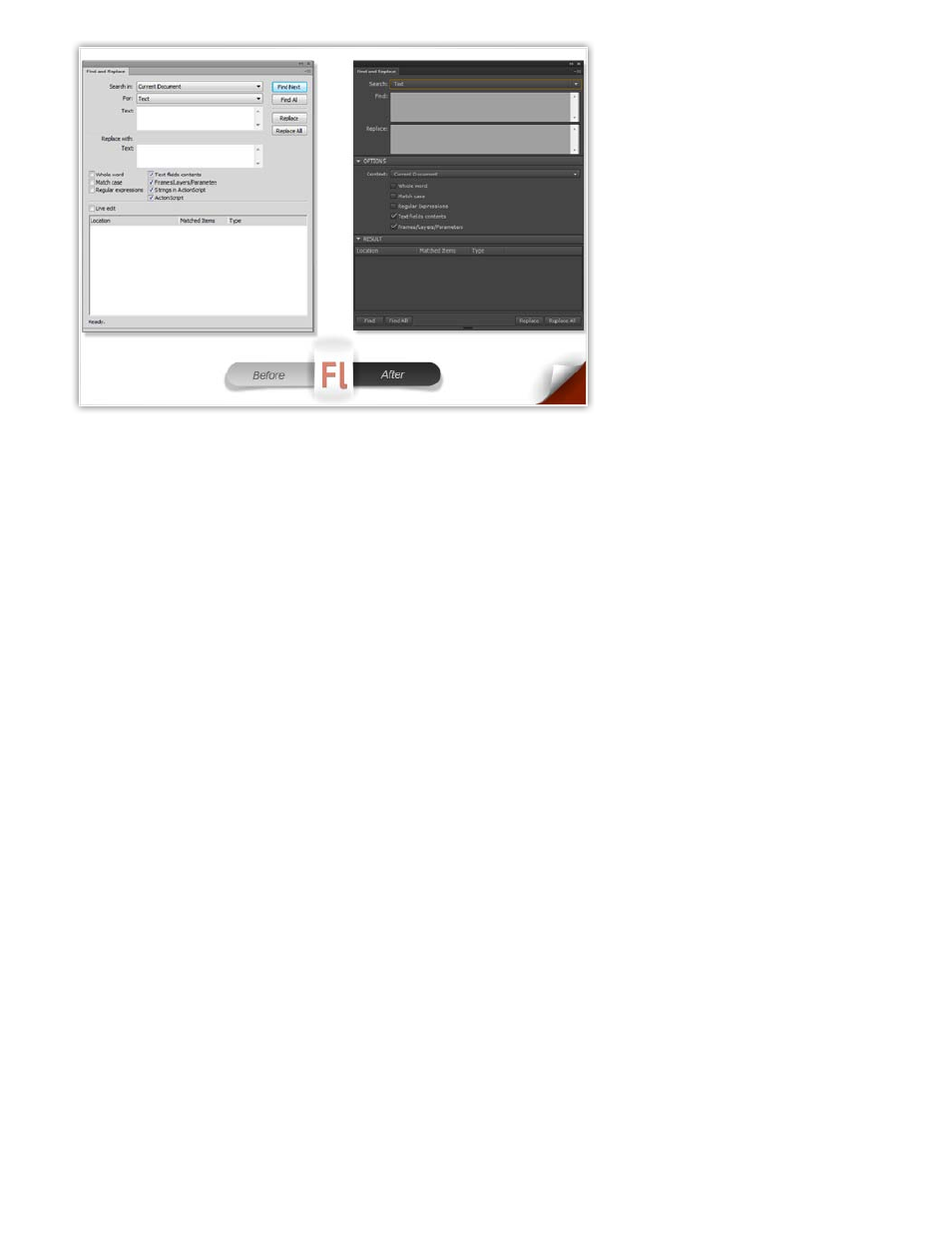
Workflow efficiency improvements for designers
Flash Professional CC introduces several key features and enhancements aimed at improving workflow efficiency for designers and animators.
These features help simplify and quicken several common tasks that were tedious and time-consuming to perform earlier.
When working with innumerable objects on the Stage, a structured approach to setting up the Timeline is important. These enhancements allow
you to organize layers, objects, and the Timeline to help improve time and work efficiency when designing.
The Flash Pro user interface has also been redesigned to bring in remarkable changes to the appearance. The restyled user interface of Flash Pro
is available in dark and light themes. The dark user interface allows you to preserve more focus on the Stage, instead of various Tools and menu
items, when designing.
Distribute symbols and bitmaps to keyframes
The Distribute to keyframes option allows you to distribute multiple objects on a layer to different keyframes each. You can quickly create frame-
by-frame animations, by distributing multiple symbols or bitmaps to individual keyframes. Then, the animation is created when these frames are
played in a sequence. You can observe the effect by scrubbing the playhead on the Timeline. For more information, see Creating tweened
animations by distributing objects to Keyframes or
Swap multiple symbols and bitmaps
The Swap Symbol/Bitmap option allows you to swap symbols and bitmaps. When working with numerable objects on the stage, this option allows
you to quickly duplicate symbols/bitmaps. On swapping, Flash Pro also preserves properties applied to the original symbol/bitmap. For more
details, see
Select multiple layers as guides or masks
The Flash Professional CC Timeline includes options to select multiple layers as Guide or Mask layer types. The new options allow you to
organize and manage your layers and objects more efficiently. For more information about Guide or Mask layers, see
and
7
