Adobe Flash Professional CC 2014 v.13.0 User Manual
Page 942
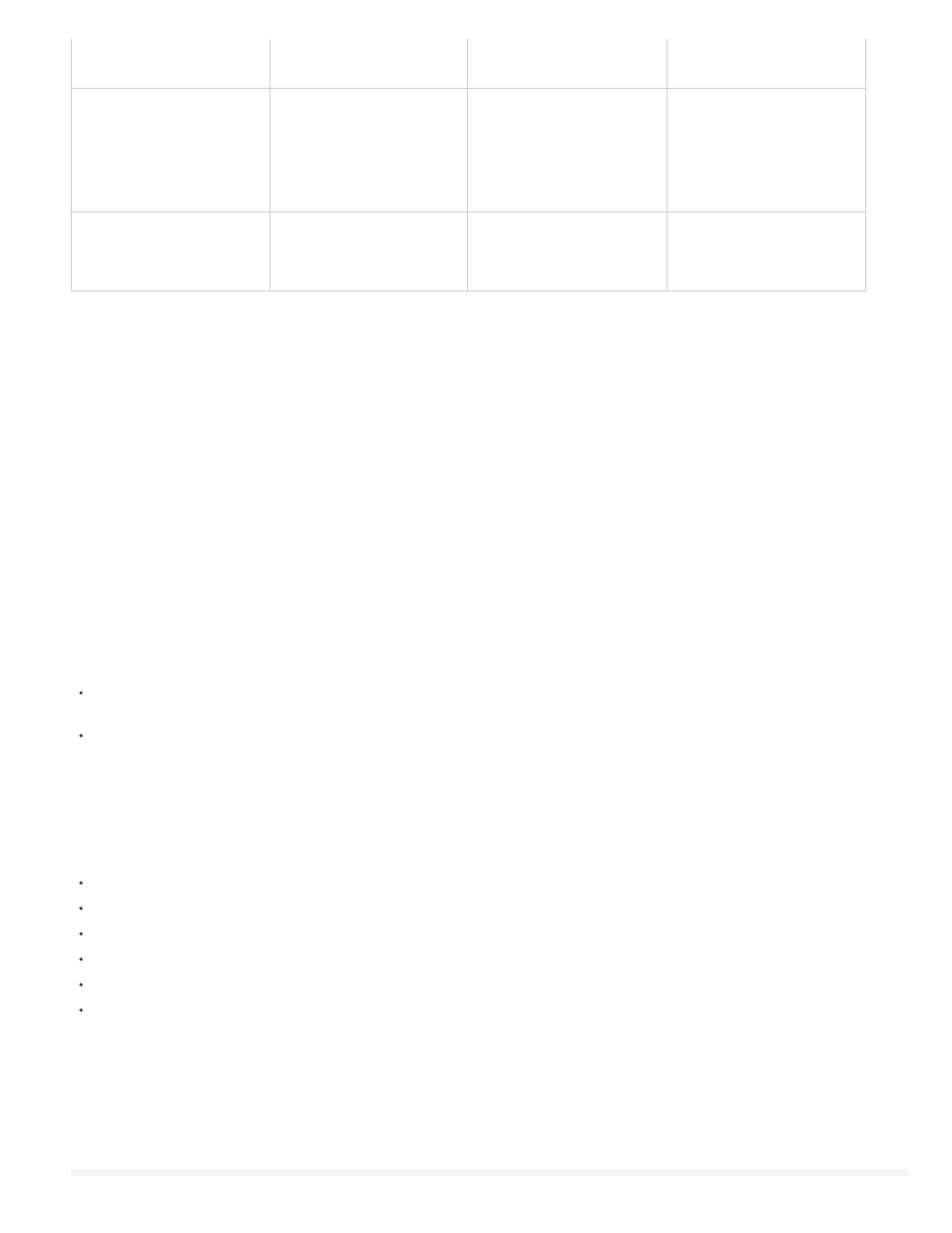
Movie clips
Input text
.description
string
Description
Entire documents
Buttons
Movie clips
Dynamic text
Input text
.shortcut
string
Shortcut
Buttons
Movie clips
Input text
Note: With inverse logic, a value of true in ActionScript corresponds to a check box that is not selected in the Accessibility panel, and a value of
false in ActionScript corresponds to a selected check box in the Accessibility panel.
Modifying the _accProps variable has no effect by itself. You must also use the Accessibility.updateProperties method to inform screen reader
users of Flash Professional content changes. Calling the method causes Flash Player to re-examine all accessibility properties, update property
descriptions for the screen reader, and, if necessary, send events to the screen reader that indicate changes have occurred.
When updating accessibility properties of multiple objects at once, include only a single call to Accessiblity.updateProperties (too frequent updates
to the screen reader can cause some screen readers to become too verbose).
See the Accessibility.updateProperties method in the ActionScript 2.0 Language Reference at
Implementing screen reader detection with the Accessibility.isActive() method
To create Flash Professional content that behaves in a specific way if a screen reader is active, use the Accessibility.isActive() ActionScript
method, which returns a value of true if a screen reader is present, and false otherwise. You can then design your Flash Professional content to
perform so that it’s compatible with screen reader use (for example, by hiding child elements from the screen reader). For more information, see
the Accessibility.isActive method in the ActionScript 2.0 Language Reference at
For example, you could use the Accessibility.isActive() method to decide whether to include unsolicited animation. Unsolicited animation happens
without the screen reader doing anything, which can be confusing for screen readers.
The Accessibility.isActive() method provides asynchronous communication between the Flash Professional content and Flash Player; a slight real-
time delay can occur between the time the method is called and the time when Flash Player becomes active, returning an incorrect value of false.
To ensure that the method is called correctly, do one of the following:
Instead of using the Accessibility.isActive() method when the Flash Professional content first plays, call the method whenever you need to
make a decision about accessibility.
Introduce a short delay of one or two seconds at the beginning of your document to give the Flash Professional content enough time to
contact Flash Player.
For example, you can use an onFocus event to attach this method to a button. This approach generally gives the SWF file enough time to
load and you can assume a screen reader user will tab to the first button or object on the Stage.
Use ActionScript to create a tab order for accessible objects
To create the tab order with ActionScript® code, assign the tabIndex property to the following objects:
Dynamic text
Input text
Buttons
Movie clips, including compiled movie clips
Timeline frames
Screens
Provide a complete tab order for all accessible objects. If you create a tab order for a frame and you don’t specify a tab order for an accessible
object in the frame, Flash Player ignores all the custom tab-order assignments. Additionally, all objects assigned to a tab order, except frames,
must have an instance name specified in the Instance Name text field of the Property inspector. Even items that are not tab stops, such as text,
need to be included in the tab order if they are to be read in that order.
Because static text cannot be assigned an instance name, it cannot be included in the list of the tabIndex property values. As a result, a single
instance of static text anywhere in the SWF file causes the reading order to revert to the default.
To specify a tab order, assign an order number to the tabIndex property, as the following example shows:
935
