Add and configure a behavior, Create custom behaviors – Adobe Flash Professional CC 2014 v.13.0 User Manual
Page 219
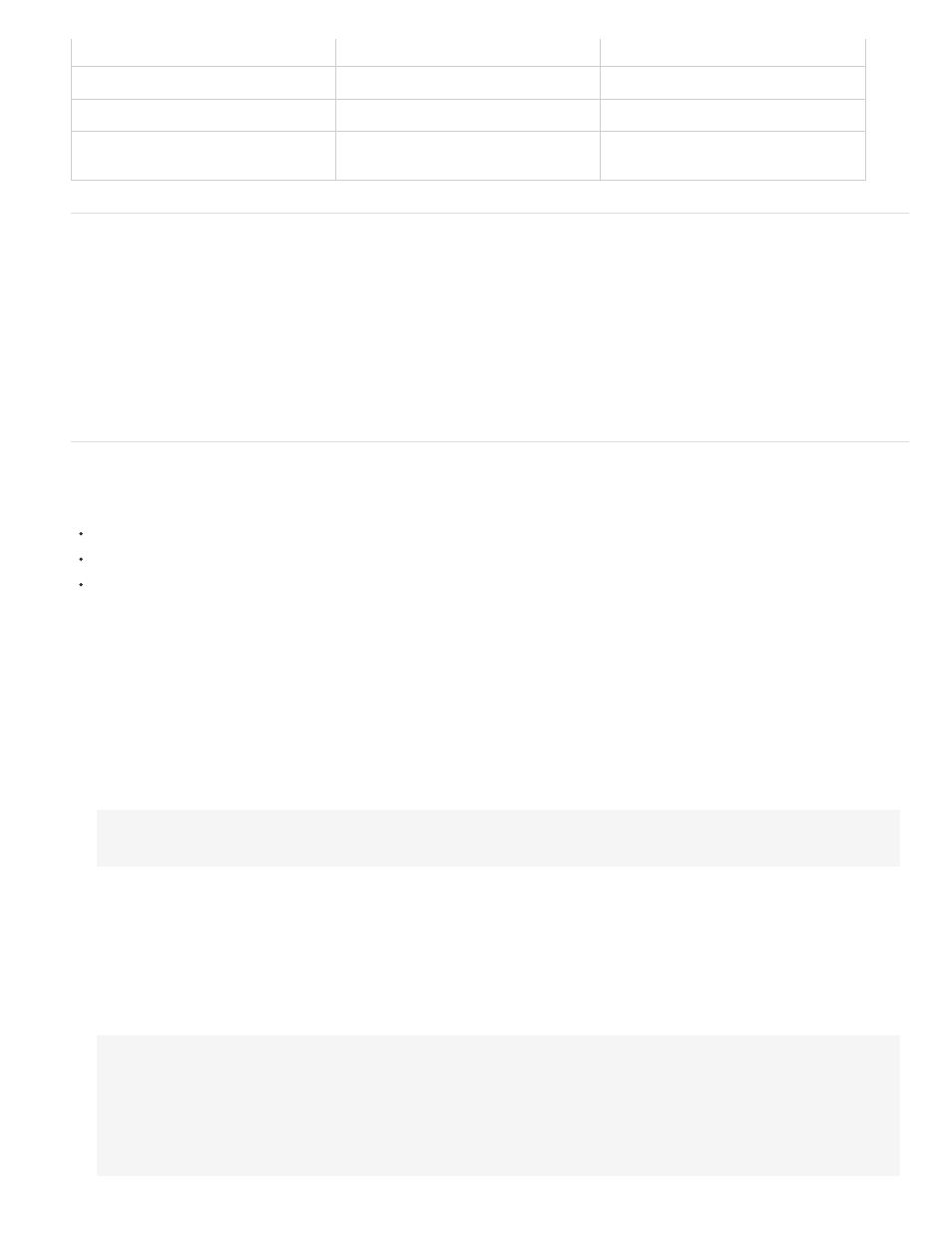
position lower in the stacking order.
Start Dragging Movieclip
Starts dragging a movie clip.
Instance name of movie clip or screen.
Stop Dragging Movieclip
Stops the current drag.
Unload Movieclip
Removes a movie clip that was loaded by
means of loadMovie() from Flash Player.
Instance name of movie clip.
Add and configure a behavior
Be sure you are working in a FLA file whose ActionScript Publish setting is ActionScript 2.0 or earlier.
1. Select the object, such as a button, to trigger the behavior.
2. In the Behaviors panel (Window > Behaviors), click the Add (+) button and select the desired behavior from the Movieclip submenu.
3. Select the movie clip to control with the behavior.
4. Select a relative or absolute path.
5. If required, select or input settings for the behavior parameters and click OK. Default settings for the behavior appear in the Behaviors panel.
6. Under Event, click On Release (the default event) and select a mouse event from the menu. To use the On Release event, leave the option
unchanged.
Create custom behaviors
To write custom behaviors, create an XML file that contains the ActionScript 2.0 code to perform the desired behavior, and save the file in the
Behaviors folder of your local computer. Behaviors are stored in the following location:
Windows XP: C:\Documents and Settings\user name\Local Settings\Application Data\Adobe\Flash CS3\language\Configuration\Behaviors
Windows Vista: C:\Users\user name\Local Settings\Application Data\Adobe\Flash CS3\language\Configuration\Behaviors
Macintosh: Macintosh HD/Users/user name/Library/Application Support/Adobe/Flash CS3/language/Configuration/Behaviors/
Before you create your own behaviors, examine the Behavior XML files to develop an understanding of the syntax of the XML files, as well as
the ActionScript code used to create behaviors. If you are new to writing behaviors, familiarize yourself with the XML tags used to create user
interface elements (such as dialog boxes), and with ActionScript, the coding language used to create behaviors. To learn about the XML
used to create interface elements, see Extending Flash. To learn about ActionScript, see
or
You can also download behaviors that other Flash Professional users have created from the Adobe Flash Exchange website. You can visit
the Adobe Exchange at:
1. Using an XML editor, open an existing behavior’s XML file, and rename the file appropriately for the behavior you intend to create.
2. Enter a new value for the category attribute of the behavior_devinition tag in the XML file.
The following XML code creates a category named myCategory in the Flash Behaviors panel under which the behavior will be listed.
authoringEdition="pro" name="behaviorName"> 3. Enter a new value for the name attribute of the behavior_definition tag. This will be the name of the behavior as it will appear in the Flash authoring environment. 4. (Optional) If your custom behavior requires a dialog box, enter parameters using the To learn about the tags and parameters used to create your own custom dialog boxes, see Extending Flash. 5. In the If you are new to ActionScript, see For example (from the Movieclip_loadMovie.xml behavior file) (ActionScript 2.0): if($target$ == Number($target$)){ loadMovieNum($clip$,$target$); } else { $target$.loadMovie($clip$); } 212
