Adobe Flash Professional CC 2014 v.13.0 User Manual
Page 721
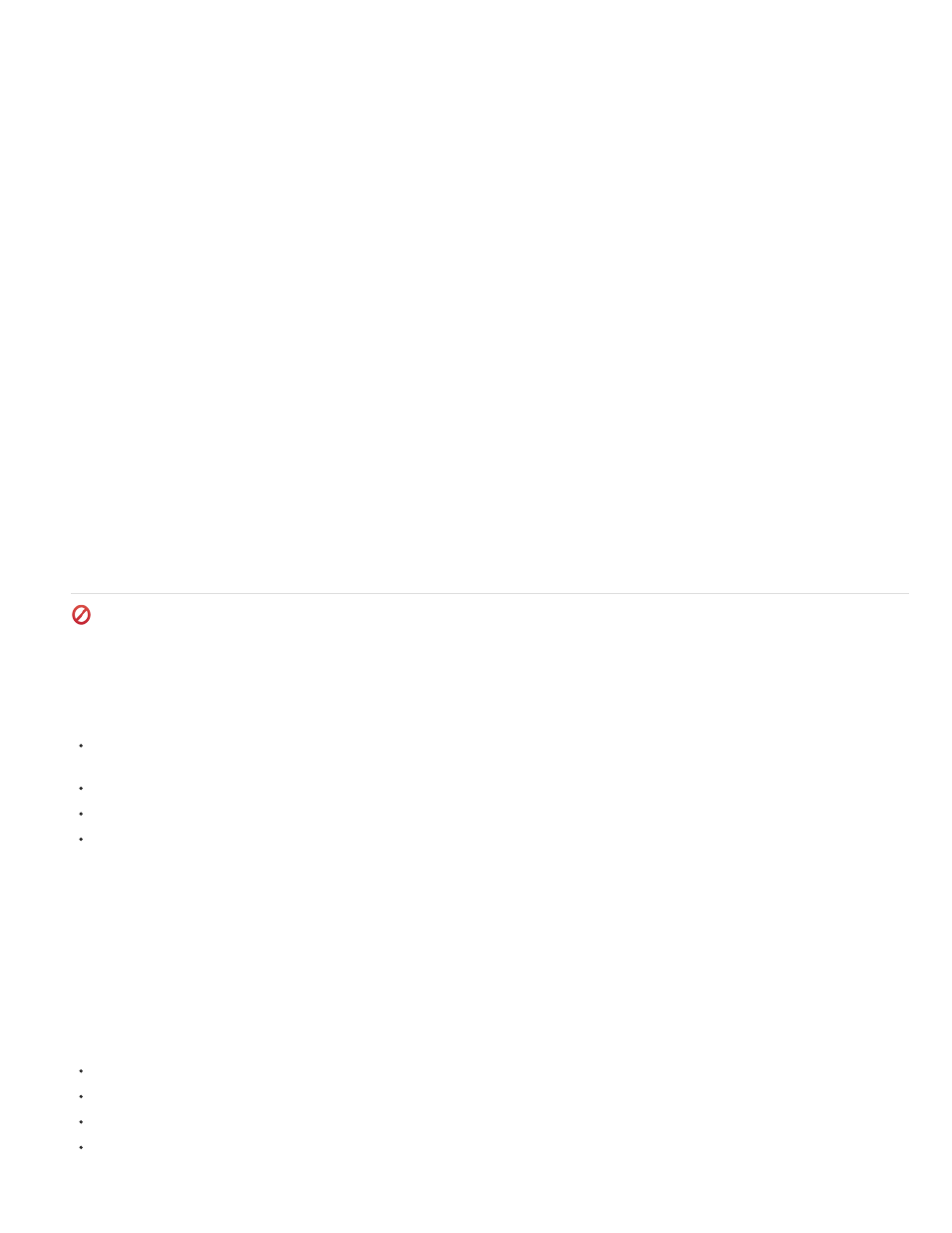
Note:
Copy Motion as XML
Allows you to copy Motion properties applied to any object on the Stage at a said frame.
1. Create a Motion Tween.
2. Select any keyframe on the Timeline.
3. Go to Commands > Copy Motion as XML.
The Motion properties is copied to the clipboard as XML data, you can then use any text editor to work on the XML file.
Export Motion as XML
Allows you to export Motion properties applied to any object on the stage to an XML file that can be saved.
1. Create a Motion Tween.
2. Go to Commands > Export Motion as XML.
3. Browse to a suitable location where you want to save the file.
4. Provide a name for the XML file, and click Save.
The Motion tween is exported as an XML file at the specified location.
Import Motion as XML
Allows you to import an existing XML file that has Motion properties defined.
1. Select an Object any object on the Stage.
2. Go to Commands > Import Motion as XML.
3. Browse to the location, and select the XML file. Click Ok.
4. On the Paste Motion Special dialog, select the properties that you want to apply on the selected object.
5. Click Ok.
(Deprecated with Flash Professional CC) Editing animation property curves with the Motion
Editor
The following video and articles demonstrate how to use the Motion Editor:
Video: Control the properties of an animation. Adjust the x and y values and property keyframes. Add effects using filters.
Video: Finely control the tweening of individual properties. Apply ease curves to individual property tweens.
Video:
(Length = 7:42, Peachpit.com)
Article:
(Flashthusiast.com)
The Motion Editor panel lets you view and change all tween properties and their property keyframes. It also provides tools for adding precision
and detail to tweens. The Motion Editor displays the properties of the currently selected tween. Once you have created a tween in the Timeline,
the Motion Editor allows you to control the tween in several different ways.
Using the Motion Editor is optional for many types of common simple motion tweens. The Motion Editor is designed to make it easy to
create more complex motion tweens. It is not used with classic tweens.
The Motion Editor panel allows you to:
Set the value of individual property keyframes.
Add or remove property keyframes for individual properties.
Move property keyframes to different frames within the tween.
Copy and paste a property curve from one property to another.
714
