Using flash authoring panels – Adobe Flash Professional CC 2014 v.13.0 User Manual
Page 796
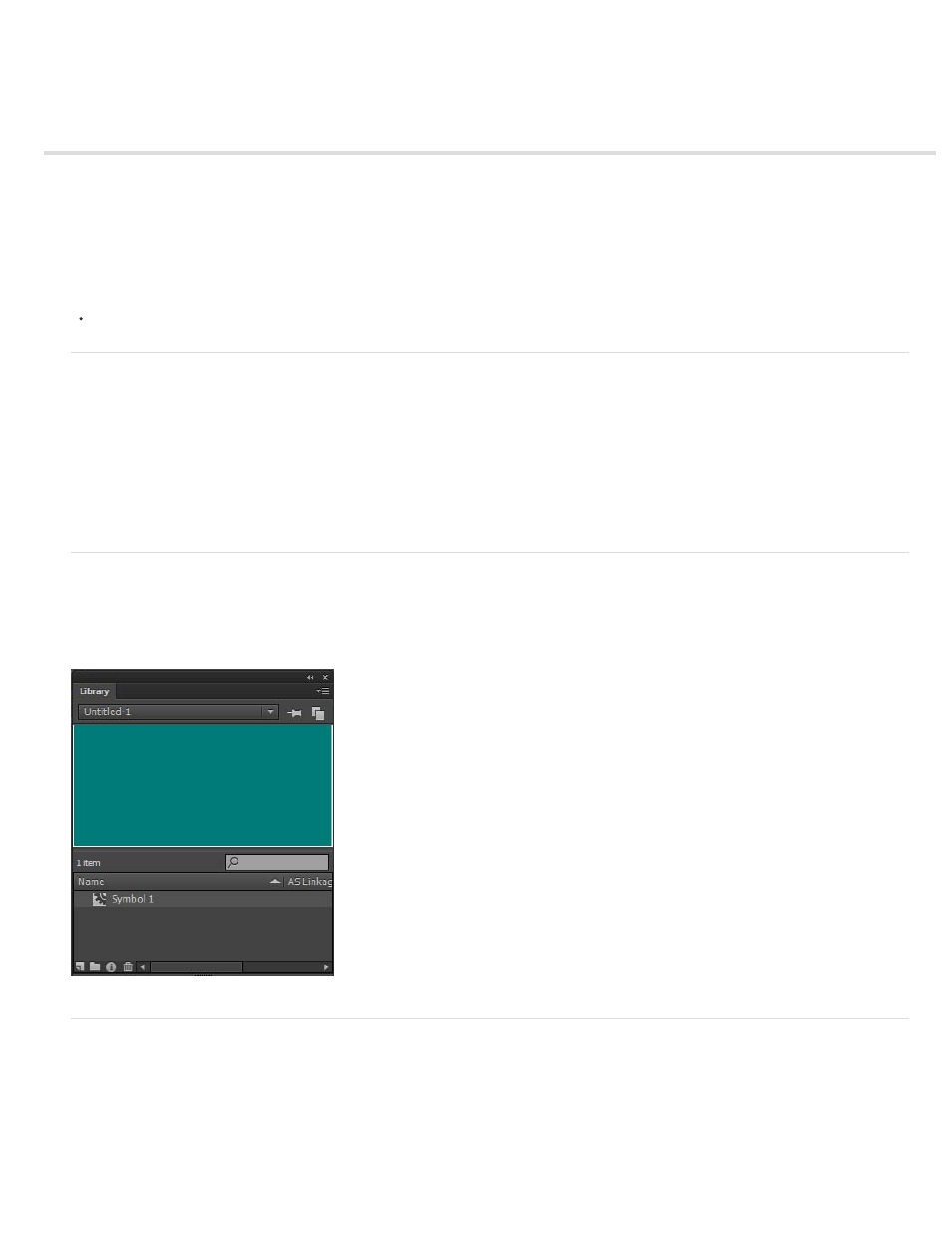
Using Flash authoring panels
About the Property inspector
About the Library panel
About the Actions panel
Use the Movie Explorer
About Flash components and the Components panel
About the Web Services panel
Videos and tutorials
Video:
(Length = 11:15, Peachpit.com)
About the Property inspector
The Property inspector provides easy access to the most commonly used attributes of the current selection, either on the Stage or in the Timeline.
You can make changes to the object or document attributes in the Property inspector without accessing the menus or panels that also control
these attributes.
Depending on what is currently selected, the Property inspector displays information and settings for the current document, text, symbol, shape,
bitmap, video, group, frame, or tool. When two or more different types of objects are selected, the Property inspector displays the total number of
objects selected.
To display the Property inspector, Select Window > Properties, or press Control+F3 (Windows) or Command+F3 (Macintosh).
About the Library panel
The Library panel (Window > Library) is where you store and organize symbols created in Flash Professional, as well as imported files, including
bitmap graphics, sound files, and video clips. The Library panel lets you organize library items in folders, see how often an item is used in a
document, and sort items by name, type, date, use count, or ActionScript® linkage identifier. You can also search the Library panel with the
search field and set properties on most multiple-object selections.
The Library panel showing a movie clip symbol.
About the Actions panel
The Actions panel lets you create and edit ActionScript code for an object or frame. Selecting a frame, button, or movie clip instance makes the
Actions panel active. The Actions panel title changes to Button Actions, Movie Clip Actions, or Frame Actions, depending on what is selected.
789
