Break apart groups and objects – Adobe Flash Professional CC 2014 v.13.0 User Manual
Page 367
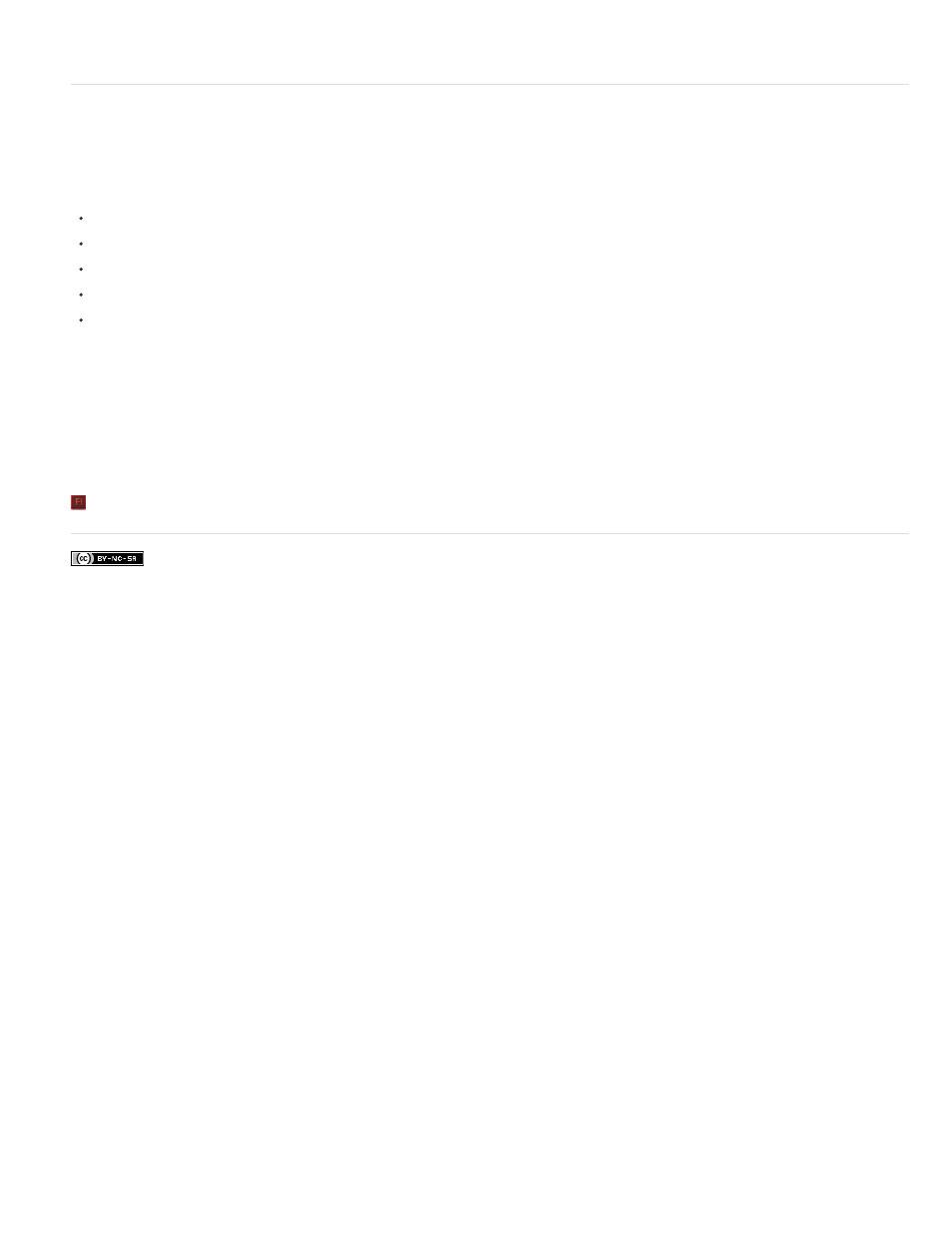
Flash restores the group to its status as a single entity, and you can work with other elements on the Stage.
Break apart groups and objects
To separate groups, instances, and bitmaps into ungrouped, editable elements, you break them apart, which significantly reduces the file size of
imported graphics.
Although you can select Edit > Undo immediately after breaking apart a group or object, breaking apart is not entirely reversible. It affects objects
as follows:
Severs a symbol instance’s link to its master symbol
Discards all but the current frame in an animated symbol
Converts a bitmap to a fill
Places each character into a separate text block when applied to text blocks
Converts characters to outlines when applied to a single text character.
Do not confuse the Break Apart command with the Ungroup command. The Ungroup command separates grouped objects, returning
grouped elements to the state they were in before grouping. It does not break apart bitmaps, instances, or type, or convert type to outlines.
1. Select the group, bitmap, or symbol to break apart.
2. Select Modify > Break Apart.
Note: Breaking apart animated symbols, or groups in an interpolated animation is not recommended and might have unpredictable results.
Breaking apart complex symbols and large blocks of text can take a long time. You might need to increase the application’s memory allocation to
properly break apart complex objects.
More Help topics
360
