Creating air for android applications – Adobe Flash Professional CC 2014 v.13.0 User Manual
Page 550
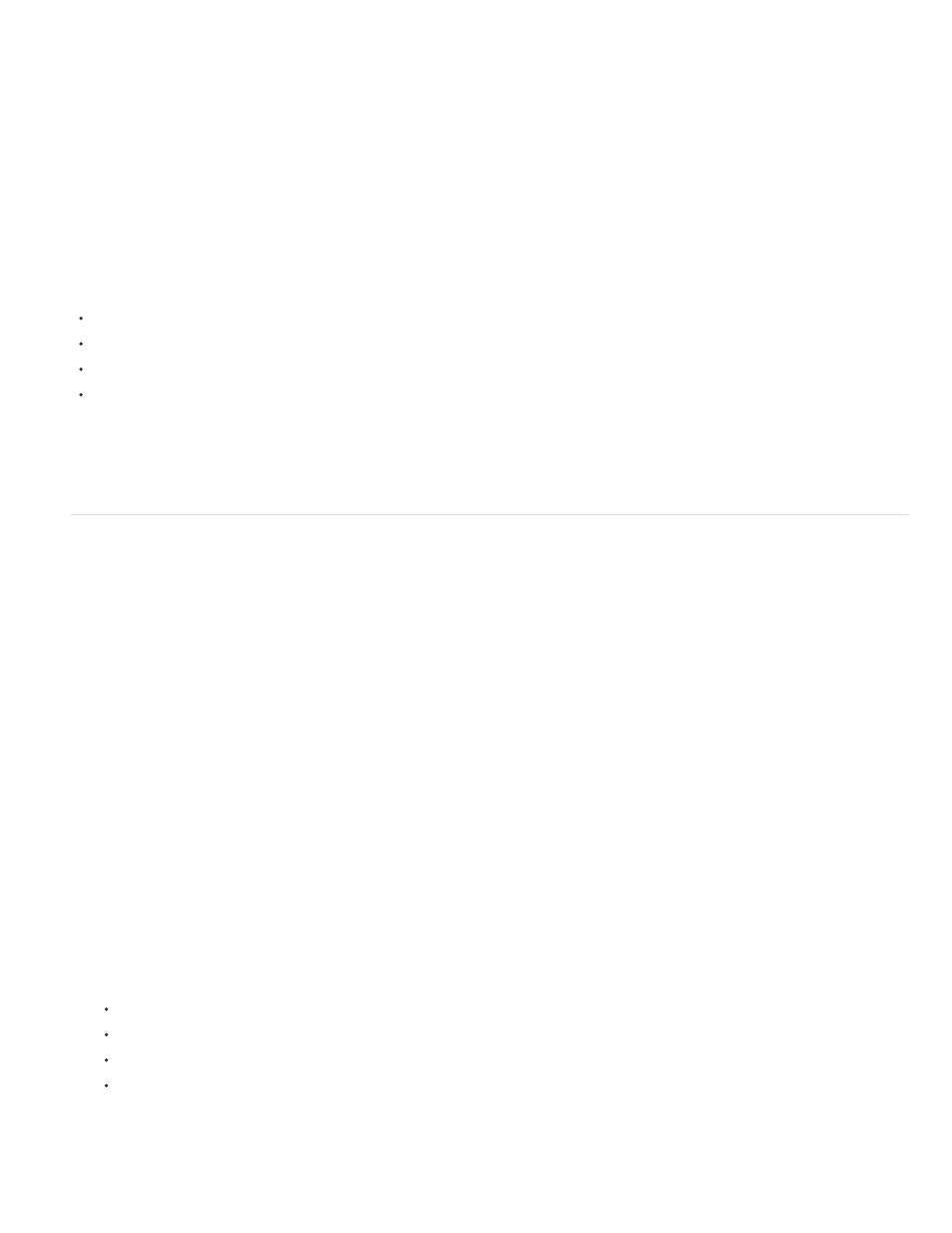
Note:
what the visible aspects of the application look like without packaging and installing the application.
1. Make sure you’ve set the Target setting in the Publish Settings dialog box to AIR for Android.
2. Select Control > Test Movie > Test or press Control+Enter.
If you have not set application settings through the Application & Installer Settings dialog box, Flash generates a default application descriptor file
(swfname-app.xml) for you. Flash creates the file in the same folder where the SWF file is written. If you have set application settings using the
Application & Installer Settings dialog box, the application descriptor file reflects those settings.
To publish an AIR for Android file, do one of the following:
Click the Publish button in the Publish Settings dialog box.
Click the Publish button in the AIR for Android Settings dialog box.
Choose File > Publish.
Choose File >Publish Preview.
When you Publish an AIR file, Flash Pro creates a SWF file and XML application descriptor file. Then Flash packages copies of both, along with
any other files you have added to your application, into an AIR installer file (swfname.apk).
Creating AIR for Android applications
After you’ve finished developing your application, specify the settings for the AIR for Android application descriptor and installer files required to
deploy it. Flash Pro creates the descriptor and installer files along with the SWF file when you publish an AIR for Android file.
You specify the settings for these files in the AIR for Android - Application & Installer Settings dialog box. Once you have created an AIR for
Android file, this dialog box can be opened from the document Property inspector. You can also access it from the Player menu Settings button in
the Flash tab of the Publish Settings dialog box.
Create the Adobe AIR application file
1. In Flash, open the FLA file or set of files that make up your Adobe AIR application.
2. Save the AIR for Android FLA file before you open the AIR Application & Installer Settings dialog box.
3. Select File > AIR for Android Settings.
4. Complete the AIR for Android Application & Installer Settings dialog box, and then click Publish.
When you click the Publish button, the following files are packaged:
The SWF file
The application descriptor file
The application icon files
The files listed in the Included Files text box
Publishing an AIR for Android application fails if the file name specified for the FLA or the SWF contain double-byte characters.
543
