Templates, About templates, Use a template – Adobe Flash Professional CC 2014 v.13.0 User Manual
Page 919: Additional resources
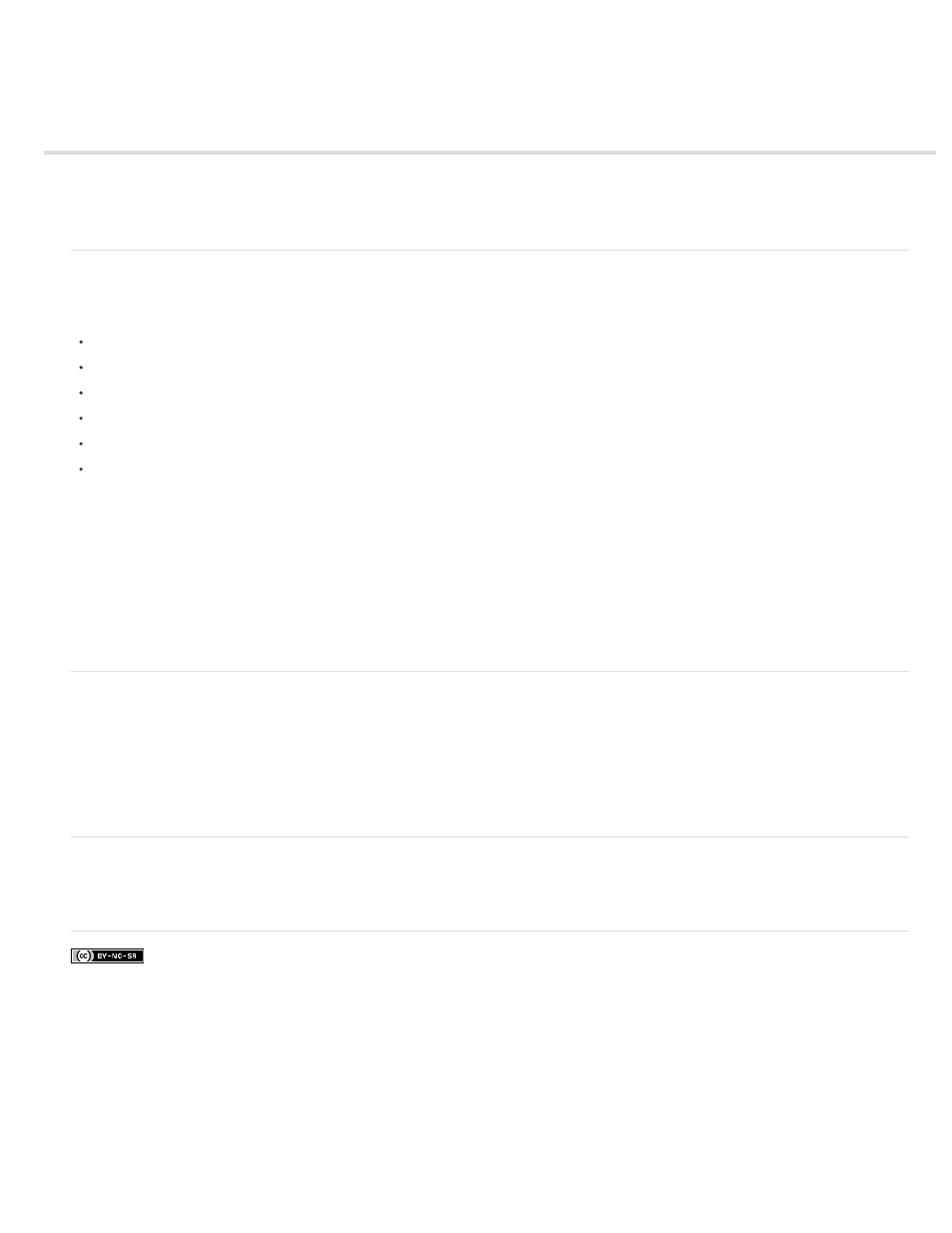
Templates
About templates
Use a template
Additional resources
About templates
Flash Professional templates provide you with easy-to-use starting points for common projects. The New File dialog box provides a preview and
description of each template. Templates are available in six categories:
Advertising - these include common Stage sizes used in online ads.
Animation - these include many common types of animations, including motion, highlighting, glow, and easing.
Banners - includes common sizes and functionality used in website interfaces.
Media Playback - includes photo albums and playback of several video dimensions and aspect ratios.
Presentations - includes simple and more complex presentation styles.
Sample Files - these provide examples of commonly used features in Flash Professional.
A note about advertising templates
Advertising templates facilitate the creation of standard rich media types and sizes defined by the Interactive Advertising Bureau (IAB) and
accepted by the online advertising industry. For more information on IAB-endorsed ad types, see the IAB site at IAB.net.
Test your ads for stability in various browser and platform combinations. Your ad application is considered stable if it doesn’t cause error
messages, browser crashes, or system crashes.
Work with webmasters and network administrators to create detailed test plans that include the tasks you expect your audience to do within the ad.
Example test plans are available at the IAB Rich Media testing section of IAB.net. Size and file format requirements of ads can vary by vendor and
website. Check with your vendor, ISP, or the IAB to learn about these requirements that affect the ad’s design.
Use a template
1. Select File > New.
2. In the New File dialog box, click the Templates tab.
3. Select a template from one of the categories and click OK.
4. Add content to the FLA file that opens.
5. Save and publish the file.
Additional resources
For more information on authoring Flash Professional files for mobile devices, see the Adobe® Mobile Devices site at
.
912
