Handling audio, video, and animation, Accessibility and extending flash, Testing files and making changes – Adobe Flash Professional CC 2014 v.13.0 User Manual
Page 851
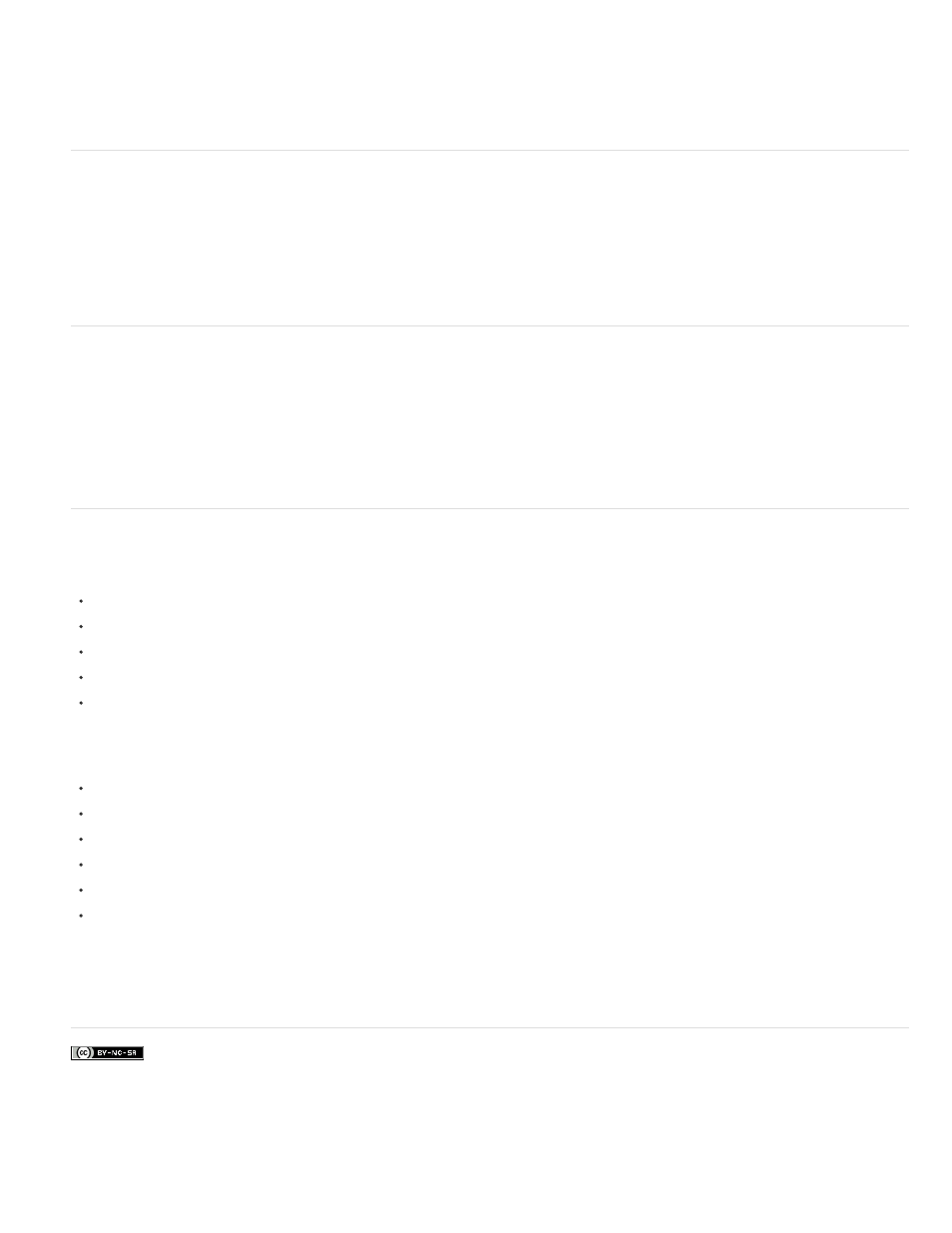
reference.
Note: Avoid invisible buttons in accessible SWF files, because screen readers do not recognize these buttons. (Invisible buttons are buttons for
which you define only a hit area, the clickable region, for the button.)
Many SWF files have a rapid succession of information, and screen readers frequently cannot keep up with this pace. Provide controls for the
SWF file, letting the user use buttons to navigate through the file at their own pace, and letting them pause the process if necessary.
Handling audio, video, and animation
When you provide audio narrations or video that contains speech, provide captions for those users who cannot hear. You can use text fields in
Flash Professional, import video that contains captions, or even use an XML caption file. You can use video cue points to specify when a text field
should update text information at runtime.
For information on using Hi-Caption SE and the Hi-Caption Viewer component, see
This third-party
extension lets you create captions that you save in an XML file and load into the SWF file at runtime, among other advanced controls. Alternatively,
you can use cue points and a text field to display caption information.
Accessibility and extending Flash
With the extensibility layer in Flash Professional, developers can create extensions that enable advanced authoring. This lets third-party companies
develop extensions that involve accessibility. You have several options for validating your SWF files or adding captions.
For example, a validation tool can examine your SWF file for missing descriptions. It checks to see if a description is added for a group of
instances, or if text has a label for the instance, and tells you about any problems. The tool also examines the reading order in your SWF file, and
finds all instances that must be specified. You can specify reading order by using a dialog box after the SWF file is analyzed.
For information on the currently available third-party extensions, see
Testing files and making changes
Test any SWF file that is intended for use with screen readers. Test your SWF files when each new version of Flash Player is released, including
minor revisions, and test it with the following scenarios:
Using the Window Eyes and JAWS for Windows screen readers. These each handle SWF files differently, so you could get different results.
In a browser without a screen reader, and navigate through your site without using the mouse.
Turn off your monitor and use only the screen reader to navigate your website.
If you use audio narration, test your site without speakers.
With several users who are representative of your target web site visitors.
Note: You do not have to test different browsers, because the technology used to expose SWF files to screen readers (MSAA) is supported only
by Internet Explorer on Windows.
When listening to your SWF file using a screen reader, check the following points:
Is the reading order correct?
Do you have descriptions for shortcuts in your SWF file?
Do you have adequate and complete descriptions for the elements in the interface?
Do you have adequate descriptions for navigating the site’s structure?
Is the SWF file content read when it is updated or refreshed?
If you change the context of any elements on the Stage (such as a button that changes from Play to Pause), is that change announced by
the screen reader?
No official tool is available for validating SWF files, unlike HTML validation. However, some third-party tools exist to help you validate the file.
For more information on these extensions, see
More Help topics
844
