Adobe Flash Professional CC 2014 v.13.0 User Manual
Page 16
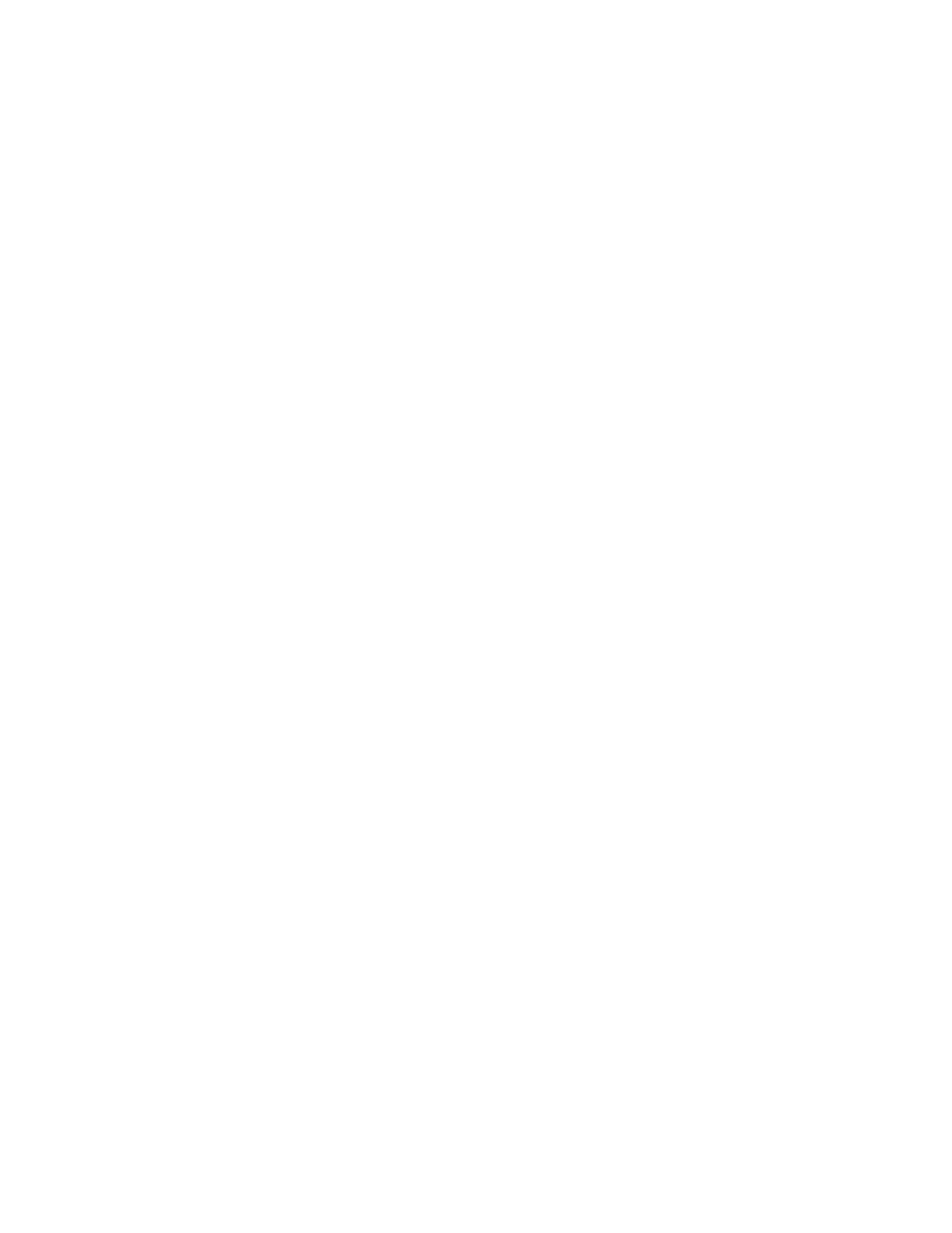
the live preview of colors, ensure that you select the shape on Stage, and hover the pointer over any color.
Scale to Anchor Point
Flash Professional CC allows you to affix Flash assets to pre-defined anchor points on the stage while scaling Stage Size.
1. On the Properties Panel, click the button within the Properties frame (next to the Size field) to bring up the Document Settings dialog.
2. Resize the stage using by altering the Stage Size values.
3. You cannot assign Anchor Point to your Flash asset without resizing the stage.
4. Select the Scale Content option.
5. Choose an appropriate Anchor Point where you want to position your content.
6. Click Ok.
Dark User Interface
The user-interface of Flash Professional CC can be set to assume Dark or Light themes. Depending on your design preferences, you can reset
the color theme for the user interface. By default, the Flash Pro CC has a dark user-interface. To change the color theme, do the following:
1. Go to Edit > Preferences > General.
2. Select Dark or Light color themes from the User Interface drop-down.
3. Click OK.
Exporting Video
The Export Video workflow has been remodeled to facilitate smoother and a more seamless experience. Flash Pro deviates from the erstwhile
export video behavior, where it only exports QuickTime (MOV) files. Flash Pro is now fully integrated with Adobe Media Encoder. And it is this
integration that is leveraged to convert MOV files to various other formats. For more information, see Exporting Video with Flash Professional CC.
Using Toolkit for CreateJS 1.2
The Toolkit for CreateJS 1.2 is now fully integrated, and is available as a panel within Flash Pro CC. The Toolkit for CreateJS designers and
animators to create assets for HTML5 projects using the open source CreateJS JavaScript libraries. With one click, the Toolkit for CreateJS
exports content as JavaScript that can be previewed in the browser. This helps you start building expressive HTML5-based content in noTime. The
Toolkit supports most of the core animation and illustration capabilities of Flash Professional, including vectors, bitmaps, tweens, sounds, button,
and JavaScript timeline scripting.
For more information, see
Enhancements for AIR Application Development workflow
Flash Pro CC introduces new features to enhance the AIR application development workflow for iOS devices. These features leverage important
updates to the AIR library to add powerful capabilities to Flash Professional.
Multi-device connectivity
You can test and deploy AIR applications on multiple devices at once. This time-efficient approach to testing and deploying applications allows you
to test applications across devices of varying screen sizes - all at once. Ensure that you connect your devices via USB to leverage this feature. For
more information, see Multi-device Connectivity via USB.
Testing and debugging in the Interpreter Mode
The Interpreter Mode allows you to quickly test and debug your applications written for iOS devices. In the Interpreter Mode, AIR applications are
installed (on the target iOS devices) by bypassing the need to convert ActionScript code to ARM. Using the Interpreter Mode is not only time
efficient, but also simplifies the application deployment process. For more information, see Test and debug using Interpreter Mode.
Testing and debugging on iOS via USB
9
