Work with library items – Adobe Flash Professional CC 2014 v.13.0 User Manual
Page 336
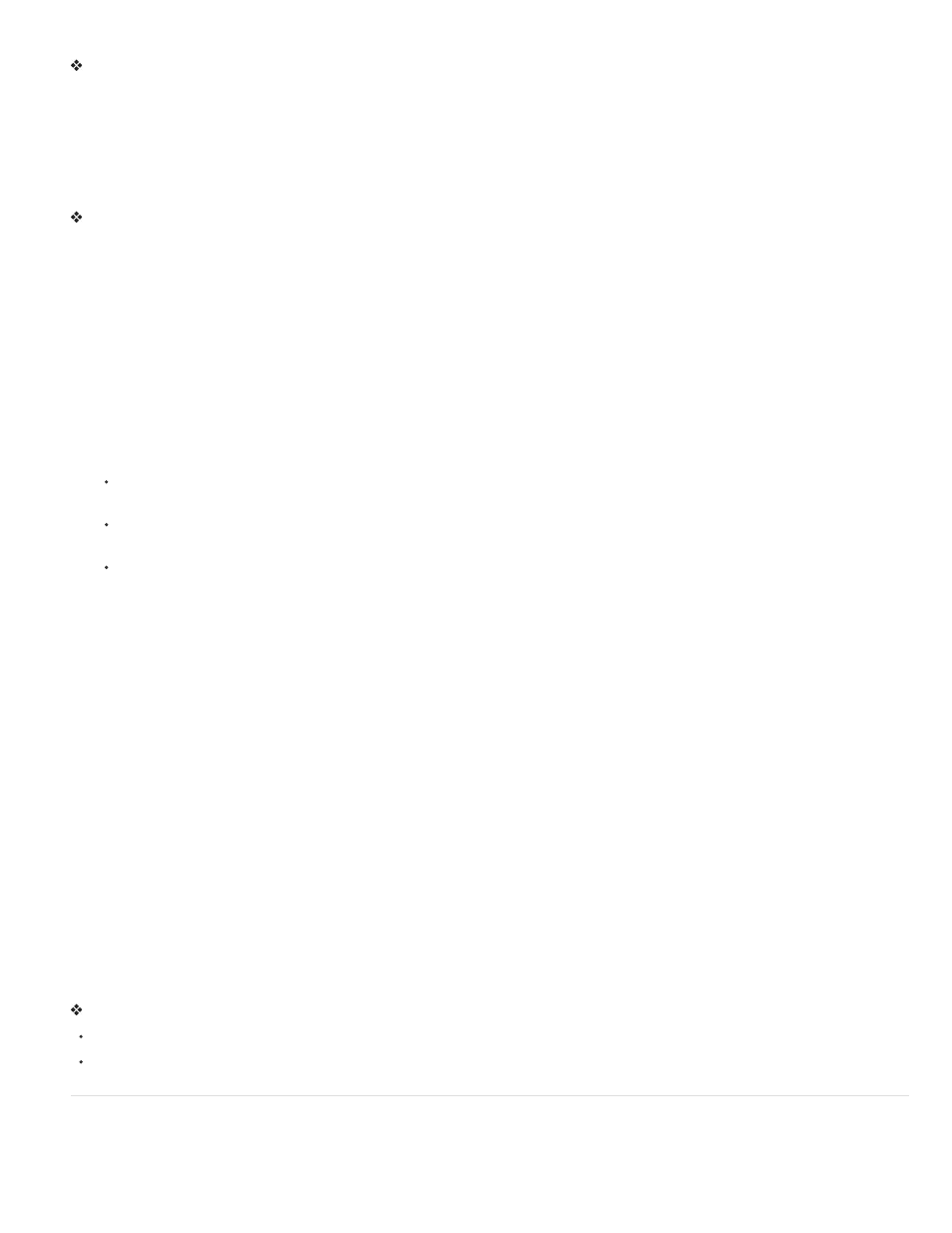
Move an item between folders
Drag the item from one folder to another.
If an item with the same name exists in the new location, Flash Professional prompts you to replace it with the item you are moving.
Sort items in the Library panel
Columns in the Library panel list the name of an item, its type, the number of times it’s used in the file, its linkage status and identifier (if the item
is associated with a shared library or is exported for ActionScript), and the date on which it was last modified.
You can sort items in the Library panel alphanumerically by any column. Items are sorted within folders.
Click the column header to sort by that column. Click the triangle button to the right of the column headers to reverse the sort order.
(Deprecated with Flash Professional CC) Work with common libraries
You can use the sample common libraries included with Flash Professional to add buttons or sounds to your documents. You can also create
custom common libraries, which you can then use with any documents that you create.
Use an item from a common library in a document
1. Select Window > Common Libraries, and select a library from the submenu.
2. Drag an item from the common library into the library for the current document.
Create a common library for your SWF application
1. Create a Flash Professional file with a library containing the symbols that you want to include in the common library.
2. Place the Flash Professional file in the user-level Libraries folder on your hard disk.
On Windows® XP, the path is C:\Documents and Settings\username\Local Settings\Application Data\Adobe\Flash
CS5\language\Configuration\Libraries\.
On Windows® Vista®, the path is C:\Users\username\Local Settings\Application Data\Adobe\Flash
CS5\language\Configuration\Libraries\.
On Mac OS, the path is Hard Disk/Users/username/Library/Application Support/Adobe/Flash CS5/language/Configuration/Libraries/.
Conflicts between library assets
If you import or copy a library asset into a document that already contains a different asset of the same name, choose whether to replace the
existing item with the new item. This option is available with all the methods for importing or copying library assets.
The Resolve Library Items dialog box appears when you attempt to place items that conflict with existing items in a document. A conflict exists
when you copy an item from a source document that already exists in the destination document and the items have different modification dates.
Avoid naming conflicts by organizing your assets inside folders in your document’s library. The dialog box also appears when you paste a symbol
or component into your document’s Stage and you already have a copy of the symbol or component that has a different modification date from the
one you’re pasting.
If you choose not to replace the existing items, Flash Professional attempts to use the existing item instead of the conflicting item that you are
pasting. For example, if you copy a symbol named Symbol 1 and paste the copy into the Stage of a document that already contains a symbol
named Symbol 1, Flash Professional creates an instance of the existing Symbol 1.
If you choose to replace the existing items, Flash Professional replaces the existing items (and all their instances) with the new items of the same
name. If you cancel the Import or Copy operation, the operation is canceled for all items (not just those items that conflict in the destination
document).
Only identical library item types may be replaced with each other. That is, you cannot replace a sound named Test with a bitmap named Test. In
such cases, the new items are added to the library with the word Copy appended to the name.
Note: Replacing library items using this method is not reversible. Save a backup of your FLA file before you perform complex paste operations
that are resolved by replacing conflicting library items.
If the Resolve Library Conflict dialog box appears when you are importing or copying library assets into a document, resolve the naming conflict.
Resolve naming conflicts between library assets
Do one of the following in the Resolve Library Conflict dialog box:
To preserve the existing assets in the destination document, click Don’t Replace Existing Items.
To replace the existing assets and their instances with the new items of the same name, click Replace Existing Items.
Work with library items
When you select an item in the Library panel, a thumbnail preview of the item appears at the top of the Library panel. If the selected item is
animated or is a sound file, you can use the Play button in the library preview window or the Controller to preview the item.
329
