Create video files for use in flash – Adobe Flash Professional CC 2014 v.13.0 User Manual
Page 285
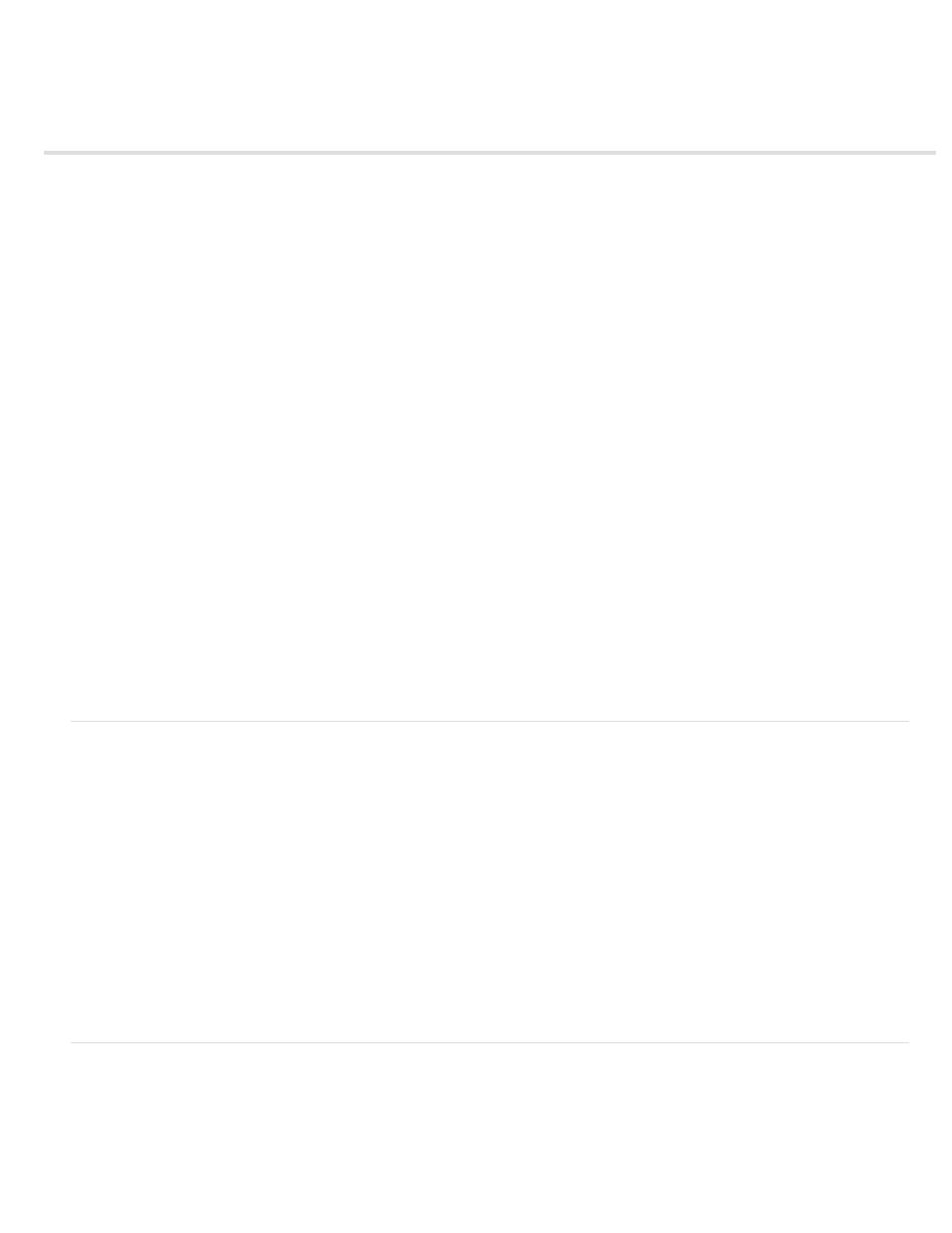
Create video files for use in Flash
Control video playback
The Video Import Wizard
Video formats and Flash
Tutorials and examples
Adobe® Flash® Professional can incorporate digital video footage into web-based presentations. The FLV and F4V (H.264) video formats offer
technological and creative benefits that let you fuse video together with data, graphics, sound, and interactive control. FLV and F4V video let you
easily put video on a web page in a format that almost anyone can view.
How you choose to deploy your video determines how you create your video content, and how you integrate it with Flash Professional. You can
incorporate video into Flash Professional in the following ways:
Stream video with Adobe Flash Media Server You can host video content on Adobe® Flash® Media Server, a server solution optimized to
deliver real-time media. Flash Media Server uses the Real-Time Messaging Protocol (RTMP), a protocol designed for real-time server applications
such as streaming video and audio content. You can host your own Flash Media Server, or use a hosted Flash® Video® Streaming Service
(FVSS). Adobe has partnered with several content delivery network (CDN) providers to offer hosted services for delivering on-demand FLV or F4V
file video across high-performance, reliable networks. Built with Flash Media Server and integrated directly into the delivery, tracking, and reporting
infrastructure of the CDN network, FVSS provides the most effective way to deliver FLV or F4V files to the largest possible audience without the
hassle of setting up and maintaining your own streaming server hardware and network.
To control video playback and provide intuitive controls for users to interact with the streaming video, use the FLVPlayback component, Adobe®
ActionScript®, or the
(OSMF). For more information about using the OSMF, see the
.
Progressively download video from a web server If you don’t have access to Flash Media Server or FVSS, or your video needs are for a low-
volume website with only limited amounts of video content, you can consider progressive downloading. Progressively downloading a video clip
from a web server doesn’t provide the real-time performance that Flash Media Server does; however, you can use relatively large video clips, and
keep the size of your published SWF files to a minimum.
To control video playback and provide intuitive controls for users to interact with the video, use the FLVPlayback component or ActionScript.
Embed video in the Flash document You can embed a small, short-duration video file directly into the Flash Professional document, and
publish it as part of the SWF file. Embedding video content directly into the Flash Professional SWF file significantly increases the size of published
file, and is only suitable for small video files (typically less then 10 seconds in length). In addition, the audio to video synchronization (also known
as audio/video sync) can become mis-synchronized when using longer video clips embedded in the Flash document. Another disadvantage to
embedding video within the SWF file is that you cannot update the video without republishing the SWF file.
Control video playback
You can control the playback of video in Flash Professional using the FLVPlayback component, by writing custom ActionScript to play an external
video stream, or by writing custom ActionScript to control the playback of video in the Timeline for embedded video.
FLVPlayback component Lets you quickly add a full-featured FLV playback control to your Flash Professional document and provides support for
both progressive downloading and streaming FLV or F4V files. FLVPlayback lets you easily create intuitive video controls for users to control video
playback and apply pre-made skins, or apply your own custom skins to the video interface. For more information see The FLVPlayback
component.
Open Source Media Framework (OSMF) The OSMF enables developers to easily choose and combine pluggable components to create high-
quality, full-featured playback experiences. For more information, see the
and the
. The Adobe DevNet
article
provides a detailed example of working with the OSMF.
Control external video using ActionScript Play back external FLV or F4V files in a Flash Professional document at runtime using the
NetConnection and NetStream ActionScript objects. For more information see Controlling external video playback with ActionScript.
You can use video behaviors (pre-written ActionScript scripts) to control video playback.
Control embedded video in the Timeline To control playback of embedded video files, you must write ActionScript to control the Timeline
containing the video. For more information see Control video playback using the Timeline.
The Video Import Wizard
The Video Import Wizard simplifies the importing of video into a Flash Professional document by guiding you through the process of selecting an
existing video file, and importing the file for use in one of three different video playback scenarios. The Video Import Wizard provides a basic level
of configuration for the import and playback method you choose, which you can later modify for your specific requirements.
The Video Import dialog box provides three video import options:
278
