Reshape lines and shapes – Adobe Flash Professional CC 2014 v.13.0 User Manual
Page 211
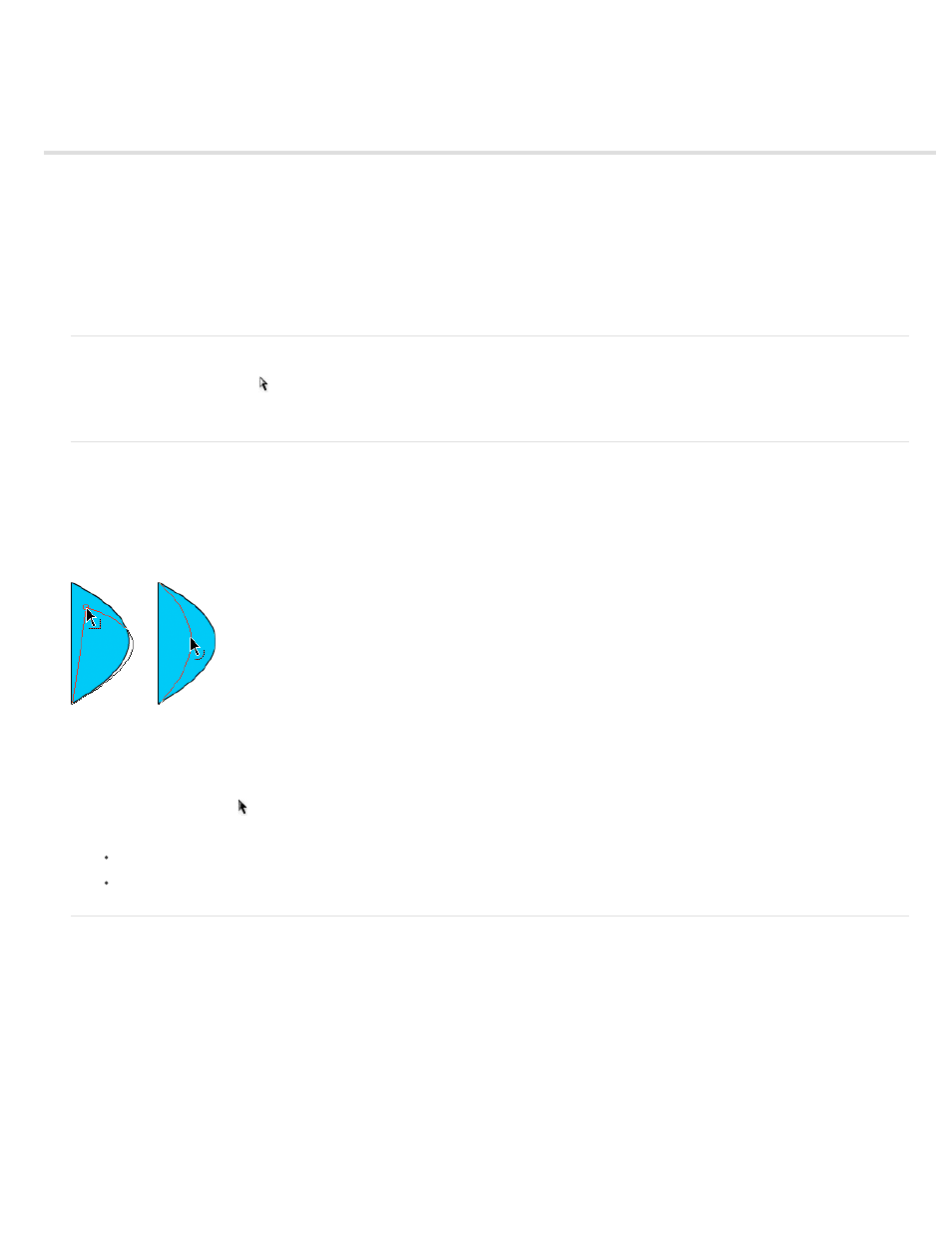
Reshape lines and shapes
Display and adjust points with the Subselection tool
Reshape a line or shape
Straighten and smooth lines
Optimize curves
Modify shapes
Delete everything on the Stage
Remove stroke segments or filled areas
Erase by dragging
Display and adjust points with the Subselection tool
1. Select the Subselection tool .
2. Click the line or shape outline.
Reshape a line or shape
To reshape a line or shape outline, drag any point on a line using the Selection tool. The pointer changes to indicate what type of reshaping it can
perform on the line or fill.
Flash Professional adjusts the curve of the line segment to accommodate the new position of the moved point. If the repositioned point is an end
point the line will lengthen or shorten. If the repositioned point is a corner, the line segments forming the corner remain straight as they become
longer or shorter.
When a corner appears next to the pointer, you can change an end point. When a curve appears next to the pointer, you can adjust a curve.
Some brush stroke areas are easier to reshape if you view them as outlines.
If you are having trouble reshaping a complex line, smooth it to remove some of its details, making reshaping easier. Increasing the magnification
can also make reshaping easier and more accurate.
1. Select the Selection tool .
2. Do one of the following:
To reshape the segment, drag from any point.
To drag a line to create a new corner point, control-click (Windows) or Option-click (Macintosh).
Straighten and smooth lines
Straightening makes small straightening adjustments to lines and curves you already drew. It has no effect on segments that are already straight.
Note: To adjust the degree of automatic smoothing and straightening, specify preferences for drawing settings.
To make Flash Professional recognize shapes, use the straightening technique. If you draw any oval, rectangular, or triangular shapes with the
Recognize Shapes option turned off, use the Straightening option to make the shapes geometrically perfect. Shapes that are touching, and thus
connected to other elements, are not recognized.
204
