Working with motion tweens saved as xml files – Adobe Flash Professional CC 2014 v.13.0 User Manual
Page 85
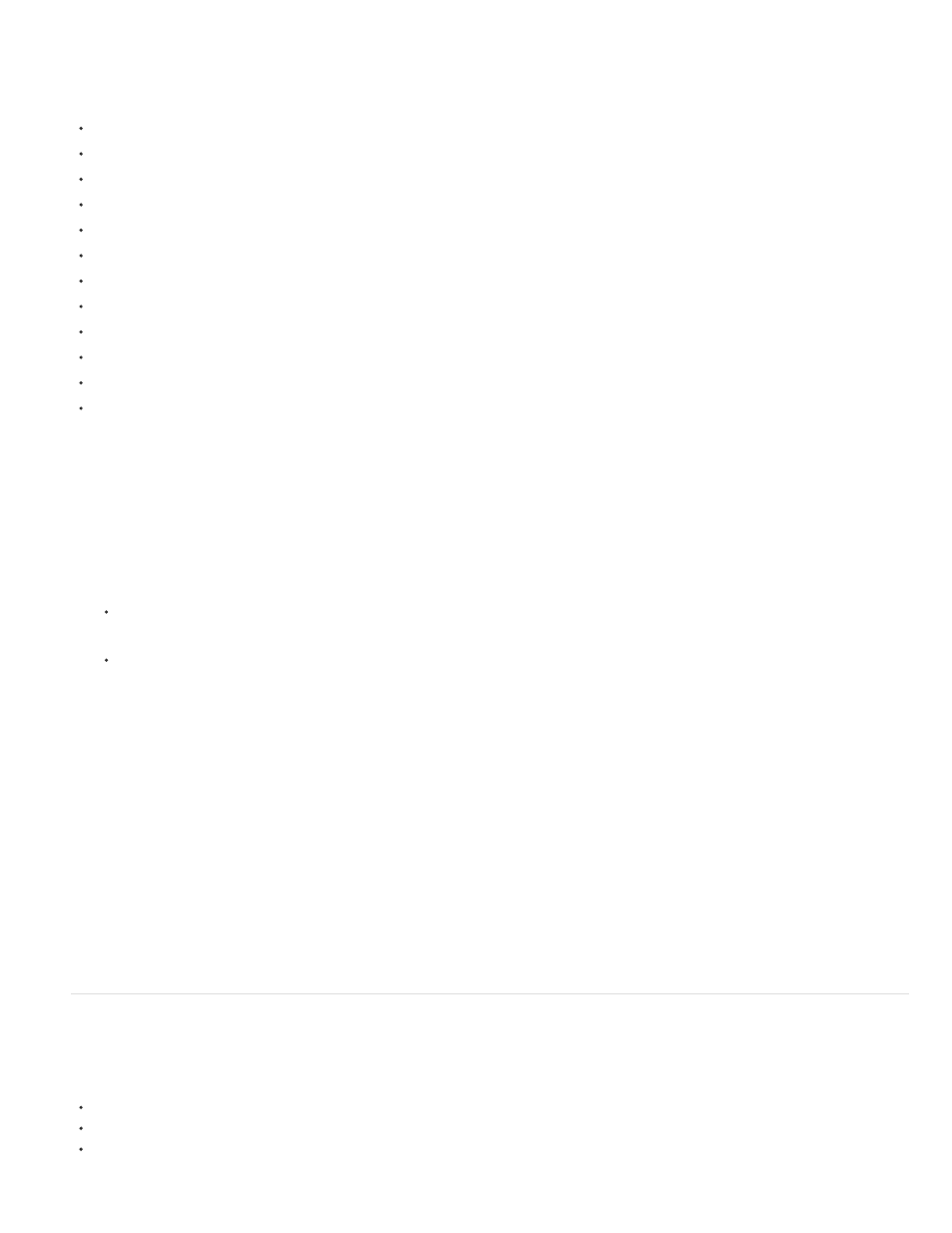
fl.motion
classes in the ActionScript 3.0 Language and Components Reference.
Copy Motion As ActionScript 3.0 can capture the following properties of a motion tween:
Position
Scale
Skew
Rotation
Transformation Point
Color
Blend Mode
Orientation To Path
Cache As Bitmap Setting
Easing
Filters
3D rotation and position.
1. Select the tween span in the Timeline or the object on the Stage that contains the motion tween to copy.
Only one tween span or tweened object can be selected to copy as ActionScript 3.0.
2. Do one of the following:
Select Edit > Timeline > Copy Motion As ActionScript 3.0.
Right-click (Windows) or Control-click (Macintosh) the tween span or the tweened instance on the Stage and choose Copy Motion As
ActionScript 3.0.
Flash Pro copies to your system’s clipboard the ActionScript 3.0 code that describes the selected motion tween. The code describes the
tween as a frame-by-frame animation.
To use the copied code, paste it into the Actions panel of a Flash Pro document that contains a symbol instance that you want to receive the
copied tween. Uncomment the line that calls the addTarget() function and replace the
with the name of the symbol instance you want to animate.
To name the symbol instance you want to animate with the pasted ActionScript, select the instance on the Stage and enter the name in the
Property inspector.
You can also name a motion tween instance by selecting the tween span in the Timeline and entering a name for the motion tween in the
Property inspector. You can then reference the tween span in ActionScript 3.0 code.
For more information about animating with ActionScript 3.0, see the fl.motion classes in the ActionScript 3.0 Language and Components
Reference.
Working with Motion tweens saved as XML files
Flash Pro allows you to work with Motion Tweens as XML files. Natively, Flash Pro allows you to apply the following commands on any Motion
Tween:
Copy Motion as XML
Export Motion as XML
Import Motion as XML
78
