Display and examine scripts in the call stack, Display and modify variable values – Adobe Flash Professional CC 2014 v.13.0 User Manual
Page 627
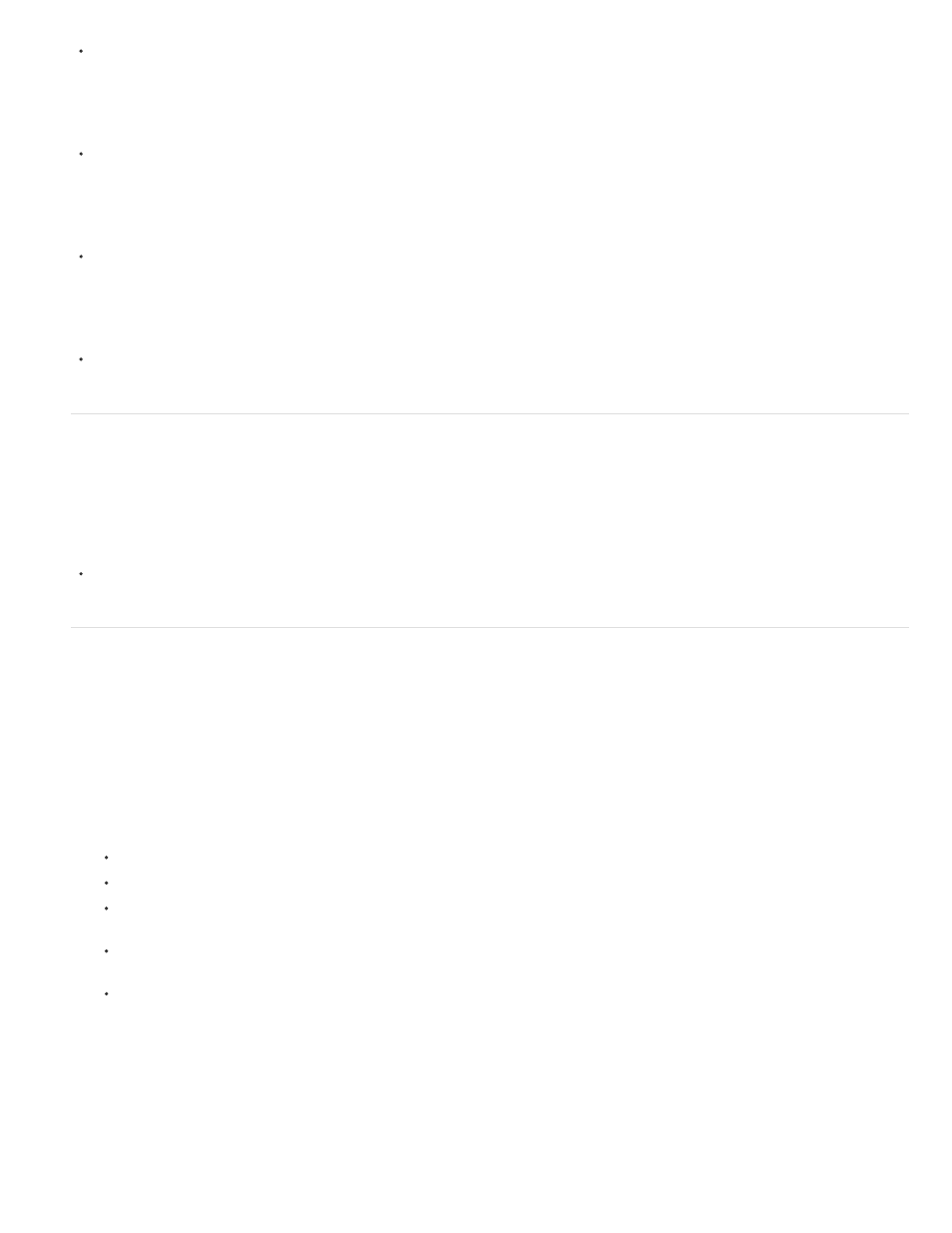
Click the Step In button in the Debug Console.
Step over a function call
Click the Step Over button in the Debug Console.
Step out of a function call
Click the Step Out button in the Debug Console.
Resume normal code execution
Click the Continue button in the Debug Console.
Display and examine scripts in the call stack
When code execution stops in the debugger, you can view the call stack in the Debug Console and display the scripts containing the functions in
the call stack. The call stack shows the current list of nested function calls that are waiting to complete execution.
You can view the individual scripts that contain each function.
In the Debug Console panel, double click the name of the script in the call stack.
Display and modify variable values
View and edit the values of variables and properties in the Variables panel.
View a variable value
1. In the Variables panel, select the types of variables to display from the Panel menu.
Show Constants displays the values constants (variables having a fixed value).
Show Statics displays variables that belong to the class, rather than to instances of the class.
Show Inaccessible Member Variables displays variables that are not accessible to other classes or namespaces. This includes variables
that are protected, private or internal to the namespace.
Show Additional Hexadecimal Display adds hexadecimal values wherever decimal values are displayed. This is mainly useful for color
values. Hexadecimal values are not displayed for decimal values from 0 through 9.
Show Qualified Names displays variables types with both the package name and the class name.
2. Expand the tree view of the object structure of the FLA until you see the variable to view.
Edit the value of a variable
1. In the Variables panel, double click on the value of the variable.
620
