Update swf files for dreamweaver – Adobe Flash Professional CC 2014 v.13.0 User Manual
Page 36
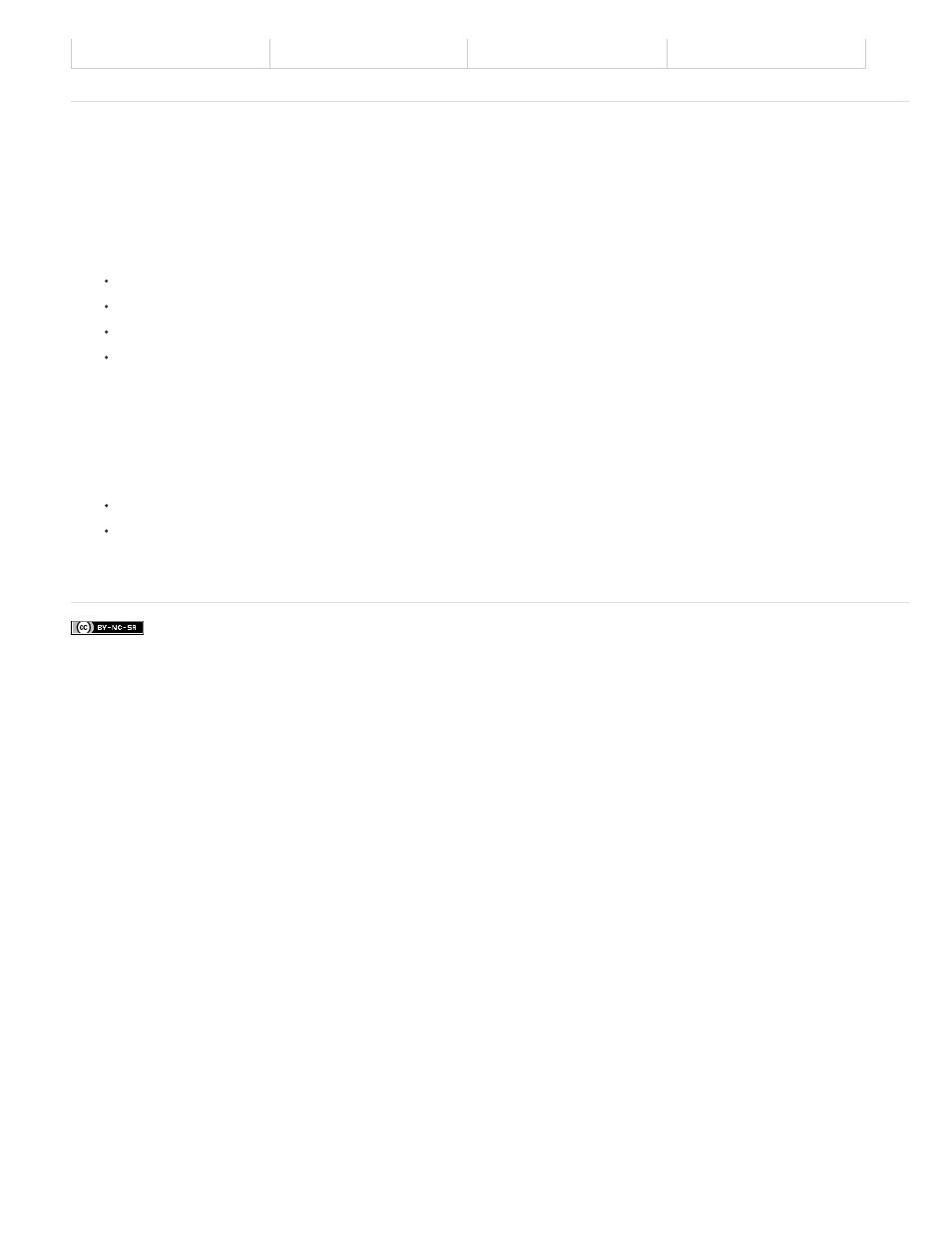
.avi
•
Update SWF files for Dreamweaver
To add the content to your page, export SWF files directly to an Adobe® Dreamweaver® site. Dreamweaver generates all the needed HTML code.
You can start Flash Professional from Dreamweaver to update the content. In Dreamweaver, you can update the Flash Professional document
(FLA file) and re-export the updated content automatically.
For more information on working with Dreamweaver, see Using Dreamweaver in Dreamweaver Help.
1. In Dreamweaver, open the HTML page that contains the Flash Professional content.
2. Do one of the following:
Select the Flash Professional content within the HTML page, and click Edit.
In Design view, press Control (Windows) or Command (Macintosh), and double-click the Flash Professional content.
In Design view, right-click (Windows) or Control-click (Macintosh) the Flash Professional content, and select Edit with Flash.
In Design view, in the Site panel, right-click (Windows) or Control-click (Macintosh) the Flash Professional content, and select Open with
Flash.
3. If the FLA file for the exported file does not open, the Open File dialog box appears. Navigate to the FLA file, and click Open.
4. If the user used the Change Link Sitewide feature in Dreamweaver, a warning appears. To apply link changes to the SWF file, click OK. To
prevent the warning message from appearing when you update the SWF file, click Don’t Warn Me Again.
5. Update the FLA file as needed in Flash Professional.
6. To save the FLA file and reexport it to Dreamweaver, do one of the following:
To update the file and close Flash Professional, click the Done button above the upper-left corner of the Stage.
To update the file and keep Flash Professional open, select File > Update for Dreamweaver.
More Help topics
29
