Debugging actionscript 3.0 – Adobe Flash Professional CC 2014 v.13.0 User Manual
Page 625
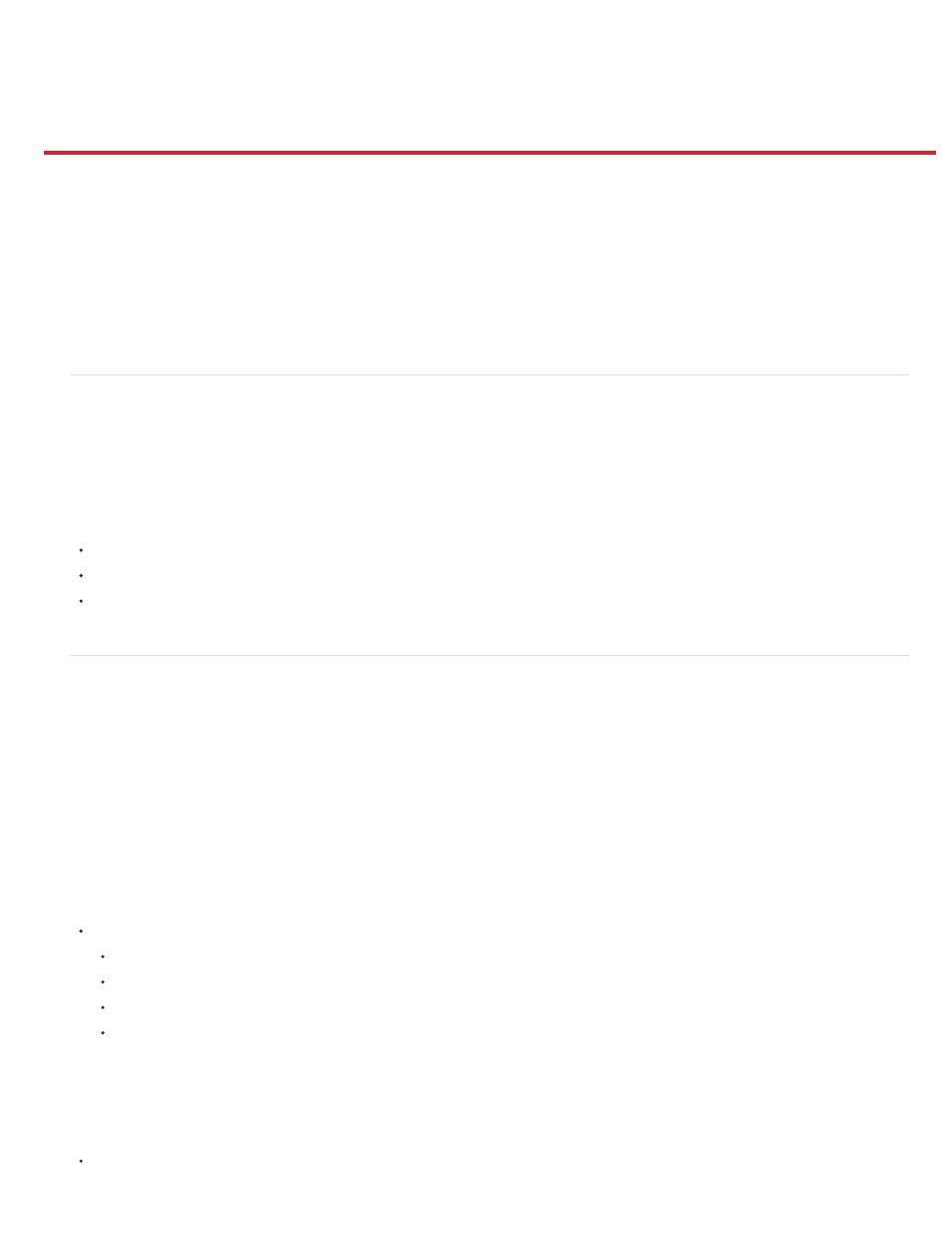
Debugging ActionScript 3.0
About the ActionScript 3.0 debugger
Enter debugging mode
Set and remove breakpoints
Step through lines of code
Display and examine scripts in the call stack
Display and modify variable values
Control compiler warnings
Navigate to errors in code
Debug a remote ActionScript 3.0 SWF file
About the ActionScript 3.0 debugger
Additional resources
The following resources provide additional detailed information about debugging ActionScript 3.0:
Article:
(Adobe.com)
Article:
(Adobe.com)
Video:
(Adobe.com)
Enter debugging mode
The way you begin a debugging session depends on the type of file you are working on. During a debugging session, Flash interrupts the
execution of ActionScript when it encounters a breakpoint or a runtime error.
When Flash Pro initiates a debug session, it adds special information to the SWF file that it exports for the session. This information allows the
debugger to provide the specific line numbers in the code where errors are encountered.
You can include this special debugging information in all SWF files created from a specific FLA file in the Publish settings. This allows you to debug
the SWF file even if you do not explicitly initiate a debug session. This debugging information makes the SWF file slightly larger.
Choose a default debugging environment
Choose Debug > Debug Movie and then choose one of the following:
Flash Professional
AIR Debug Launcher (Desktop)
AIR Debug Launcher (Mobile)
on Device via USB (CS5.5 only)
All debug sessions will take place in the environment you choose. You can change the default environment at any time.
Start debugging from a FLA file
Select Debug > Debug
618
